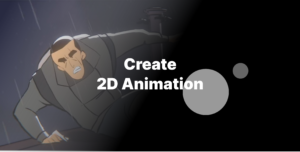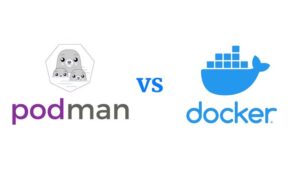Free software movement brought us the freedom of using software as it should be. You buy the software; you own the software. Some applications and components affected the whole development ecosystem and also became standard. Most of the tools are for developers and software companies. But few free desktop software for 3D made it to the list of “world class” or “industry standard” because of the defending parties, the big players such as Adobe, Autodesk.
Until Blender became the center of attention from its vast community and super fast development. Blender has made a significant change to the 3D art world and affected many artists. We didn’t have this much advanced software for free before. Not only Blender provides a full-fledged 3D modeling tool, but it also includes a video editor, an FX toolset, advanced renderer, sculpting, rigging and animating, and a 2D animation toolset. That is a full 3D suite with a cost of zero!
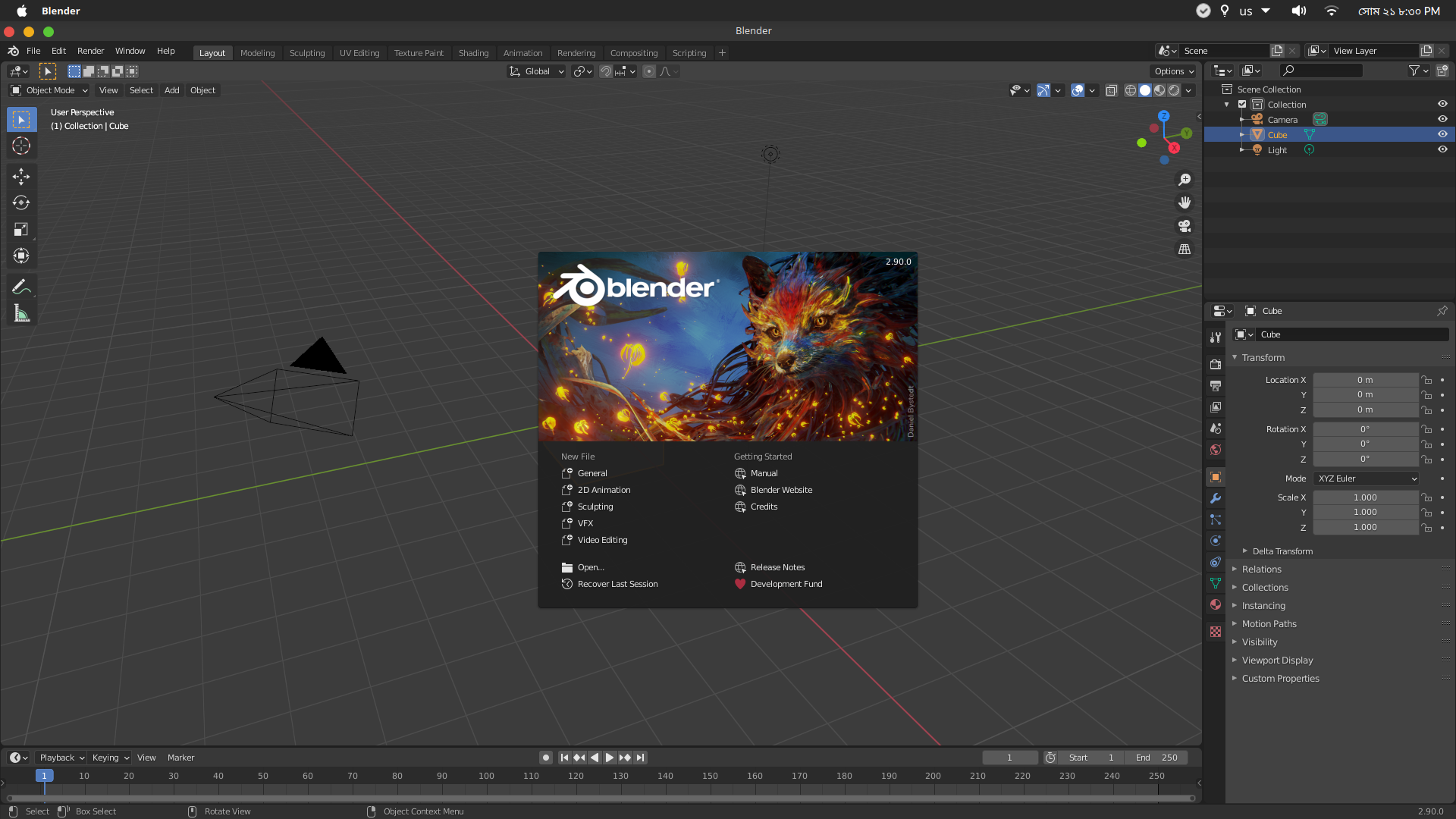
So what makes Blender great? What makes it better than other highly priced software? Before answering this, I want you to check how pricey 3D applications are. For example, Autodesk Maya costs around $1,620. Sure is advanced and used by the big guys, and you also get it free if you are a student, usually from the university. But after that, you have to pay the full price. If you are just starting out, or you are a learner who is not a student or you are a dropout, that massive price can stop you from getting a copy.
What are the other free options?
Some of you may ask, “do I have any other free option”? There are few 3D modeling or sculpting software. There are also few if you use Linux based operating systems. But to be honest, these are as bad as it gets. Take SketchUp, an easy to use 3D modeler that is dang easy to use. But it is far from a 3D software, it’s more of a solution for architects. Some free programs only do specific things and act like an add-on. Like MakeHuman or Sculpit. These are not remotely close to what a 3D animation project requires in terms of tools and usability.
So I can conclude that Blender is the only tool ready for a serious job. Whether you are a professional or a beginner. Not only as a free software, but Blender can replace Maya or Houdini if anyone wants to. Blender got an alternative for every other program. From the startup screen, you can even choose keyboard shortcuts for Maya and a few other programs if you came to Blender from those softwares.
Who uses Blender?
Not only do we use Blender for learning and creating hobby arts, many studios use Blender too. Tons of game developers, movie makers, filmmakers are using Blender. Studio like Corridor digital uses Blender as their tool of choice to make stunning VFX and contents.
The Netflix movie Next Gen (2018) has been made 100% with Blender. While I don’t really think the movie’s story is that great, the visuals were just amazing! This proves how capable Blender is and how ready it is for mass production. Blender helped to create movies like Avengers, Jurassic World, Life of Pie, X Men, Golden Compass, Man in the high castle and many more. Many use Blender for creating contents, videos, and games.
If you are a learner, and you want to learn Blender, do it. There are tons of tutorials out there. You may think, what if you learn Blender, but studios require you to work with, say Maya or Houdini? The answer is simple. Once you get hold of Blender, you will already learn the fundamentals of 3D. And this is very important. After that, any software will get easy for you.
So what Blender can do?
Blender is a highly advanced and capable software. It has everything you need to finish a full project. You get everything in a single bundle. Let’s discuss what Blender can do:
Modeling
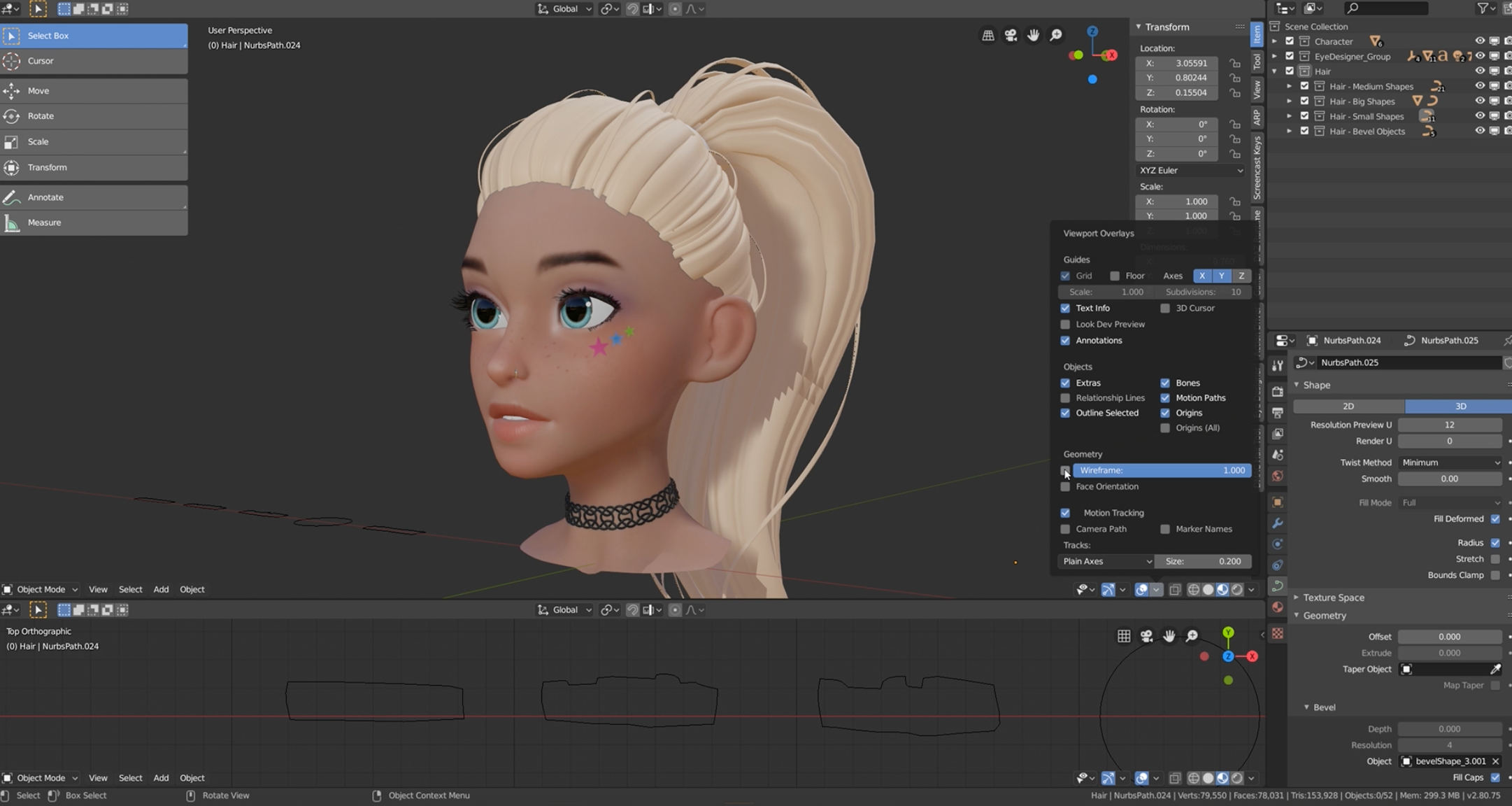
Blender provides an extensive set of tools and features for modeling 3D objects and scenes. Blender’s modeling tools include:
- Keyboard shortcuts for a fast workflow
- N-Gon support
- Edge slide, collapse and dissolve
- Grid and Bridge fill
- Python scripting for custom tools and add-ons
It also has UV unwrapping and sculpting, which you can edit and sculpt UV’s. Blender features many modifiers. Modifiers are automatic operations that affect an object in a non-destructive way. With modifiers, you can perform many effects automatically that would otherwise be too tedious to update manually (such as subdivision surfaces) and without affecting the base geometry of your object. Version 2.9 introduced a new tool which can make and edit bevels super easily and with more styles.
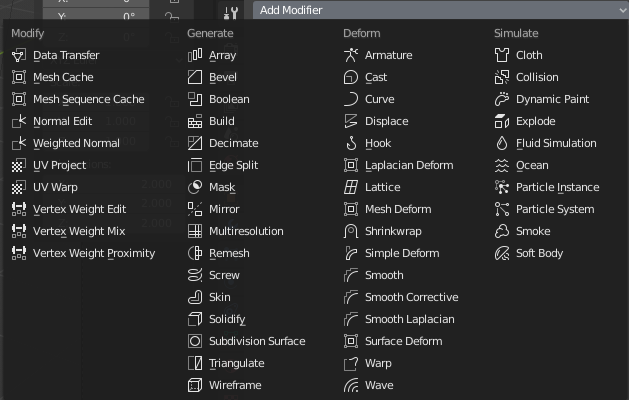
Sculpting

Digital sculpting tools provide the power and flexibility required in several stages of the digital production pipeline. For example, during character design and exploration or environment design. By offering the sculpting and the polygonal modeling tool sets side by side, Blender simplifies the transition between conceptual research and final model production. Sculpting in Blender includes:
- 20 different brush types
- Multi-res sculpting support
- Dynamic Topology sculpting
- Mirrored sculpting
Blender comes with built-in brushes such as Crease, Clay Strips, Pinch, Grab, Smooth, Mask and many more. It is also possible to customize your own. Dynamic topology (also known as dyntopo) is a dynamic tessellation sculpting method, which adds and removes details on the fly, whereas regular sculpting only affects the shape of a mesh. While sculpting, it might hide areas behind parts of the mesh or they might be too close to other parts. To work through these, it is useful to isolate parts of a mesh to sculpt on. Either completely hiding parts of the mesh can do this or by masking areas that can not be sculpted on.
Rendering
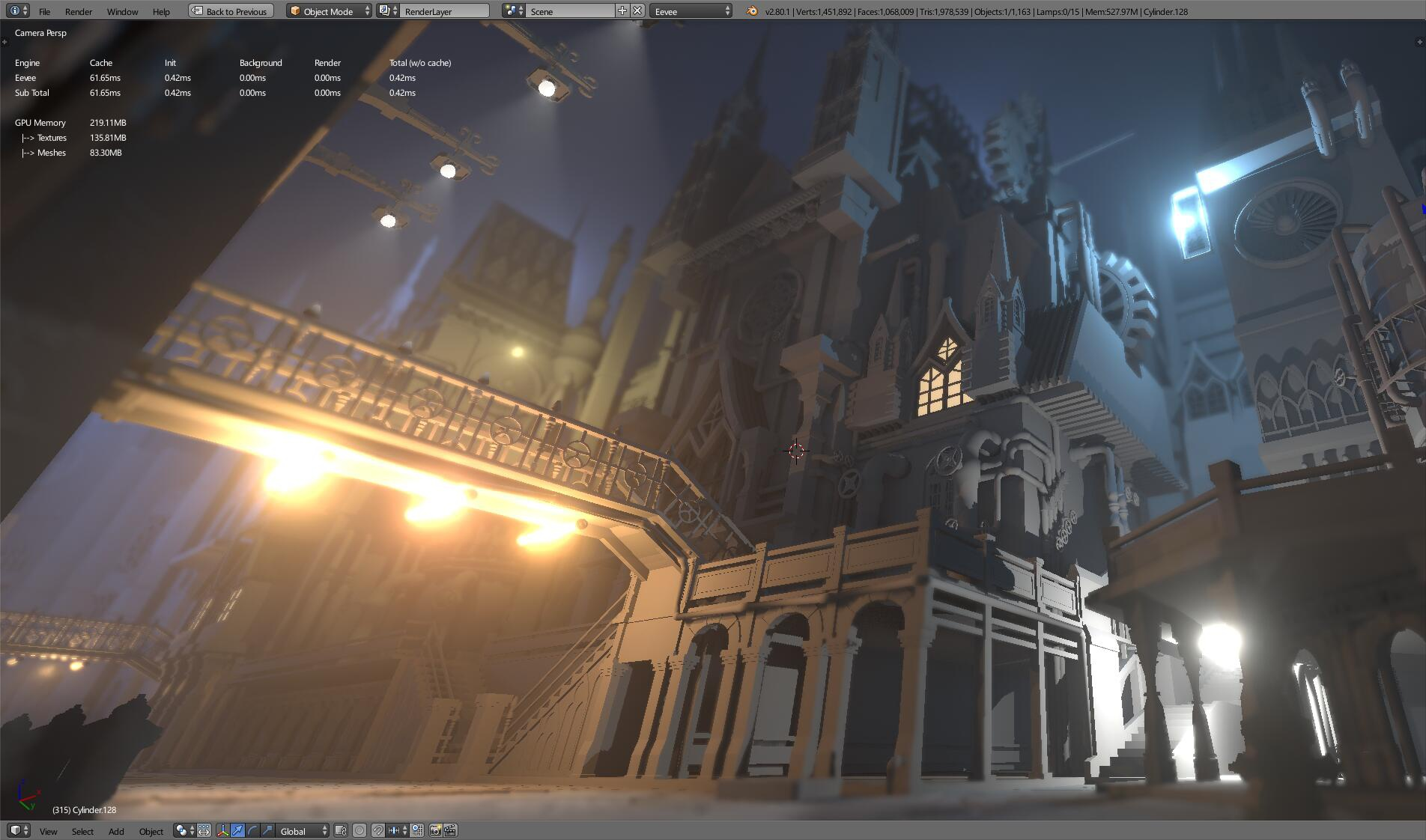
OK, this part is very interesting. Blender has two rendering engines, Cycles, and EEVEE. Cycles is an advanced rendering engine that renders your 3D scene with amazing quality and control. It is powerful and works well. But the problem with Cycles is, it works slowly when you are shading and texturing. Every time you refresh, you get a lag before the preview is ready. It also contains noises. So Blender introduced EEVEE in the version of 2.8. And it’s a tremendous deal for a 3D software.
It provides a super fast, real-time render of the scene you are working with right in the viewport. This provides faster workflow, fast shading and texturing and previewing without noise. Although there are some failings in the new EEVEE, as it works differently from Cycles. There is no global illumination and the Screen Space Ambient Occlusion does not work as expected in it. Blender did not make EEVEE to replace Cycles, in fact two works differently and you can use both for a different purpose, like shading and texturing with EEVEE and then Cycles for accurate rendering.
Simulation
Blender has advanced simulations with industry-standard libraries such as Bullet and Mantaflow. You can simulate smokes and fires, cloths, rigid body, hair and particles with accuracy and controls with Blender. From version 2.8, Blender simulation tools have received vast improvements. Blender has added a new sculpting tool to make clothes from painting over objects and move cloth objects faster. Although fire and smoke simulation needs a faster and real-time simulation option. The developers are suggesting ways to implement this, and some incomplete previews are available in the dev talk page, and I hope this will be available soon.
2D Animation
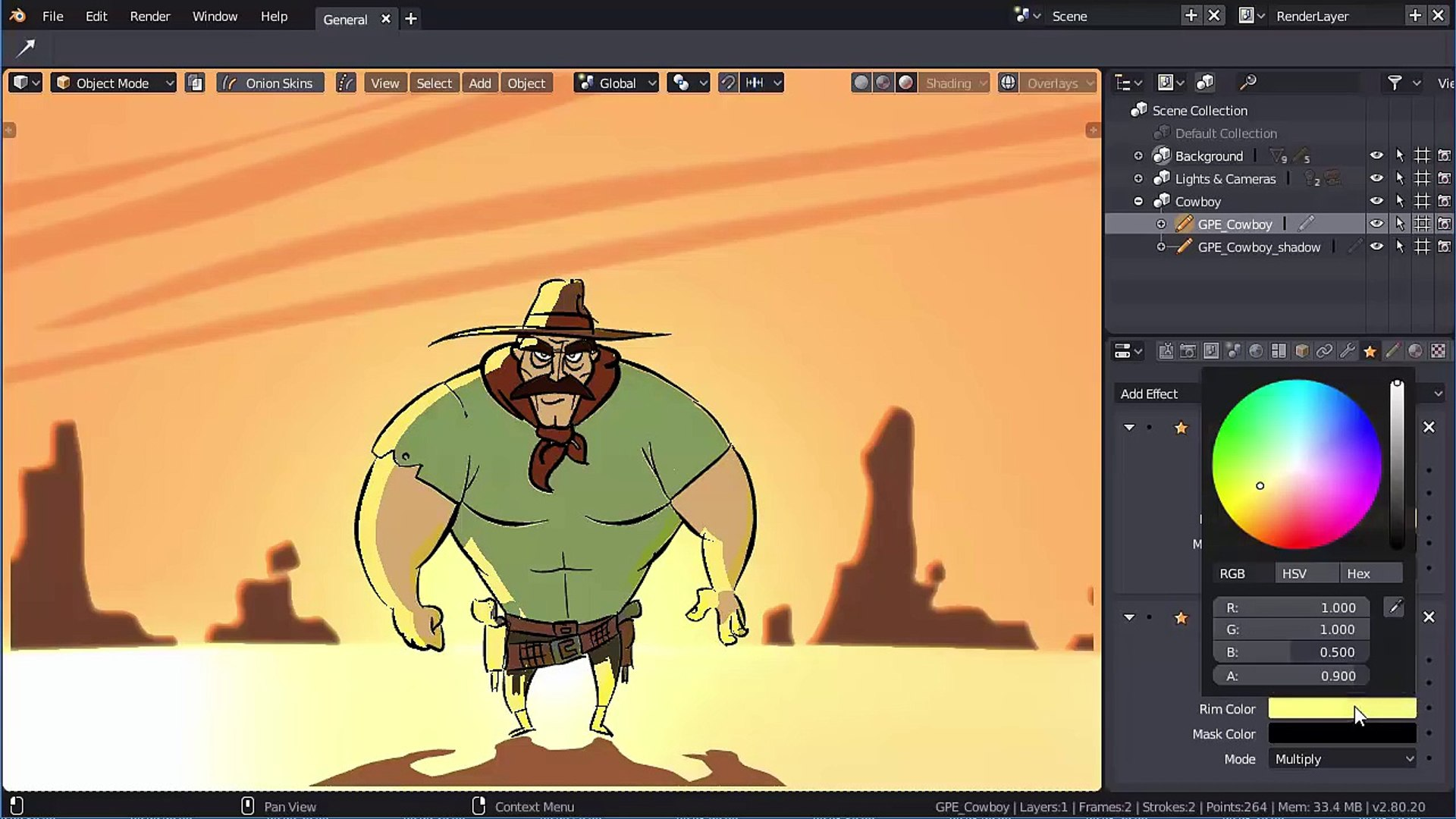
With all these features and tools and with zero dollar price tag, Blender has gone as far as adding a full-blown 2D animation toolset from version 2.8! This is something crazy! I used the 2D animation tool, and this is something I really appreciate as a 2D artist. I like the fact that how powerful and versatile the Grease pencil is too. There are many people already making 2D animations with it. Worthikids used Blender to create all of his videos. There are already some useful videos, even one from Worthikids, which will help you learn to animate in 2D in Blender.
Video Editing
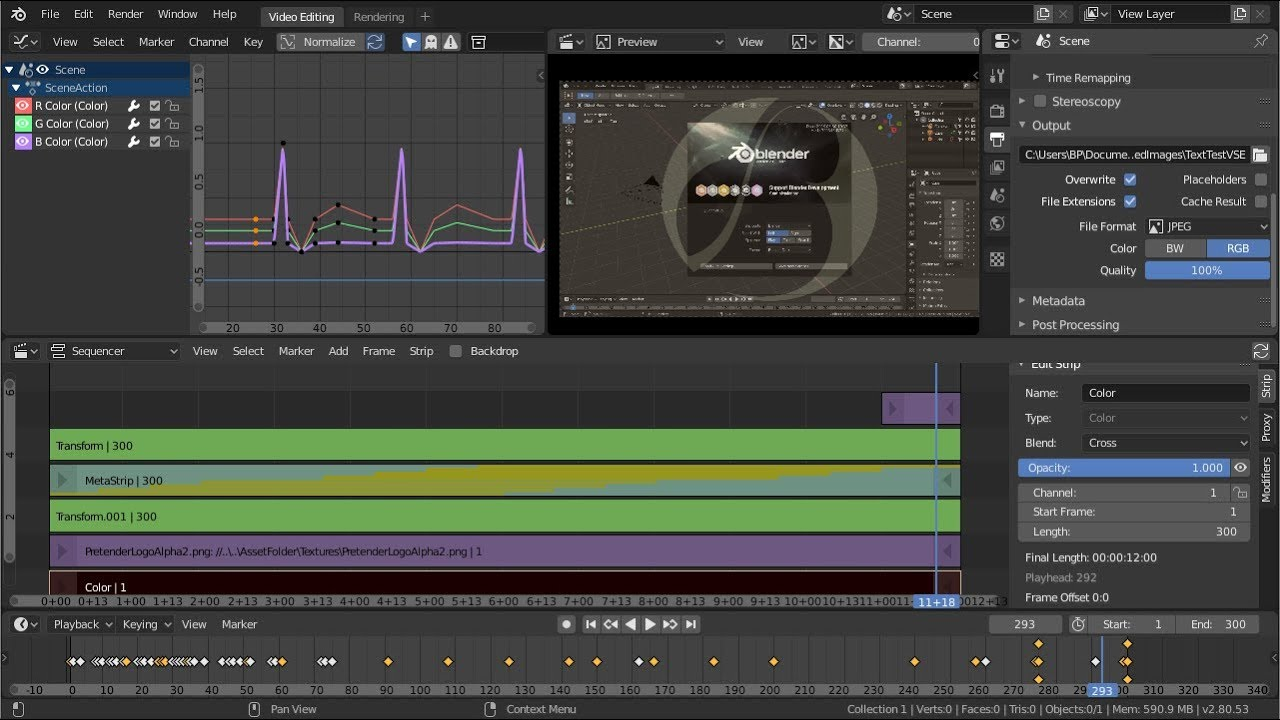
Blender comes with a built-in video sequence editor allowing you to perform basic actions like video cuts and splicing, and more complex tasks like video masking or color grading.
The Video Editor includes:
- Live preview, luma waveform, chroma vector scope and histogram displays.
- Audio mixing, syncing, scrubbing and waveform visualization.
- Up to 32 slots for adding video, images, audio, scenes, masks and effects.
- Speed control, change layers, transitions, key frames, filters, etc.
Now, the video editor isn’t as fancy as other mainstream editors, but it has some special things which make it very usable. The UI looks very good and the tools are sufficient. You can also edit audios in the same view.
VFX
Blender comes with a fully fledged built-in compositor. This allows you to post-produce your renders without leaving Blender.
The compositor comes with:
- Impressive library of nodes for creating camera fx, color grading, vignettes and much more
- Render-layer support
- Full compositing with images and video files
- Ability to render to multi layer OpenEXR files
- Multi-thread
Blender also features production ready camera and object tracking, allowing you to import raw footage, track it, mask areas and reconstruct the camera movements live in your 3d scene. Eliminating the need to switch between programs. The Camera and Object Tracker include:
- Automatic and manual tracking
- Powerful camera reconstruction
- Real-time preview of your tracked footage and 3d scene
- Support for Planar tracking and Tripod solver
The movie ‘Tears of steel’ proved its power of creating amazing VFX. You should definitely check it out.
Exporting and pipeline
Blender comes packed with import/export support for many programs, including:
- Image
JPEG, JPEG2000, PNG, TARGA, OpenEXR, DPX, Cineon, Radiance HDR, SGI Iris, TIFF - Video
AVI, MPEG and Quicklime (on OSX). - 3D
Alembic, 3D Studio (3DS), COLLADA (DAE), Filmbox (FBX), Autodesk (DXF), Wavefront (OBJ), DirectX (x), Lightwave (LWO), Motion Capture (BVH), SVG, Stanford PLY, STL, VRML, VRML97, X3D.
Blender also provides support for Alembic through import/export operators and data streaming through cache constraints and modifiers.
Features include export of linked dupli-groups, sub-frame sampling, face-varying vertex colors, child hairs and empties.
- Import–reads an Alembic archive and creates objects in the current Blender scene, supporting Camera, Curve, Empty, Mesh, Point object types
- Export–creates an Alembic archive supporting Camera, Curve, Hair, Mesh, NURBS, Particles object types
- Cache File Data Block–stores various properties related to cache files, to help keeping modifiers and constraints referencing Alembic archives in sync
- Mesh Sequence Cache modifier supports meshes and curves data animations, file sequences
- Transform Cache constraint allows to stream animations made at the transformation matrix level
There are tons of features available in Blender. I can’t write all the smaller features, but these are lifesavers when you want to work faster and make your workflow smoother. So what I suggest is download Blender and start learning.
Where can I learn to use Blender
You can learn Blender with ease thanks to the vast library of tutorials available for free and as a paid course. I will list some tutorials here.
Official Blender tutorial
Blender YouTube channel provided a full series of tutorials addressing fundamentals of Blender and other things. This tutorial is directly from Blender, so no fuss and zero dollars to pay. You can check the playlist here.
Blender Guru tutorial
Blender Guru is a familiar face of the Blender community and you may already know him. He is a superb person as a teacher as his tutorials are slow paced and very in-detailed. What is better than a fun guy teaching Blender with no cost with wholesome vibe throughout the tutorial? You can check his tutorial here. You can learn basics, fundamentals, also some other things from his channel.
The fastest Blender tutorial
If you know some basic stuff in Blender or you just want to learn things faster, you can follow this tutorial by Royal Skies LLC. From the minute it starts, you will have the basic idea of how to create rigs and move them. It’s a full series teaching fundamentals to advance Blender features fast. Although you may find this helpful for learning things quickly, you may get lost in it if you want to follow through. So I suggest watching a few of the videos from the official tutorial and then watch Royal Skies LLC’s tutorial.
Conclusion
Blender is a powerful tool anyone who is interested in making 3D or even 2D contents can use. It provides a tool for doing anything you want for no cost. The community is vast, and the development is ultra fast. It’s a matter of time when Blender becomes the biggest 3D software in the world. The open-source nature and sizable community, you can learn Blender with ease. Just download Blender and follow any free tutorials I have listed above. I know you can create amazing things with it.