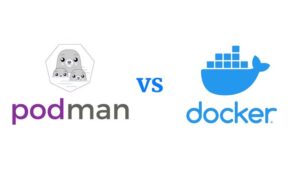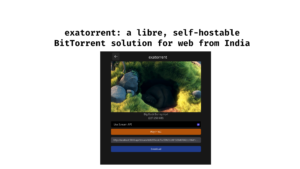Krita 5.2 open-source digital painting software was launched on October 5th as a major upgrade to the Krita 5 series, including significant user-visible modifications as well as several under-the-hood improvements.
Krita 5.2 is here, more than a year after Krita 5.1, with completely rewritten audio playback functionality for animation using the MLT framework, built-in FFmpeg dependency for video exporting in animation, and many improvements to the JPEG-XL image support introduced in the previous release.
Never Heard of Krita?
If you are new here and don’t have any about this let me guide you a little bit.
Krita is a cross-platform free and open-source tool that provides an end-to-end solution for generating digital art files from scratch. Krita is designed for frequent, extended, and concentrated use. Illustrations, concept art, matte painting, textures, comics, and animations are all explicitly supported disciplines of painting. Krita is an application that was created in collaboration with users to meet their current demands and workflow. Krita adheres to open standards and works with other programs.
It is a raster graphics editor, which is a sort of digital painting and 2D animation program. It is a free and open-source tool that runs on a variety of operating platforms including Microsoft Windows, MacOS, Linux, Chrome OS, and Android. It has a number of useful capabilities, including high-quality digital painting and raster graphics editing. It has an OpenGL-accelerated canvas, a powerful brush engine, non-destructive layer management, color correction, and other features. For digital painting, there are several brush types with adjustable settings. Animation provides Onion skin features that allow you to have complete control over the timeline.
So, are you interested in learning more about this program, such as its capabilities, qualities, and so on? So let us talk about it.
Why Krita?
As mentioned earlier, it specializes in digital painting and 2D animation, so it is designed for achieving high-quality results in digital painting as well as raster graphics animation, and it was released as a free and open-source program to make art tools more affordable to everyone. Assume you wish to advance as an artist. This program is useful since it includes concept art, texture, matter painters, illustrations, comics design, and other digital art-related capabilities. Another incentive to utilize it is that it is a quick and effective process with an easy-to-use interface.
It is free to download and use, and its code is open-source, which means that anyone can contribute to its development. This makes it a more accessible and affordable option for digital artists of all levels. It also has a powerful brush engine, support for layers and masks, non-destructive editing, vector tools, animation tools, and color management. The Krita team is actively developing new features and fixing bugs. This means that the software is constantly improving and becoming more powerful and versatile.
The Krita community is very active and supportive. There are many online forums and tutorials where users can ask questions, share their work, and get help from other users and developers.
About Krita 5.2
The latest version of Krita has brought some features that needed to be mentioned in today’s post. Let’s dive into it.
Animation Improvements
The following are the animation improvements in Krita 5.2:
- Video export with FFmpeg: Speaking of the video export option, FFmpeg is a massively important program that manages (among other things) rendering and conversion of audio and video formats. Video export has been made much easier, with FFmpeg now built into Krita. You can now export your animations directly to MP4 or other video formats, without having to separately install and configure FFmpeg.
- Improved animation workspace: The animation workspace has been improved, with a new animation docker that provides a more convenient way to manage your animation frames.
- New animation features: There are a number of new animation features in Krita 5.2, including:
- Onion skinning: Onion skinning allows you to see previous and future frames while you are animating, which can make it easier to create smooth and consistent animations.
- Tweening: Tweening allows you to automatically generate in-between frames for your animations, which can save you a lot of time and effort.
- Motion curves: Motion curves allow you to control the timing and easing of your animations, which can help you to create more natural and dynamic movements.
- Bug fixes: A number of animation bugs have been fixed in Krita 5.2, including:
- Crashes when exporting animations to MP4
- Incorrect frame rendering when exporting animations
- Missing onion skinning options
Overall, the animation improvements in Krita 5.2 make it a more powerful and versatile tool for animators.
Improvements to the JPEG-XL
Krita 5.2 also included a number of improvements to the JPEG-XL image format. Let’s have a look:
- CMYK support: Supports saving and loading JPEG-XL images with CMYK color space. This makes it possible to use JPEG-XL for professional printing workflows.
- Improved compression: Provides more color space information to the JPEG-XL encoder, which can lead to improved compression results. This is especially noticeable for images with extreme highlights.
- Better metadata handling: Krita 5.2 now better handles metadata when saving and loading JPEG-XL images. This includes support for ICC profiles, EXIF data, and XMP data.
- Support for saving and loading raster layers: Krita 5.2 now supports saving and loading raster layers to JPEG-XL images. This makes it possible to use JPEG-XL for animation and other workflows that require multiple layers.
- New compression modes: Introduces two new compression modes for JPEG-XL: Modular and Lightning. The Modular mode is a new way of encoding JPEG-XL images that can lead to improved compression results, especially for images with complex textures. The Lightning mode is a fast compression mode that is useful for previewing images or for generating web images.
Layer Improvements
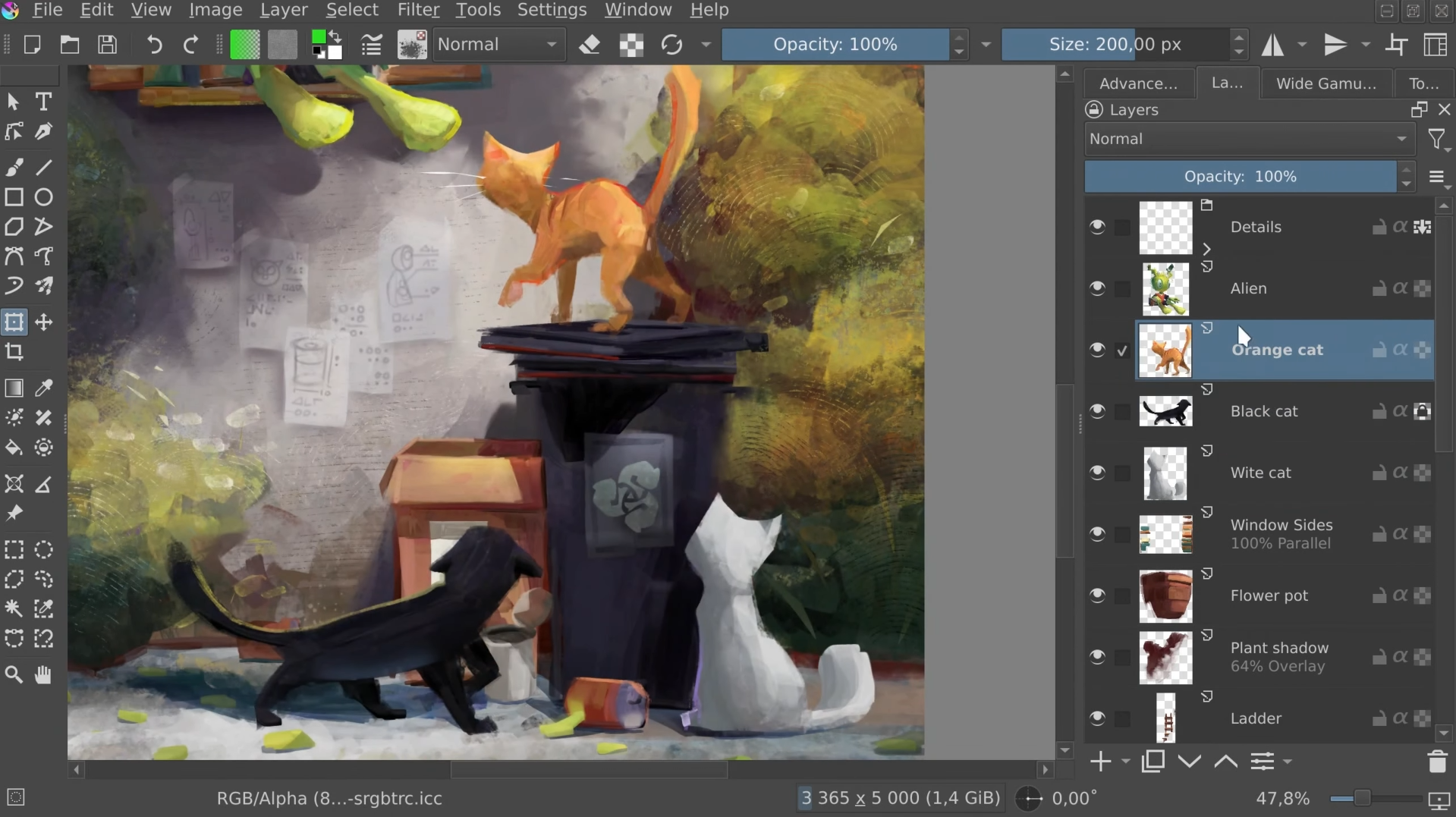
There are also improvements in its layer system, including:
- New layer blending modes: It adds several new layer blending modes, including Dissolve, Overlay, and Soft Light. These new blending modes give artists more control over how their layers interact with each other.
- Improved layer stacking: Makes it easier to stack and rearrange layers. You can now drag and drop layers to change their order, and you can also use the new layer stacking buttons to quickly move layers up or down in the stack.
- New layer groups: Krita 5.2 introduces layer groups, which allow you to group together multiple layers. This can be useful for organizing your layers and for making them easier to manage.
- Improved layer visibility: Makes it easier to see which layers are visible and hidden. The new layer visibility buttons now show you a preview of the layer’s contents, even if the layer is hidden.
The layer improvements in Krita 5.2 make it easier and more efficient to work with layers. The new layer blending modes, improved layer stacking, and new layer groups give artists more control over their work and make it easier to organize their layers.
Here are some specific examples of how the layer improvements in Krita 5.2 can be used:
- Use the new layer blending modes to create unique and interesting effects. For example, you could use the Dissolve blending mode to create a fading effect between two layers, or you could use the Overlay blending mode to create a bright and vibrant effect.
- Use layer groups to organize your layers and make them easier to manage. For example, you could group together all of the layers that make up a character, or you could group together all of the layers that make up a background.
- Use the improved layer visibility to quickly see which layers are visible and hidden. This can be useful for debugging your work or for making quick adjustments to your layers.
Color Selector
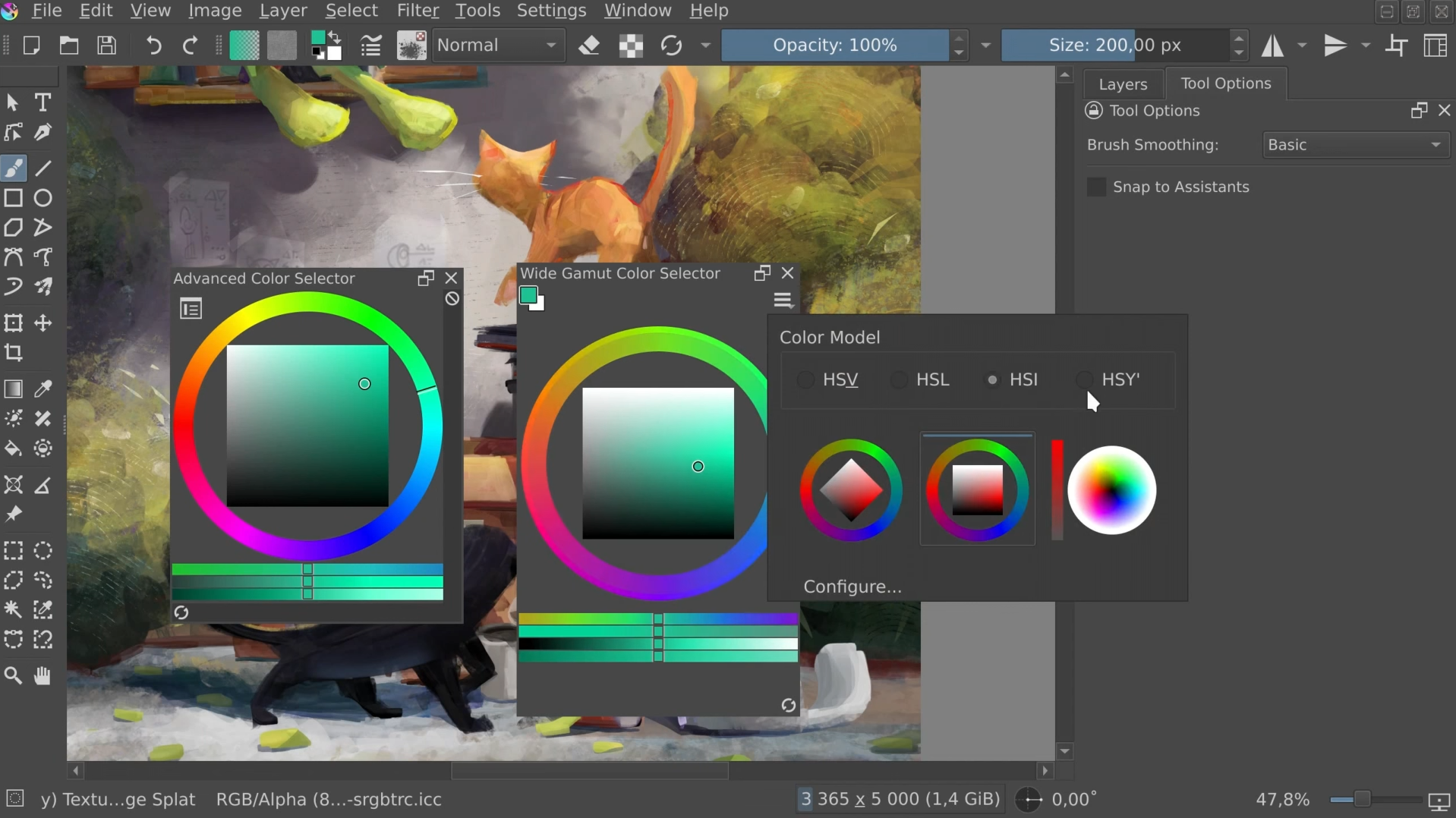
There’s a new implementation in the Color Selector Docker. It can do everything that the previous one could but unlike its predecessor the new selector is capable of working outside of srgb color space. If you don’t care about professional stuff like that or more likely you don’t own a fancy monitor which could even display those colors you may still like the improved visual design especially in its pop-up form, new available selector shapes or the cool looking color ring. At least for now you need to activate it by yourself.
Krita 5.2 also has a number of different color selectors, each with its own strengths and weaknesses.
- Basic Color Selector: This is the simplest color selector in Krita, and it is the one that is used by default. It allows you to select a color from a color wheel or by entering a hex code.
- Advanced Color Selector: This color selector is more complex than the Basic Color Selector, but it offers more features. It allows you to select a color from a variety of different color spaces, including RGB, HSL, CMYK, and Lab. You can also use the Advanced Color Selector to create custom color palettes.
- Artistic Color Selector: This color selector is designed for artists who want to create more natural and expressive colors. It allows you to select a color from a color wheel, but it also takes into account the hue, saturation, and lightness of the surrounding colors.
- Specific Color Selector: This color selector is designed for users who need to select a specific color, such as a brand color or a color from a reference image. It allows you to select a color from a variety of different color spaces, and you can also enter a hex code.
Text
The text shape engine rewrite in Krita 5.2 is a major improvement over the previous text engine. It provides support for a number of new features, including:
- Emoji: Krita 5.2 now supports emoji. This means that you can add emoji to your illustrations and other projects.
- Text on path: Allows you to place text on a path. This can be useful for creating curved text or text that follows a specific shape.
- Text in shape: Allows you to place text inside a shape. This can be useful for creating text that is contained within a specific area.
- OpenType fonts: Supports OpenType fonts. This means that you can use OpenType features such as ligatures and small caps in your text.
- Vertical text: Allows you to create vertical text. This can be useful for creating text in languages such as Chinese and Japanese.
- Wrapped text: Allows you to wrap text around objects. This can be useful for creating text that flows around images or other objects in your illustration.
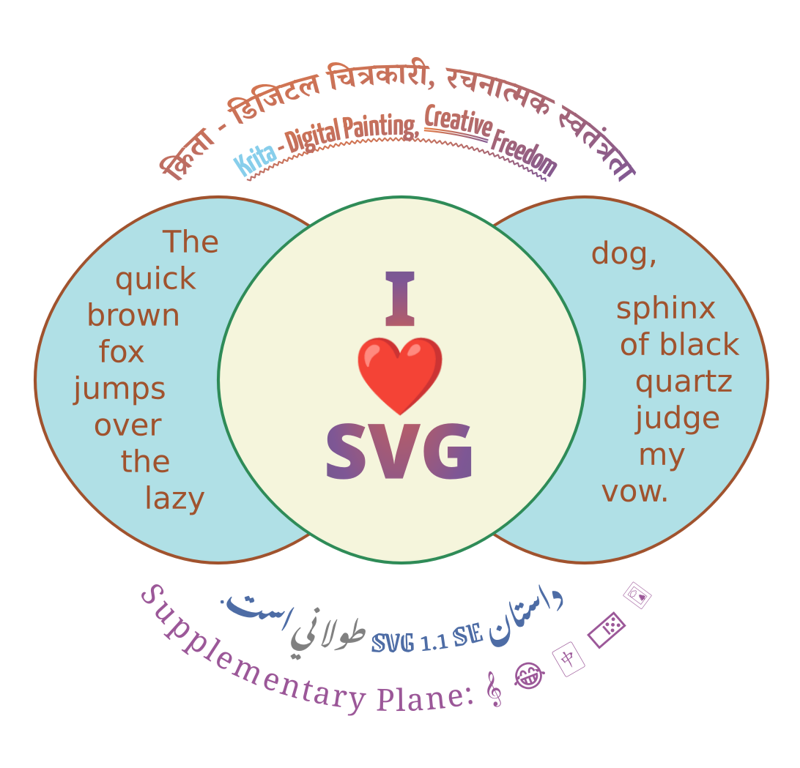
In addition to these new features, the text shape engine rewrite in Krita 5.2 also includes a number of bug fixes and performance improvements. To use the new text engine in Krita 5.2, simply create a new text layer and start typing. You can then use the Text tool to format your text and apply the new features.
Here are some examples of how the new text features in Krita 5.2 can be used:
- Emoji: You can use emoji to add personality and expression to your illustrations. For example, you could add a smiley face emoji to a happy character or a sad face emoji to a sad character.
- Text on path: You can use text on path to create curved text or text that follows a specific shape. For example, you could create text that follows the curve of a road or the shape of a mountain.
- Text in shape: You can use text in shape to create text that is contained within a specific area. For example, you could create text that is contained within a speech bubble or a thought bubble.
- OpenType fonts: You can use OpenType features such as ligatures and small caps to make your text more visually appealing. For example, you could use ligatures to create more elegant-looking text or small caps to create text that is easier to read.
- Vertical text: You can use vertical text to create text in languages such as Chinese and Japanese.
- Wrapped text: You can use wrapped text to create text that flows around images or other objects in your illustration. For example, you could create text that flows around an image of a character or a piece of scenery.
Tools
Krita 5.2 has a wide variety of tools for digital painting and creating artworks from scratch. These tools can be broadly categorized into the following types:
- Selection tools: These tools are used to select areas of the canvas for editing or manipulation. They include the Shape Selection Tool, the Shape Edit Tool, the Freehand Selection Tool, and the Rectangular Selection Tool.
- Drawing tools: These tools are used to draw on the canvas. They include the Freehand Brush Tool, the Straight Line Tool, the Rectangle Tool, the Ellipse Tool, the Polygon Tool, and the Polyline Tool.
- Painting tools: These tools are used to paint on the canvas with different types of brushes. They include the Brush Tool, the Eraser Tool, the Smudge Tool, and the Blur Tool.
- Coloring tools: These tools are used to fill areas of the canvas with color. They include the Fill Tool, the Gradient Tool, and the Pattern Fill Tool.
- Text tools: These tools are used to add text to the canvas. They include the Text Tool and the Calligraphy Tool.
- Transformation tools: These tools are used to transform the canvas or selected areas of the canvas. They include the Move Tool, the Scale Tool, the Rotate Tool, and the Transform Tool.
- Other tools: These tools include the Crop Tool, the Selection Mask Tool, and the Clone Tool.
In addition to these basic tools, Krita 5.2 also includes a number of more advanced tools, such as the Assistant Tool, the Perspective Tool, and the Liquify Tool. These tools can be used to create more complex and sophisticated effects.
On top of that, there are some other improvements around EXR multi-layer handling, RAW import, WebP export, the Brush Preset History, and other areas of the application. For more details on the changes implemented in this release, check out the release notes.
Wrapping Up
This software is fully focused on digital painting and illustration. Therefore, it is used by many professional painters to create digital paintings. Meanwhile, you can try all the new features and enhancements by downloading Krita 5.2 as an AppImage universal binary or as a Flatpak app from Flathub (coming soon), which you can run on virtually any GNU/Linux distribution without installing anything.