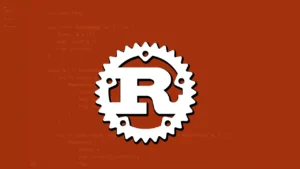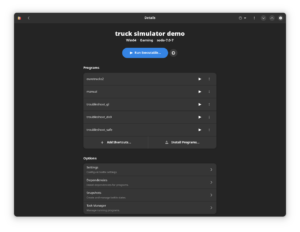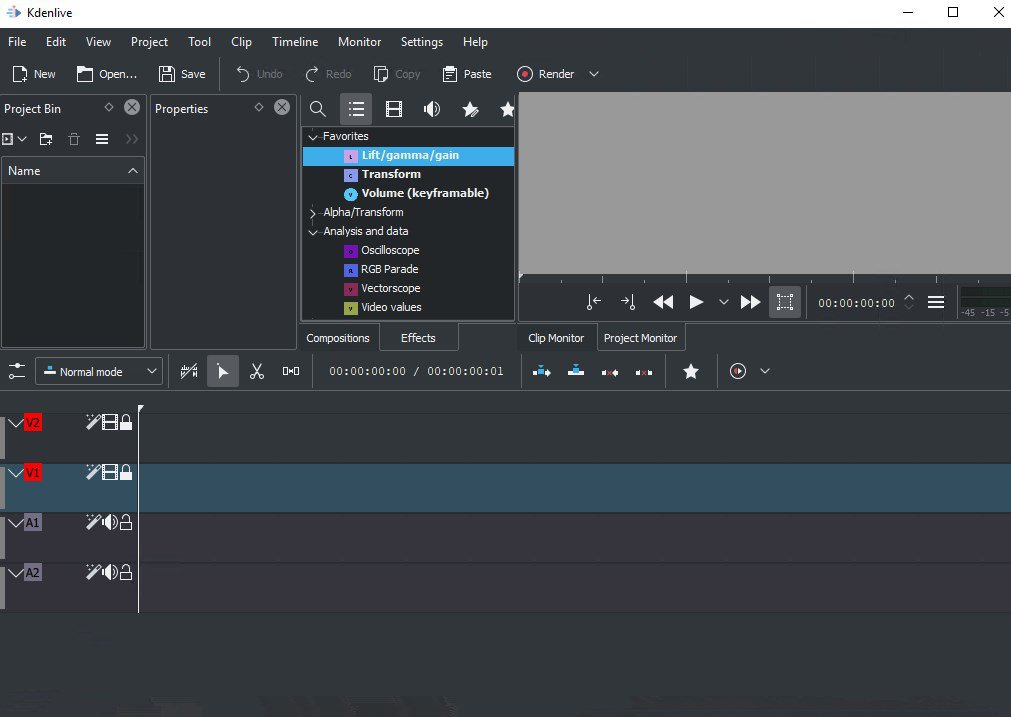
As always and to help new users better understand the world of free software and GNU / Linux distributions, we must know, what is kdenlive?
It is a non-linear video editor for KDE, and it is based on the MLT framework. The project was developed by Jason Wood in 2002, and is currently maintained by a small team of developers.
Source: Wikipedia.
Already having an idea of what the kdenlive program is, we can introduce ourselves a little into the subject, with this excellent tool.
Obtain and install kdenlive
This program in all linux distributions that have the kde environment in their repositories will surely also have the package belonging to kdenlive which we can install in distributions such as debian GNU / Linux or based on it with the following command:
apt-get install kdenlive
In the case that you want to have this program in other operating systems such as windows or macos, you should go to the internet URL: https://kdenlive.org/en/download/ and download and install kdenlive in those operating systems, follow the steps that They explain in the download section of the official website.
Can I be informed of the latest regarding video editing and kdenlive?
The answer is yes, in the news section of its official website whose url is: https://kdenlive.org/en/blog/ where you can be informed of the latest in terms of related topics of kdenlive and video editing, multimedia and topics that refer to the world of free software.
Description of the Graphical user interface.
The default graphical interface is generally divided into 5 areas which are:
- Project resources.
- Active effects.
- Effects library.
- Preview.
- Timeline.
Which we can identify in the following image:
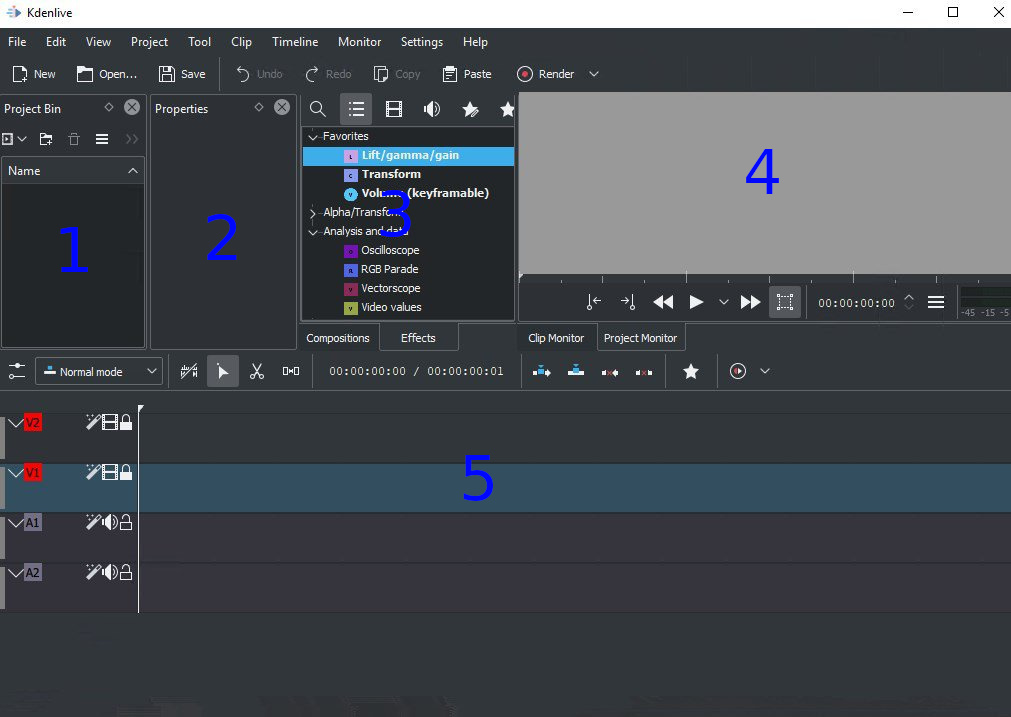
Starting a new project
When creating a new project we will have a new dialog window where you can configure resolution and frames per second, as well as compression through codecs, audio and video channels.
Adding resources to the project
The process is quite simple where you only have to add them by clicking on the icon:

In the contextual menu you select the type of clip you want to add to the project, it would only be to select the file to add in the contextual window.
Dragging clips onto the timeline
Anyway, this is very simple, just dragging these selected files to the timeline by holding the left mouse button and dragging them to it, there you only have to manage in which temporality if you want to place the clip and in which video track and audio will be.
Editing clips in the timeline area
This area has a series of advanced options from the ability to mute a video clip or change its volume level, it also has a very useful clip cutting tool if we want to cut parts of the clip that we do not want to show in the video.
Transitions between clips
When you have several clips in which you do not want a sudden jump from clip to clip where effects are added at the end of the first clip and at the end of the first clip so as not to make a sudden entry of the next clip (The effects used for this are “ Fade Out ”and“ Fade Out ”) as this may annoy people when viewing the result of video editing using the kdenlive program.
Add background music
It is very common if you want to publish a video on some video streaming platform such as YouTube, to add background music at a volume that does not disturb but that allows the viewer to be attracted to the topic in question in the video, these audios are only available You have to add them in the timeline to the audio rows where you can edit the volume, point of origin of the audio and end point where you want to end the playback of the same in sequence with the video.
Export the finished project
Once we’ve finished editing the tracks, it’s time to export the final work. To do this, we are going to click the red Process button, where it will ask us:
- Export route.
- Final video format.
Scripts
Perhaps the most powerful option or functionality of kdenlive, if a user has several projects with several videos where they need to render the videos and compress them under the video codec, usually each project would have to be rendered separately but kdenlive with the scripts functionality, you can design scripts where at a time of day in which the user is not at the computer or working computer, they can trigger the scripts and these will execute all the renderings of the video projects, thus allowing free time to the user who works with this excellent application, thus demonstrating that it competes with professional and proprietary solutions.
Donations
Kdenlive being a free software project, which is not for profit, it depends on the donations and aid of companies and enthusiastic users of this world if you want to help this project financially you can make a donation through paypal at the following url:
https://kde.org/community/donations/?app=kdenlive
Note: This is a small description, but not a complete or detailed tutorial because detailing all the functionalities of the application would turn this entry into a practically very extensive manual which can tire the reader and bore him, more than anything you want to know in a simple way the application and explain some of its functions so that the user and reader can start using the application and have some basic notions.
It is up to the users who are getting to know kdenlive to delve further into its functionalities and make the most of them by generating professional quality videos, also contacting the developers on the official website and explaining what functions they would like to have in the future and if in any case enter the project would agree to add them so that the user and the community in general benefit from the new function.