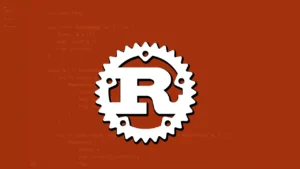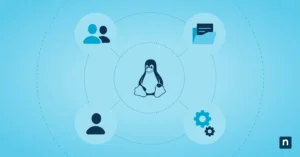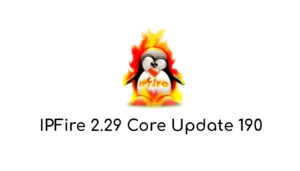Using a linux firewall like IPFire keeps your network safe from threats. IPFire Linux Firewall boosts network security, improves performance, and is easy to use. It’s perfect for both home users and business owners to protect their online activities and network security.
Understanding IPFire Linux Firewall Fundamentals
IPFire Linux Firewall is a top-notch network security tool. It helps protect your network from many threats. Knowing how it works is key to setting it up right and keeping your network safe.
IPFire has many firewall configuration options. It’s easy to use, from simple settings to complex ones. It includes features like intrusion detection and VPN support.
What is IPFire?
IPFire is an open-source Linux for network security. It’s built on the Linux kernel and has lots of features. These include firewall setup, intrusion detection, and VPN support.
Key Components and Architecture
IPFire’s main parts are the firewall, intrusion detection, and VPN server. Its design makes network security easy to manage. It’s flexible and user-friendly.
System Requirements
To use IPFire, you need a computer with 1 GB RAM and a 1 GHz processor. You’ll also need at least 4 GB free space on your hard drive. It works on many systems, like x86 and ARM.
The Evolution of Network Security with IPFire
Network security has changed a lot over the years. New threats pop up every day. To keep up, having a strong security system is key. IPFire Linux Firewall leads the way, offering a full security package for networks.
Intrusion detection is a big part of IPFire. It spots and stops security threats before they happen.
Another important part is network zones. They help keep sensitive parts of the network safe. IPFire lets you set up different zones with their own rules. This is great for big networks with lots of areas.
- It boosts intrusion detection.
- It lets you set up network zones in many ways.
- It has strong access controls.
These features help keep networks safe from new threats. With IPFire, your network is in safe hands.
|
Feature |
Description |
|---|---|
|
Intrusion Detection |
Identifies and prevents potential security breaches |
|
Network Zones |
Divides the network into isolated areas with unique rules and access controls |
Getting Started: Installation Process
To start with IPFire Linux Firewall, it’s key to understand the need for a secure setup. You’ll need to download the IPFire image and follow the installation steps carefully. A good installation is vital for setting up vpn configuration and firewall rules to protect your network.
After downloading the IPFire image, you can start the installation. You’ll boot from the IPFire image and follow the on-screen directions. It’s important to focus on the installation steps to ensure your IPFire Linux Firewall is set up right.
Initial Configuration
After installing, you’ll need to configure your IPFire Linux Firewall. This includes setting up network interfaces, configuring firewall rules, and creating a secure vpn configuration. These steps are key to protecting your network from threats and keeping your data safe.
Here are some important steps for the initial setup:
- Set up your network interfaces for proper device communication
- Configure firewall rules to manage incoming and outgoing traffic
- Establish a secure vpn configuration to protect internet data
By following these steps and carefully configuring your IPFire Linux Firewall, you can create a secure and reliable network. This network will protect your data and prevent threats.
Core Features and Security Components
IPFire Linux Firewall has many security features to keep networks safe. It has an intrusion prevention system that catches and stops attacks as they happen. This system uses a firewall, intrusion detection, and prevention to do its job.
These security tools work together to fight off malware, viruses, and cyber threats. Some important features include:
- Network segmentation to isolate sensitive areas of the network
- Real-time monitoring and alerting to detect potential security breaches
- Automatic threat response to prevent attacks from spreading
IPFire Linux Firewall is a strong and flexible way to protect networks. Its intrusion prevention system is great at stopping advanced threats. This makes it a key part of any network’s security plan.
Overall, IPFire Linux Firewall is perfect for companies wanting to keep their networks safe. With its strong security tools and intrusion prevention, it offers a complete network security solution.
|
Security Component |
Description |
|---|---|
Firewall |
Controls incoming and outgoing network traffic |
|
Intrusion Detection |
Detects potential security breaches in real-time |
|
Intrusion Prevention |
Prevents attacks from spreading and causing damage |
Configuring Network Zones in IPFire
Setting up network zones in IPFire Linux Firewall is key. It divides the network into zones with their own rules. This helps control traffic and keeps the network safe.
Understanding the different zones is crucial. The green, red, orange, and blue zones each have their own rules. Knowing these helps set up zones effectively.
Green Zone Setup
The green zone is for trusted devices inside your network. It’s secure. To set it up, allow free traffic within this zone in IPFire settings.
Red Zone Management
The red zone is for untrusted external devices. It’s not secure. Block all incoming traffic here, but allow needed ports and protocols.
Orange and Blue Zone Configuration
The orange and blue zones are for devices needing access to both green and red zones. Orange is for green zone access, and blue for red zone access. Set IPFire to allow traffic between these zones.
By setting up network zones and content filtering, you secure your network. This protects your devices and data from threats. It’s vital for network security and data integrity.
|
Zone |
Purpose |
Settings |
|---|---|---|
|
Green Zone |
Trusted zone for internal devices |
Allow all traffic within the zone |
|
Red Zone |
Untrusted zone for external devices |
Block all incoming traffic, except for specific ports and protocols |
|
Orange Zone |
Zone for devices that require access to the green zone |
Allow traffic to flow between the green and orange zones |
|
Blue Zone |
Zone for devices that require access to the red zone |
Allow traffic to flow between the red and blue zones |
Advanced Firewall Rules and Policies
Setting up advanced firewall rules is key for network safety. IPFire Linux Firewall offers a strong setup for making custom rules. These rules help improve your network’s performance optimization.
To make good firewall rules, you need to know your network’s traffic and security needs. This means looking at network logs and finding weak spots. Important things to think about include:
- Source and destination IP addresses
- Port numbers and protocols
- Packet filtering and forwarding
With the right rules, you can make your network safer and run better. IPFire Linux Firewall also helps you watch and understand your network. This makes spotting and fixing security issues easier.
Using these advanced tools and tips, you can build a safe and efficient network. With IPFire Linux Firewall, you get better network security and performance optimization. This lets you relax and focus on what’s important.
Intrusion Detection and Prevention System
Network security is very important for any organization. IPFire Linux Firewall has a strong system to keep networks safe. It stops unauthorized access and protects sensitive data.
IDS Configuration
Setting up the IDS is key to a good system. It involves setting rules to catch threats like malware. This step is crucial for spotting and fixing problems.
Real-time Monitoring
Real-time monitoring is a big part of the system. It lets admins watch network activity and act fast on threats. This helps in quickly finding and fixing security issues.
Threat Response Automation
Automating threat response is vital. It helps organizations deal with threats quickly and well. This reduces the chance of security problems and keeps data safe.
VPN Configuration and Remote Access
Setting up a VPN is key to secure remote access to your network. With IPFire Linux Firewall, vpn configuration is simple and quick. This lets you safely connect to your network from anywhere, anytime.
To start a VPN, you need to set up the server and client settings. You’ll choose the VPN protocol, encryption, and how to authenticate. IPFire Linux Firewall works with OpenVPN and IPSec.
- Secure access to your network from anywhere
- Easy to set up and configure
- Supports various VPN protocols
- High-level encryption for secure data transmission
By following these steps and using IPFire Linux Firewall, you can ensure secure vpn configuration and remote access to your network. This will give you peace of mind, knowing your network is safe and protected from unauthorized access.
|
VPN Protocol |
Encryption Method |
Authentication Settings |
|---|---|---|
|
OpenVPN |
AES-256 |
Username and Password |
|
IPSec |
AES-128 |
Certificate-based |
Web Proxy and Content Filtering
Setting up a web proxy and content filtering is key to a secure network. It involves using a proxy server to manage internet traffic. This ensures only approved content is seen by users. Content filtering is vital for security, blocking harmful sites and viruses.
To set up a web proxy, follow these steps:
- Install and configure the proxy server software
- Define the proxy settings and rules
- Test the proxy connection to ensure it is working correctly
After setting up the proxy, you can add content filter rules. These rules control what websites and content users can access. Using blacklists, whitelists, and keyword filters helps protect your network. It ensures users only see approved content.
Good network security needs several steps, like content filtering, firewalls, and intrusion detection. These measures help keep your network safe from threats. They also protect your data’s security and integrity.
By following these steps and using a web proxy and content filtering, you can keep your network safe. Always check and update your content filter rules. This keeps your network secure and reliable.
|
Content Filtering Method |
Description |
|---|---|
|
Blacklist |
Blocks access to specific websites or domains |
|
Whitelist |
Allows access to specific websites or domains |
|
Keyword Filtering |
Blocks access to websites containing specific keywords |
Performance Optimization and Monitoring
Improving your linux firewall’s performance is key to keeping your network safe and efficient. By using performance optimization techniques, you can make your system faster and more reliable. This means watching your network traffic, finding slow spots, and tweaking your settings.
Some important ways to boost performance include:
- Enabling caching to lessen your system’s workload
- Setting up quality of service (QoS) to focus on important traffic
- Using load balancing to spread traffic among several servers
It’s also vital to keep an eye on your network. Tools like intrusion detection systems and network analyzers help you understand your traffic. This way, you can make smart changes to your linux firewall setup.
By using these strategies and watching your network, you can make sure your linux firewall is working its best. This keeps your network safe and secure.
|
Strategy |
Description |
|---|---|
|
Enable Caching |
Reduce the load on your system by caching frequently accessed data |
|
Configure QoS |
Prioritize critical traffic to ensure reliable and efficient communication |
|
Implement Load Balancing |
Distribute traffic across multiple servers to improve responsiveness and availability |
Troubleshooting Common Issues
Working with IPFire Linux Firewall means you might face some problems. It’s key to solve these issues quickly to keep your network safe. We’ll look at common problems and how to fix them, like network issues and security rule conflicts.
First, understand your IPFire setup and how it works with your network. Know your network layout, security rules, and the IPFire interface. This knowledge helps you spot and solve problems fast, keeping your firewall configuration strong.
Network Connectivity Problems
Network issues can come from many places, like wrong settings, hardware problems, or ISP issues. Here’s how to tackle them:
- Make sure all cables are plugged in right.
- Double-check your network settings, like IP addresses and gateways.
- Try restarting your router and IPFire device to refresh connections.
Security Rule Conflicts
Security rule conflicts happen when rules don’t agree with each other. This can make your network weak. To fix this, go through your security rules to find any problems. Use the IPFire interface to change or remove rules to make your firewall configuration solid. It’s important to keep your security rules up to date to stay safe.
Conclusion
As we wrap up our look at the IPFire Linux Firewall, it’s clear it’s a strong security tool. It offers top-notch network security features to protect your digital world. With its solid security components and easy setup, IPFire is a leading choice for network protection.
We’ve covered the key features of IPFire, like controlling network traffic and stopping intrusions. It also offers secure remote access. By adjusting its advanced settings and rules, you can make its security fit your needs. This keeps your network safe from many cyber threats.
IPFire is great for any size of network, from small businesses to large ones, and even for home networks. Its easy-to-use interface and detailed guides help everyone set up strong network security. This makes it easy to protect your network.
When you’re looking to boost your network’s security, think about the IPFire Linux Firewall. It’s known for its reliability, solid security components, and easy integration. It’s a smart choice for protecting your digital assets in today’s changing threat world.