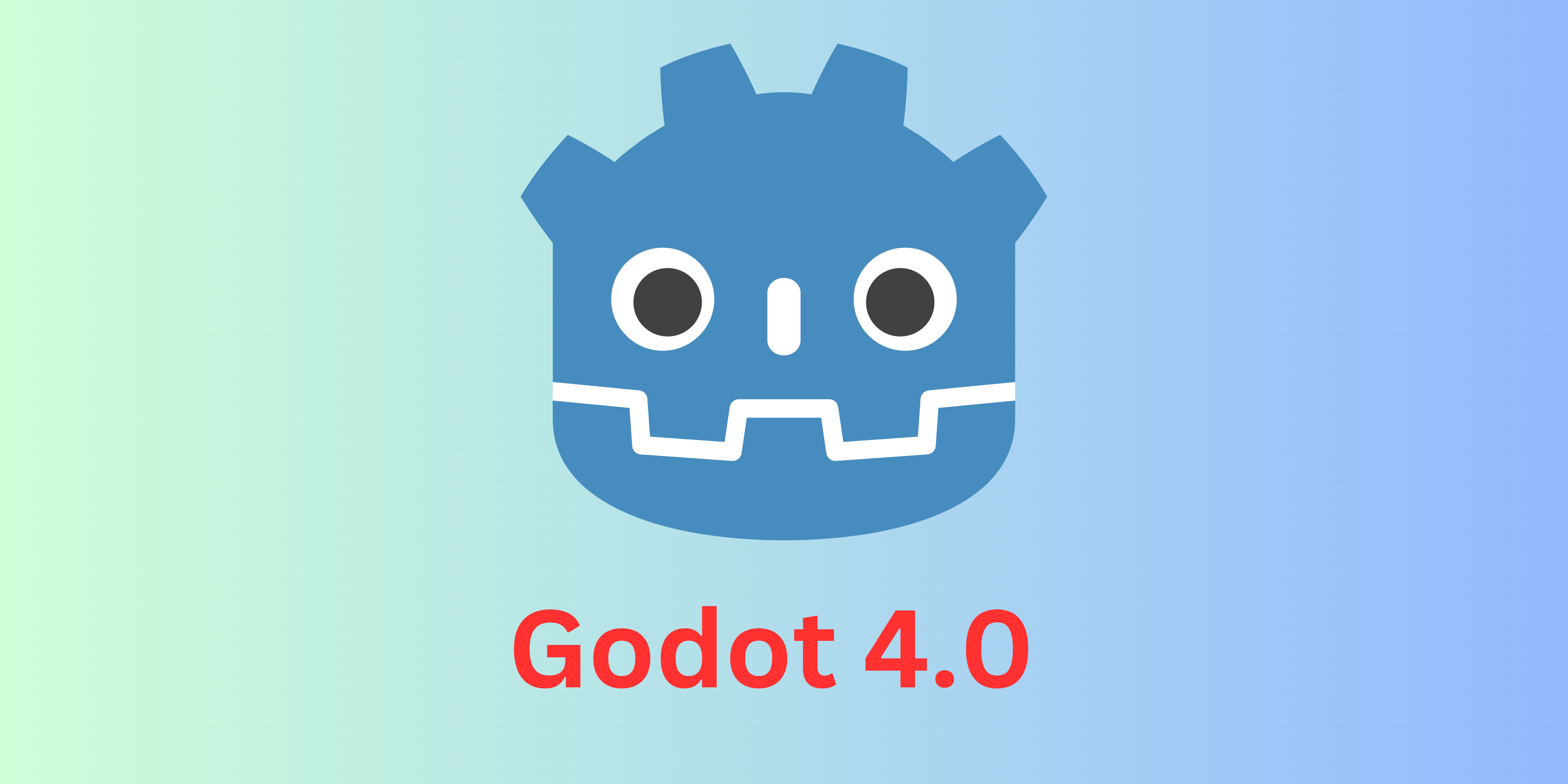Do you sometime come across some apps that just do the job you once dreamed of? I do often. WINE and Proton are excellent tools, but they lack one thing, and that is user-friendliness. And while we have some new tools and scripts available at open communities and forums. We don’t have a lot of options when it comes to “easy to use GUI applications” to install isolated windows applications and games on Linux.
FlatPak + Bottles = 🥰
Honestly, most of the time it is very easy to just install an application using WINE or Proton if you are using a Steam client or Lutris. But if you want to install games outside those platforms, you are in for a hefty search operation on the internet. But this is not the end. Communities keep coming up with options, and today we are going to discuss one of the most effective ones.
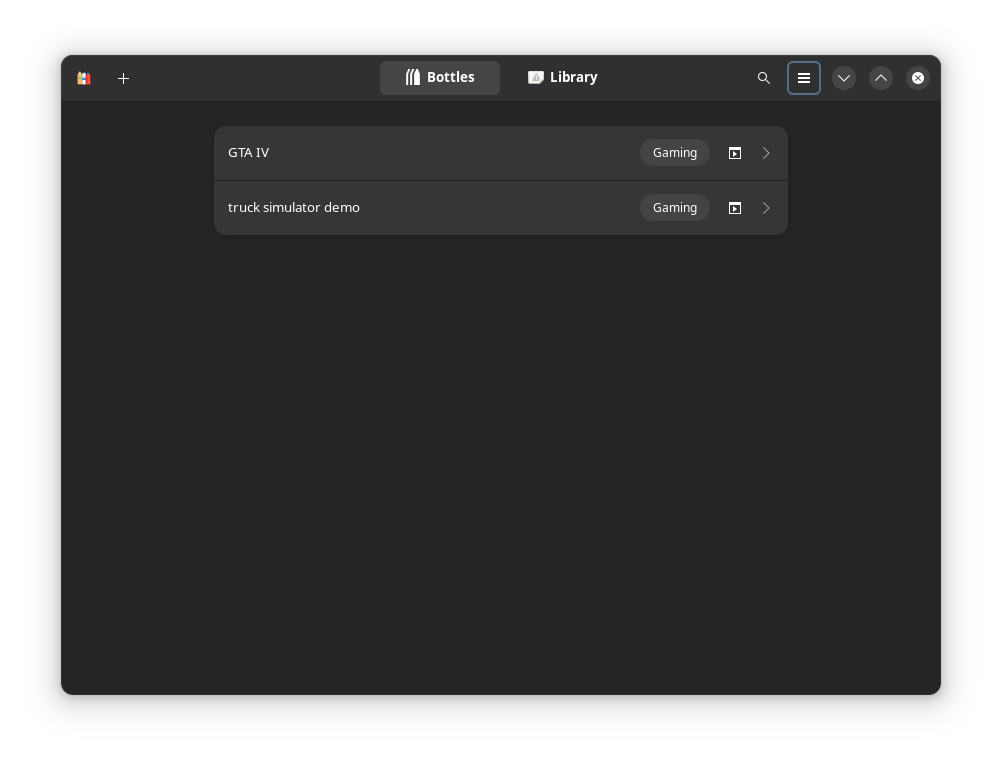
I am of course talking about Bottles (pretending that you missed that huge title up there). And it is awesome. You can now show your cousin Kyle that you can play AAA titles easily without licking Microsoft’s ba… boots, I mean. Also, not only gaming, but some apps are easily supported using Bottles because most of the tools that you need to install manually otherwise, come installed by default in Bottles.
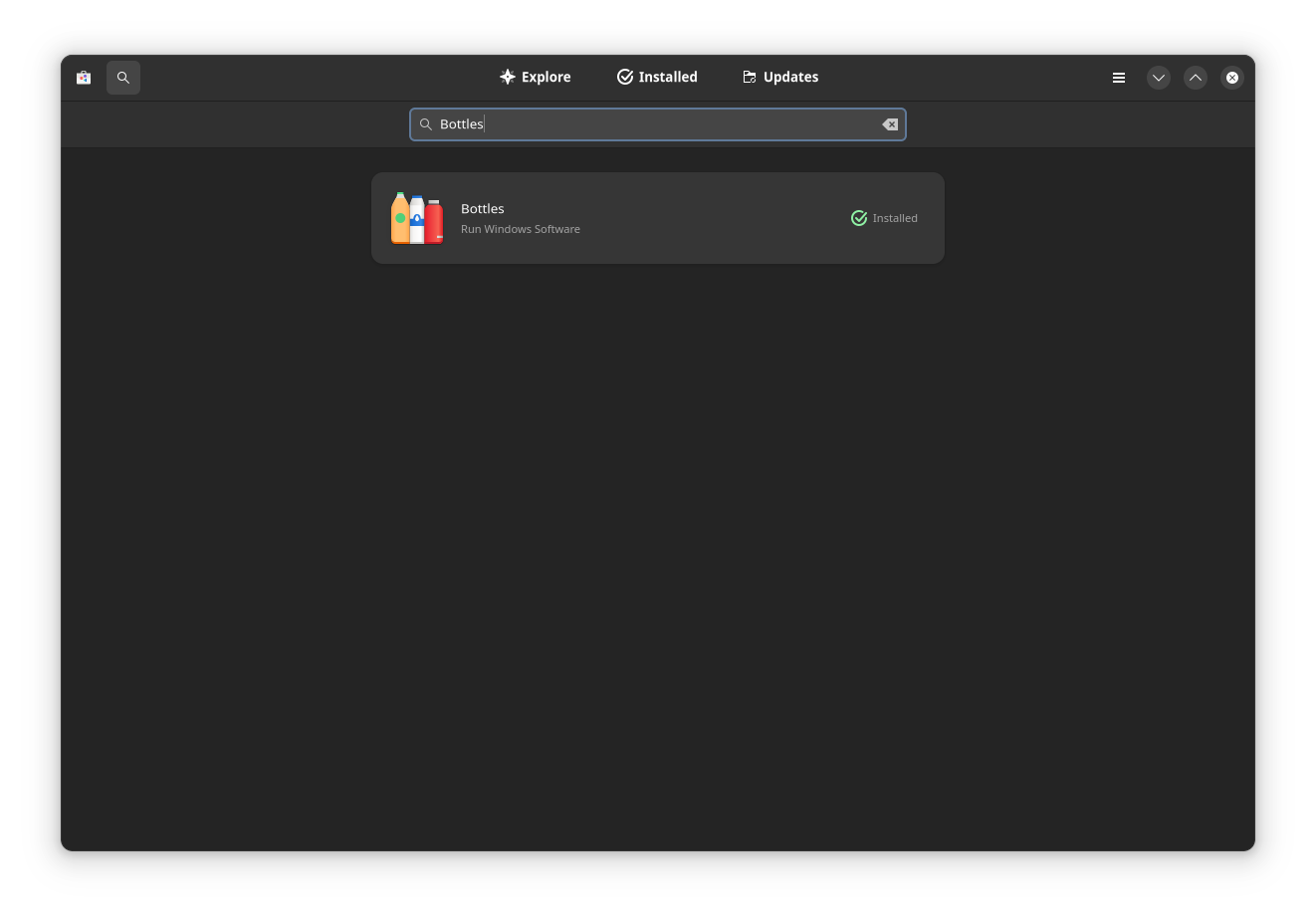
And if you’re a big Flatpak fan, things are much, much easier. Snaps and Flatpak are isolated by design, and Bottles uses further isolation to keep each instance of application or installation separated. Installing Bottles using Flatpak is easy as casually crashing Windows. If you use Gnome Software, just search Bottles and install it from there. If you want to install from command line, just run “flatpak install bottles”.
Easier install and management
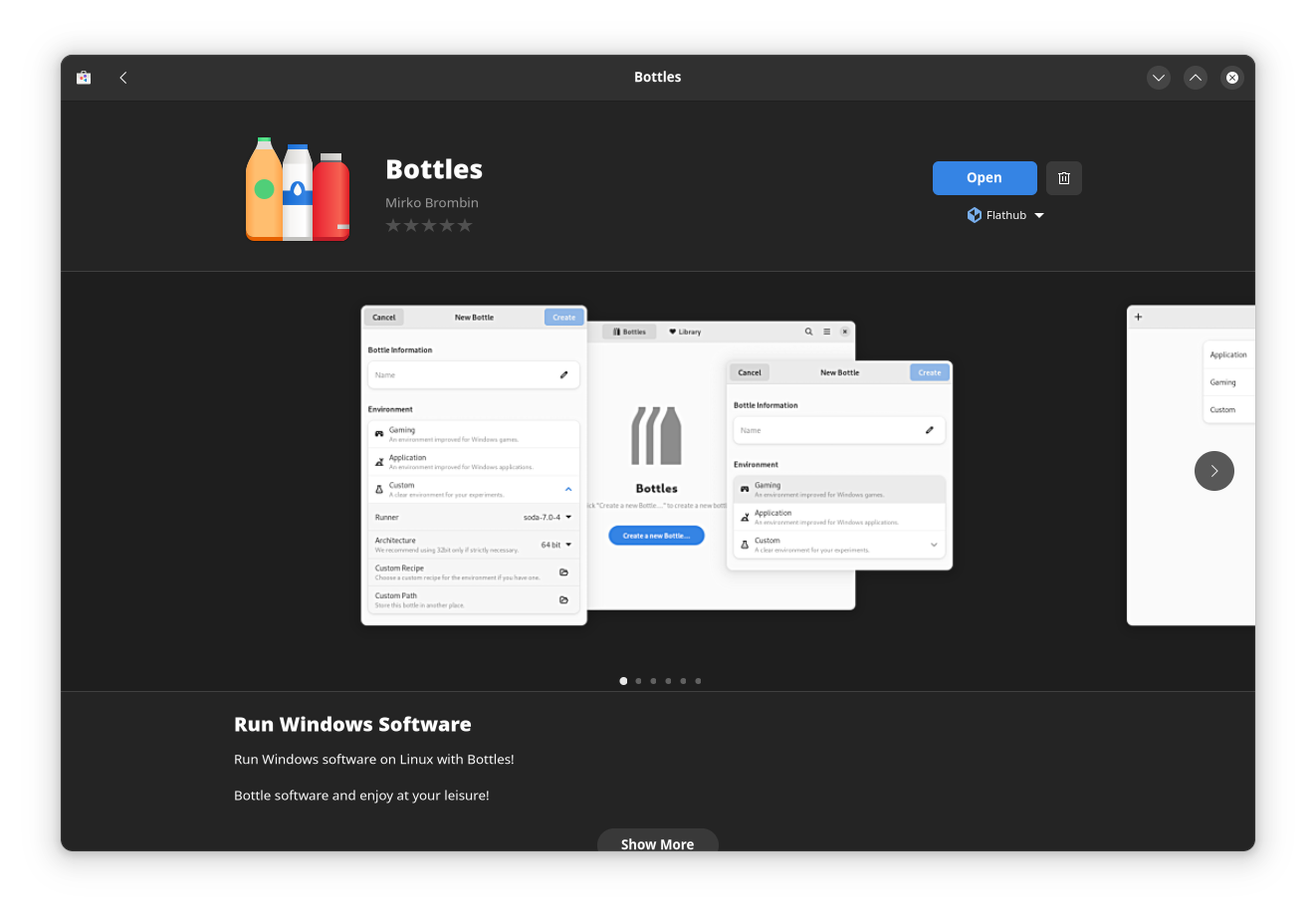
One of the reason I love Flatpak is that it does not automatically update your apps, but when you want to update, the process is simple. You can update from either Gnome Software or just by running a simple “flatpak update” command. Both the GUI and Terminal option for Flatpak management is extremely user-friendly. Although I find Gnome Software a bit lacking in terms of real-time micro interactions. Sometimes you have no idea what it is doing, or which step is being taken currently.
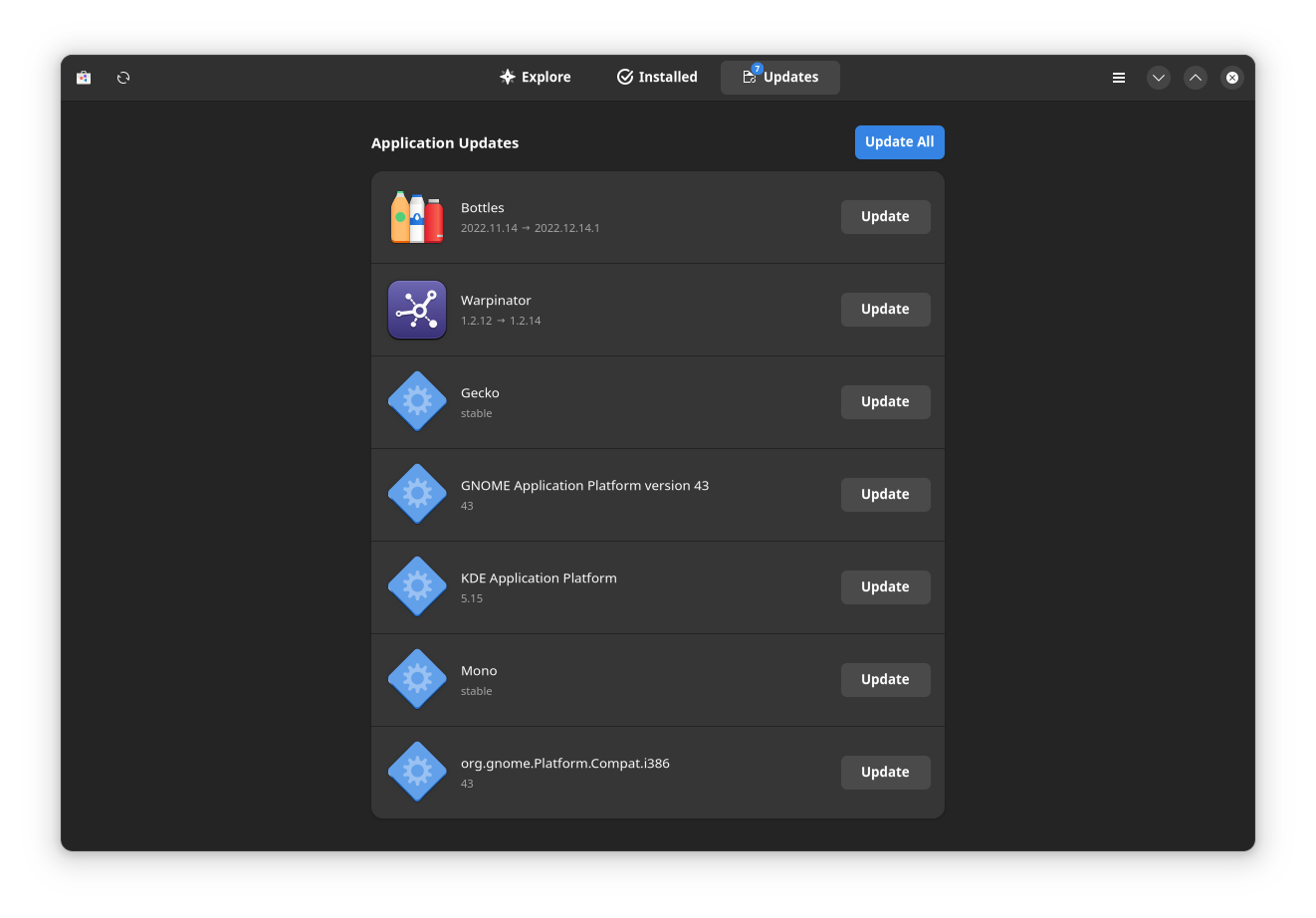
Now, after that, things are all simple. I don’t have to write a tutorial for that. You just click the plus icon on the top left, and create new bottles for each or multiple of your apps. You can install and modify your app installations from the details, which is neat. No need of blind tweaking because all the settings and tools you need is laid out beautifully.
Just start by creating a bottle
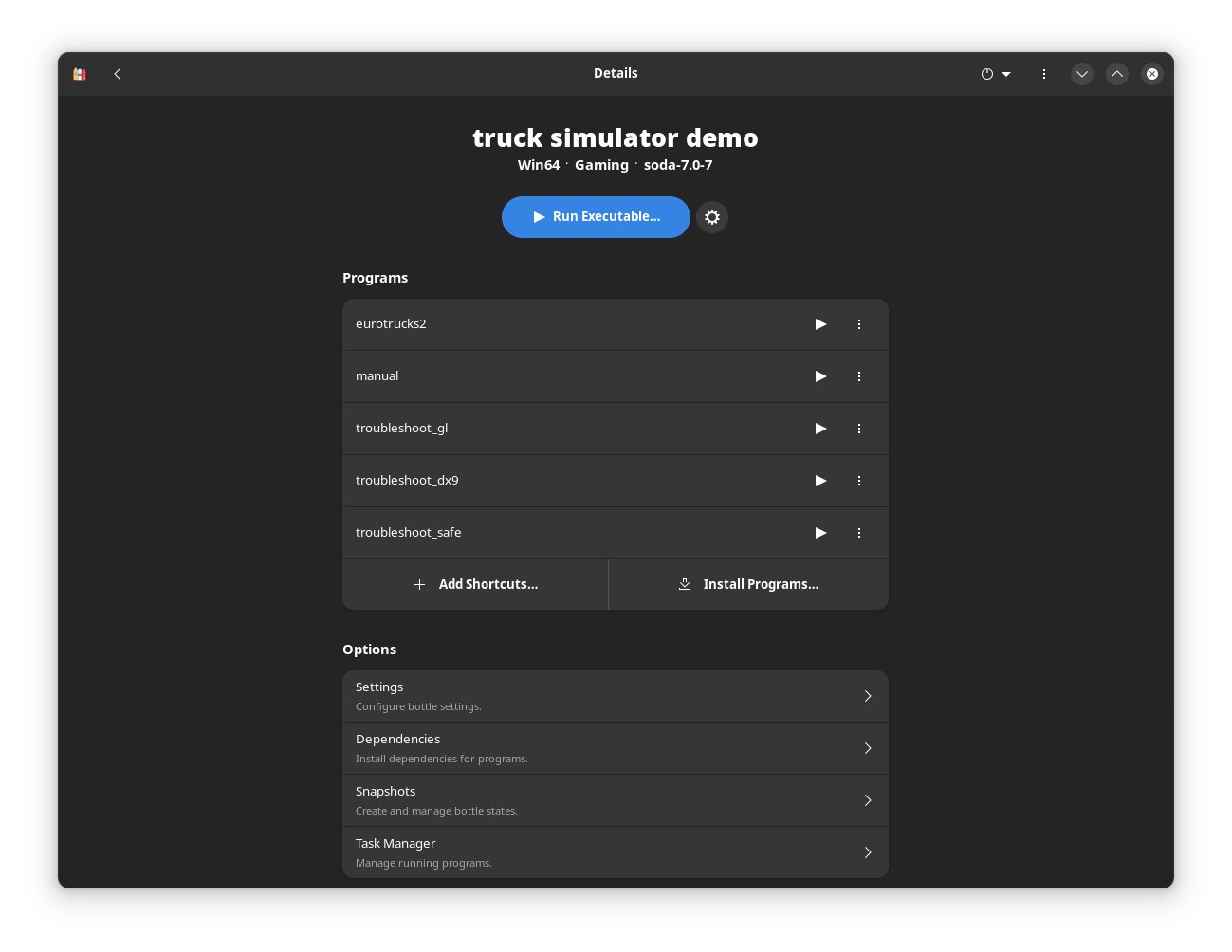
All the settings, dependencies, helper tools are tweak-able. You can even access legacy WINE tools from Bottles. Now, the main point of Bottles is, you don’t have to do a lot (if any), in order to install and play your favorite titles. I have tested with my old CD copies of game, but also modern titles like Deep Rock Galactic. There are other very popular games that work out of the box, but also some unrated and hard to run ones like Far Cry 6. Bottle makes it less painful and much smoother to install those pain in the asset games.

One of the biggest advantage of Linux gaming over Windows, that you have complete control of your setup. Like, you can have a system where both gaming and productivity can take place. Bottles keep your games isolated, so you don’t have to think about installations leeching over to your work setup. It’s all separated. This also makes it more secure. If you install an app and get infected with Windows malware, you can just delete that specific bottle and the problem is gone, without taking down your other games and setups.
If you want even easier ways to game on Linux

Thanks to this puppy in the picture, we are enjoying a never ending blessing. Out of all companies, you don’t expect a gaming company to step in to improve Linux gaming. All the other game distributors are a complete asset when it comes to distributing Linux games (big FU for Ubisoft). Now, if you enjoy Steam as a distributor, you’re in luck because lots of games are very playable out of the box, even better than Windows.
And they launched Steam Deck not so lately, so you can expect more to come. Currently, Steam is working with studios hand to hand, to bring improvement support for new games. Not only Proton dependent, but native Linux games that runs outside Steam Deck, on your regular old Linux machine. Things are getting even better each day passing. Windows is kinda afraid, even though they rarely cared about gaming market (most of the profit comes of non-gaming use of Microsoft products).
Games that are playable without extra configs (just run the EXE and play)
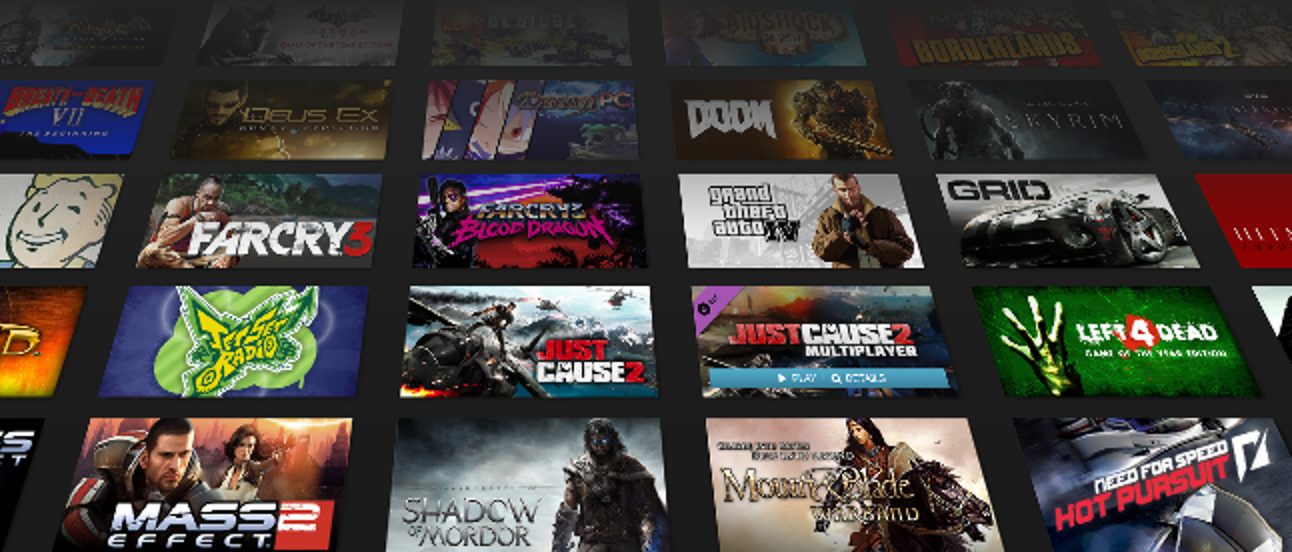
You can see if your game runs without extra configuration if you follow ProtonDB which is a huge community built catalog of compatibility ratings of mainstream and indie games. Now, games that are rated Platinum and Gold runs superb. If you click here, you will see the rating ranked by compatibility score. You will see a lot of your favorite games up there. Games like Dishonored, Nier Automata, Witcher 3, Stray. Multiplayer like DOOM, Left for dead, Resident Evil 2, Resident Evil Village, Titanfall 2, etc.
If you are into Indie games, you don’t even have to worry to begin with, because Indie games are usually much cooler when it comes to implementing anti Linux practices. And then there are emulation opti… why are Nintendo people standing outside my house, guys?
Conclusion
Linux’s gamers are growing every day. They conquered a significant space in the gaming ecosystem. Recently, Linux as a platform came out as a strong contender. Linux is now standing at 1.38% in steam OS survey. And it will keep climbing up. Bottles is an app that lets you install games quite easily. Just like you would on Windows. So get on your software center or your terminal, and give it a run. Good luck and happy gaming.