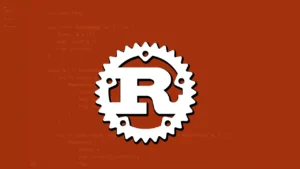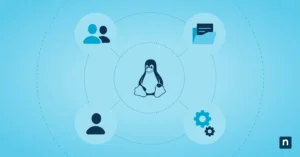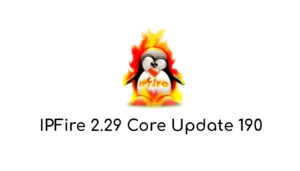Are you looking to simplify your Linux server management? Linux Cockpit might be just what you need. This powerful web-based interface offers an intuitive way to handle your Linux servers, including Ubuntu systems, without the need for complex command-line operations. With Cockpit, you can streamline your server management tasks and gain better control over your infrastructure.
In this guide, you’ll learn how to get started with Cockpit and navigate its user-friendly interface. We’ll walk you through essential server management tasks and explore advanced features to help you troubleshoot issues. By the end, you’ll have the knowledge to use Cockpit effectively, making your job of managing Linux servers easier and more efficient than ever before.
Getting Started with Cockpit
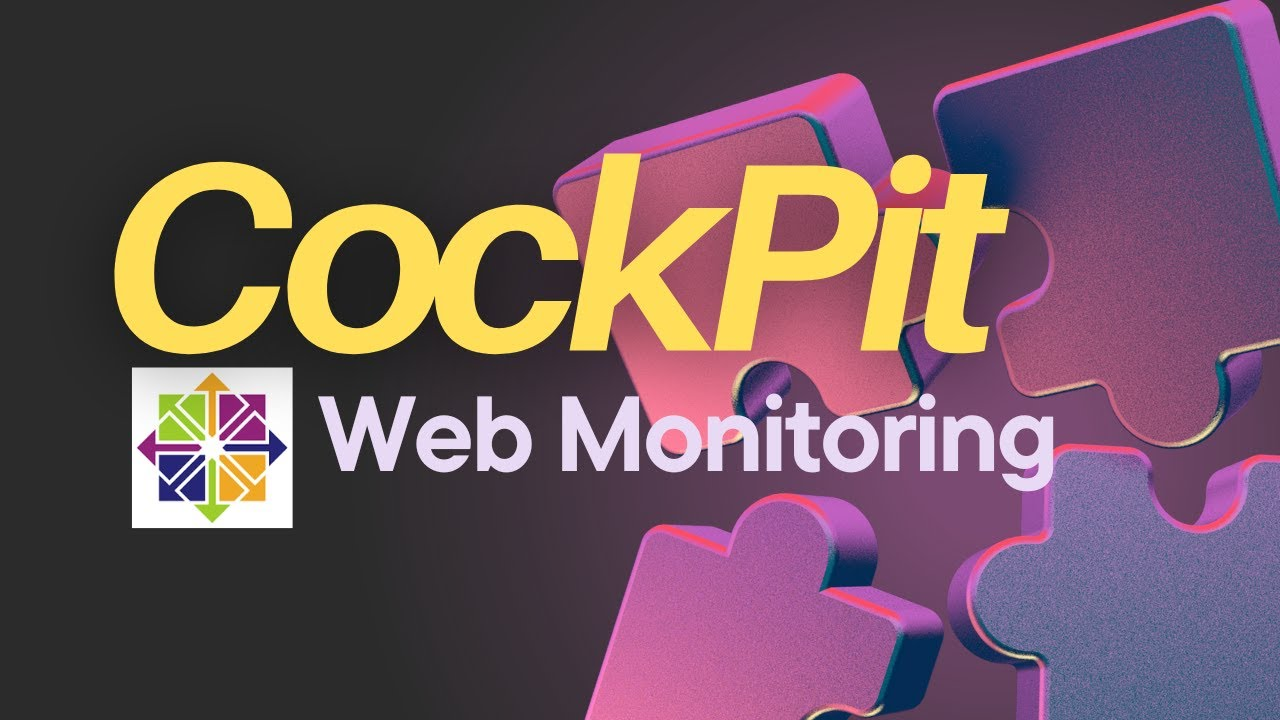
What is Cockpit?
Cockpit is a powerful web-based interface for managing Linux servers, including Ubuntu systems . It’s designed to simplify server management tasks and provide better control over your infrastructure . Cockpit is sponsored by Red Hat and focuses on offering a modern-looking and user-friendly interface for server administration .
One of Cockpit’s standout features is its modularity. You can extend its functionality by installing additional modules or even develop your own . Cockpit supports managing multiple servers from a single dashboard, making it an efficient tool for system administrators .
System Requirements
To get started with Cockpit, you’ll need to ensure your system meets the following requirements:
- Operating System: Cockpit supports various Linux distributions, including:
- Fedora
- Red Hat Enterprise Linux (RHEL)
- CentOS
- Debian
- Ubuntu
- Arch Linux
- Clear Linux OS
- Fedora
- Hardware Requirements:
- Minimum 16 GB of host memory
- Minimum 16 GB of disk space (plus additional space for data)
- At least 4 CPU or vCPU
- Minimum 16 GB of host memory
- Supported Web Browsers:
- Mozilla Firefox
- Google Chrome
- Microsoft Edge
- Apple Safari
- Mozilla Firefox
It’s recommended to use the latest version of your chosen browser for optimal security and performance .
Installation Process
The installation process for Cockpit varies slightly depending on your Linux distribution. Here’s a general guide to help you get started:
- Update your system:
Before installing Cockpit, it’s a good idea to update your system and upgrade existing packages . - Install Cockpit:
- For Fedora, CentOS, and RHEL:
sudo dnf install cockpit
- For Ubuntu and Debian:
sudo apt install cockpit
- For Arch Linux:
sudo pacman -S cockpit
- For Fedora, CentOS, and RHEL:
- Enable and start the Cockpit service:
sudo systemctl enable --now cockpit.socket
- Configure the firewall:
If necessary, open the firewall ports for Cockpit:
sudo firewall-cmd --add-service=cockpit --permanent
sudo firewall-cmd --reload
- Configure the firewall:
- Access Cockpit:
Open your web browser and navigate to: https://your_server_ip_or_hostname:9090
Replace “your_server_ip_or_hostname” with your server’s actual IP address or hostname .
By following these steps, you’ll have Cockpit up and running on your Linux server. You can now use its intuitive web interface to manage various aspects of your system, including user management, firewall settings, storage, and more .
Navigating the Cockpit Interface
Dashboard Overview
When you log into Cockpit, you’ll be greeted with a clean and uncluttered dashboard that offers an overview of your system’s health and performance . This dashboard is designed to give you a quick snapshot of your server’s status, making it easy to monitor essential metrics at a glance.
The dashboard typically displays graphs for CPU, memory, network, and disk I/O usage . If you’re managing multiple servers, you can scroll down to see a full list of connected systems. To add a new server to your dashboard, simply click the blue plus (+) button .
Key Features
Cockpit offers a range of features to help you manage your Linux servers efficiently:
- Host Overview: When you select a specific server, you’ll see an Overview section divided into quadrants for Health, Usage, Configuration, and System information . This screen provides quick access to essential management controls.
- Storage Management: You can easily manage your server’s storage, including tasks like connecting Network File System (NFS) shares .
- Network Configuration: The networking section allows you to manage firewall rules, network interfaces, and even create complex network configurations like bonding, teaming, bridges, and VLANs .
- Software Updates: Cockpit simplifies the process of keeping your system up-to-date. You can view available updates, choose to install all updates or just security-related ones, and monitor the progress with a convenient progress bar .
- User Management: You can add or remove users directly from the Cockpit interface, streamlining account management tasks .
- Service Control: Start and stop services as needed, all from within the Cockpit interface .
- Terminal Access: For more advanced tasks, Cockpit includes a built-in terminal, allowing you to run command-line operations directly from the web interface .
Customizing Your View
Cockpit’s modular design allows you to tailor the interface to your specific needs . You can customize your view in several ways:
- Adding Servers: Expand your dashboard by adding multiple servers to manage them all from a single interface .
- Exploring Applications: Take some time to explore the Applications section, which may offer additional functionality depending on your system configuration .
- Developing Custom Plugins: For more advanced users, Cockpit supports the development of custom plugins and extensions, enabling you to create a personalized server management environment .
By leveraging these customization options, you can create a Cockpit interface that perfectly suits your server management requirements, whether you’re a novice administrator or an experienced Linux user.
Essential Server Management Tasks
System Monitoring
Cockpit provides a user-friendly interface to monitor your Linux server’s performance and health. On the main Overview screen, you can quickly see a snapshot of CPU and Memory usage . To get more detailed performance metrics, click “View details and history” from the Overview page .
The monitoring capabilities of Cockpit go beyond basic metrics. It offers visibility into hardware details such as:
- Manufacturer and BIOS information
- CPU branding
- Northbridge and southbridge chips
- Various controllers
- Graphics, storage, and network communication devices
- Memory controller and memory type
This comprehensive view allows you to keep a close eye on your server’s performance and hardware status without the need to remember complex command-line syntax.
User and Group Management
Cockpit simplifies user account management through its intuitive web interface. To manage user accounts:
- Click on the “Accounts” link in the left menu to view all user accounts associated with the system .
- To create a new account, select the “Create new account” button .
- Enter the account details, including username and password .
- Click “Create” to add the account or “Cancel” to abort the process .
You can also edit existing accounts by clicking on them in the Accounts screen. This allows you to:
- Authenticate users when accessing the system
- Set access rights to the system
- Add administration rights to accounts
By default, user account passwords are set to never expire. However, you can configure system passwords to expire after a defined number of days for enhanced security .
For more advanced user management tasks, you can terminate user sessions. This logs the user out from the system, which can be helpful when you need to perform administrative tasks sensitive to configuration changes, such as system upgrades .
Software Updates
Keeping your server up-to-date is crucial for security and performance. Cockpit makes this process straightforward:
- Select “Software Updates” from the left-hand menu to see available updates .
- Click “Install all updates” to automatically upgrade the system .
You have the flexibility to choose between installing all updates or just security-related ones . Cockpit displays a progress bar while updates are being installed, keeping you informed of the process .
To ensure your system is up-to-date:
- Check the Status section on the Software updates page for the last update check .
- If updates are available, you can manually apply them .
- A green check mark appears with an “up-to-date” status message when your system has the latest software .
For those who prefer command-line operations, you can use the pkcon command to manage updates:
pkcon refresh to check for updates
pkcon get-updates to list available updates
pkcon update to apply updates
Remember, you can also use your operating system’s specific commands for updates, such as dnf updateinfo info on Fedora or sudo apt upgrade on Debian .
By leveraging these essential server management tasks through Cockpit, you can efficiently monitor your system, manage user accounts, and keep your server updated, all from a single, user-friendly interface.
Advanced Features and Troubleshooting
Virtual Machine Management
Cockpit offers powerful features for managing virtual machines (VMs) on your Linux server. The virtual machines overview page provides a centralized view of all installed VMs along with their current state . You can easily perform common actions like shutting down or launching VMs directly from this interface.
One particularly useful feature is the ability to quickly enable or disable auto-start on host reboot . This can be helpful for setting up a cold-standby backup VM that can take over in case of issues with the main VM.
Cockpit also provides real-time information about resource consumption for CPU and RAM, allowing you to adjust these parameters as needed . However, keep in mind that you’ll need to reboot the VM for these changes to take effect.
For quick CLI operations, Cockpit offers a convenient terminal window into the virtual machine, combining the best of both graphical and command-line interfaces .
When it comes to storage management, Cockpit simplifies the process of expanding virtual disks. While you’ll need to use CLI tools like qemu-img to increase the virtual disk image size, you can use Cockpit to reconfigure the storage once the VM is restarted .
Container Orchestration
Cockpit extends its management capabilities to containers through the cockpit-podman module. This feature allows you to manage Podman containers running on your host system .
With cockpit-podman, you can perform various container management tasks:
- View and control running containers
- Manage Podman images
- Start and stop containers
- Monitor container resource usage
For example, you can easily manage a container like “common-mariadb” using the controls provided in the Cockpit interface .
Log Analysis and Problem Resolution
Cockpit provides robust tools for log analysis and problem resolution, making it easier to troubleshoot issues on your Linux server.
To access system logs:
- Click on “Logs” in the left-hand menu bar.
- Use the filtering options to narrow down logs based on time, priority, process ID, or specific search phrases.
- Click on any log item to view more details .
For managing services:
- Navigate to the “Services” page from the left-hand navigation panel.
- View a list of all services, with failed or crashed services highlighted at the top.
- Click on a service name to access more information and service logs.
- Use the button next to the service name to stop/disable or start/enable the service.
- Access additional options like “Restart” from the three-dot menu next to the service name .
These features allow you to quickly identify and resolve issues, ensuring smooth operation of your Linux server. By leveraging Cockpit’s intuitive interface for log analysis and service management, you can streamline your troubleshooting process and maintain optimal server performance.
Conclusion
Cockpit has proven to be a game-changer in Linux server management, offering a user-friendly interface that simplifies complex tasks. Its intuitive dashboard, comprehensive monitoring tools, and streamlined user management features make it a valuable asset to both novice administrators and seasoned Linux users. The software’s ability to manage virtual machines and containers, coupled with its robust log analysis capabilities, gives it an edge in troubleshooting and maintaining optimal server performance.
For those looking to streamline their Linux server management, Cockpit is certainly worth considering. Its easy installation process, coupled with its extensive feature set, makes it a strong contender in the world of server administration tools. By leveraging Cockpit’s capabilities, system administrators can save time, reduce errors, and gain better control over their Linux infrastructure. In the end, Cockpit stands out as a powerful ally in the quest for efficient and effective server management.