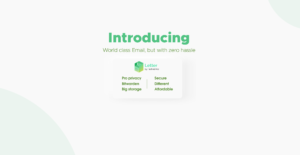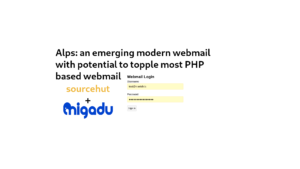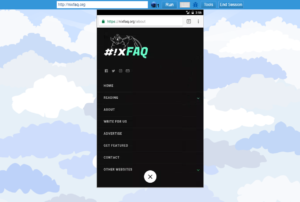aerc-mail is a decent old-school hacker-style mail client for the console, that aims to offer a highly efficient and extensible mail experience, as good as its graphical counterparts. An email client is the most basic tool for communication. Aerc-mail is certainly the first in terminal or command line world to earn the crown to be easy to use and configure in our tests. Also, the configuration file and the whole setup on first run is easy to understand and follow. It really makes aerc different from the bunch and gives it extra mileage.
Ain’t it good looking?
We have previously said that it is a program for the console, but even so its interface is very intuitive, as it uses tabs and the organization of the main interface is very similar to that of graphic programs.
In addition to this, the aerc-mail program, as like most populars graphic email clients, offers a first-run-time wizard at program startup that helps to configure the email account, in the purest Thunderbird style. Sorry but this comparison is inevitable, is a great feature. Configuring aerc looks like a piece of cake, very easy.
Its main tab when starting the program has two panels, the left one for the number of messages in the respective inboxs and the right one for context preview.
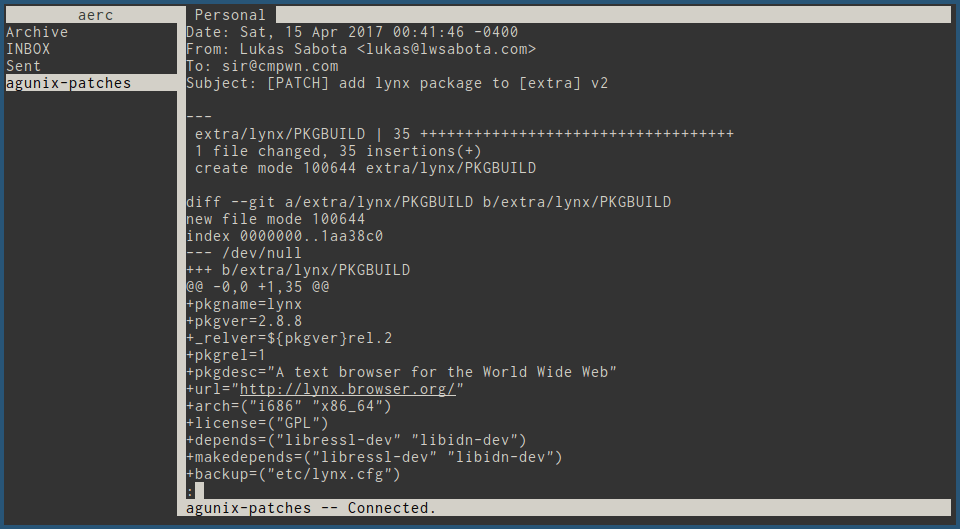
Features: has potential to be the best console email client
It’s a two-paneled tab interface for a mail client console, which makes it the best mail client console. It also offers the first run-in-time wizard assistant program at startup, which helps to configure the e-mail account. The menu bar at the top of the window lets you navigate between various tabs. These first features make it a great choice for console freelancers, it’s not only limited to be used by hackers, as it can be used for mid-level users, willing to master the use of consoles.
Like many terminal programs, it too has a learning curve, perhaps more than the graphical programs, but for sure is more easy rather the rest of console made mail clients.
Mutt supports Maildir storing format, the best for large inboxs with external indexing support as good extra feature. It uses IMAP protocol. Also includes MIME support, notably some level of PGP/GPG and S/MIME integration.
It support threads (a pseudo thread mode), maybe the only console mail client that offers this feature as most close to GUI ones.. The tabs offered by Aerc-mail change in a tmux style and allow, for example, to check the new mails that are received, as well as offering to be able to see threads of discussions at the same time by writing the answer.
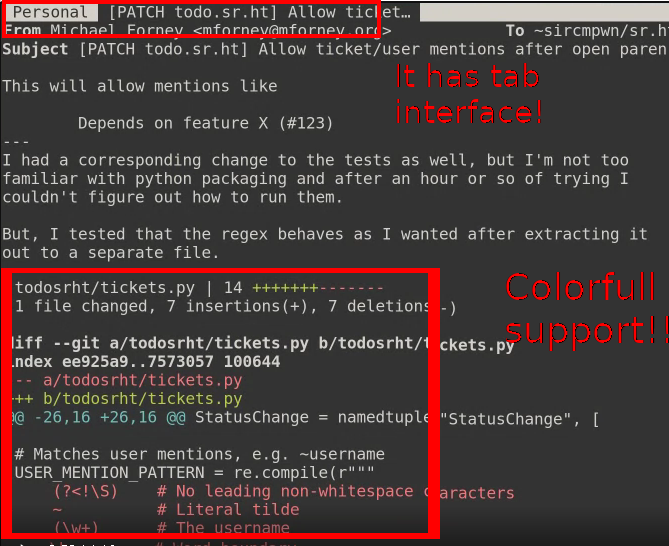
General usage and other great features
When starting, It is so evolved in its concept that at the first-run-time it offers an assistant in the purest style of Thunderbird, as if it were a graphic application, but in console; without pain or suffering is configured in a single step, and supports almost any configuration automatically.
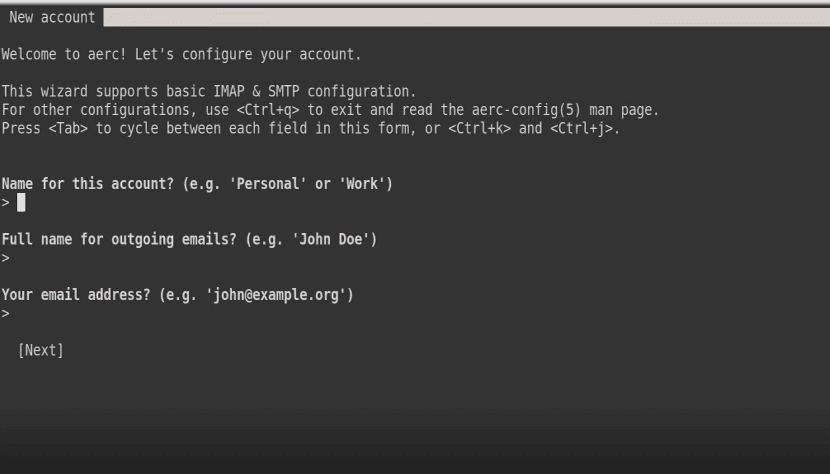
Has its own message composer included due is embedded terminal emulator allowing you to compose emails and read new ones at the same time.
The interface to write a new email or compose it is in a new tab. It is as intuitive as a graphical interface.
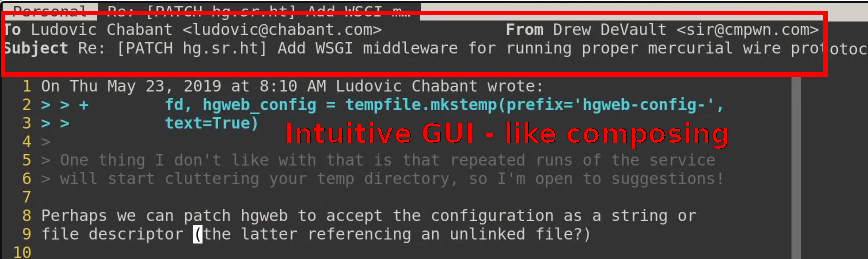
And it supports attachments, in pseudo-batch mode too, although they must be added one by one. Attachments are added before the message is sent to its destination.
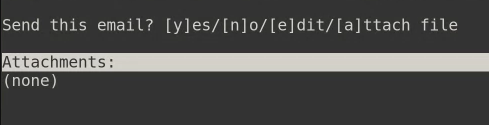
The HTML messages are supported, just needed to install dante-client to get the default text/html filter to work because it relies on the socksify command to run w3m sandboxed for viewing HTML emails.
It has a key binding system closer to vims, so controls are not conventional; j and k for scrolling, J and K for switching folders, D for deleting mail, Enter for opening mail, and so on. Of course like Vi/Vim you will need to use “:” to use a special command.
It is highly customizable by editing aerc.conf in ~/.config/aerc but is reccommend check the aerc-config manpage (if on terminal) or: help config (if on aerc itself).
Technicals Advantages over other clients
Its more efficient & reliable networking. It builds on this foundation with a lot of new and exciting features. For example, its “filter” feature allows us to review patches with syntax highlighting. Can run on a console and consumes almost nothing (like another console programs).
It is made in “golang” Go Programming Language; the author is very active in the open source community, this is one project they are currently committed to working on full time. There has been also a huge amount of development in the past couple of months including the aforementioned Maildir support as primary priority.
There are a lot of reason this are best for hackers:
Can be controlled from another computer using shell remote connection without consuming too much bandwidth.
The embedded terminal emulator also allows us convenient access to nearby git repositories for running tests against incoming patches, pushing the changes once accepted, or anything else you might want to do. All of this at the same time when a mail is reading.
Installation of aerc-mail
One of its major advantages is that it is developed in Golang language, so even without a compiler you can install a static downloaded binary if it is available for your operating system, since its only dependency is the standard C library. Therefore any operating system that has a Golang compiler can compile it and install it in only 4 steps.
We only will show you steps assuming you already have Golang installed, for Debian by example you can visit this link to install Golang: http://qgqlochekone.blogspot.com/2020/11/goalng-scdoc-aerc-mail-client.html or for alpine Linux just install Golang respective packages and follow the next instructions.
Requirements:
- Golang 1.9 as minimum installed
- Sdocs also installed for man-page build
First open a terminal and change to root user to proceed with following administrative commands:
wget https://git.sr.ht/~sircmpwn/aerc/archive/f6a0eb8e14c25e49ca18dfc89726a7123afccd67.tar.gz -O aerc.tar.gz tar -xf aerc.tar.gz cd aerc* make PREFIX=/usr make install PREFIX=/usr
The installed program will able to use the “aerc” commands.
At the end of the first assistant wizard you can choose beetween “[Finish & open tutorial]” and “[Finish]; I will not count previous because we dont want to go backwards, if open tutorial you will see a big man page of every command you will use, a tip, like Vi/Vim you will need to use “:” to use a command.
Conclusion
Although aerc-mail is easy, good and almost the best, it has a big but: it can’t display images as everything is done in text format to be quick. This can be a problem, since nowadays we mostly receive emails with images, but you must read those mails.
The Aerc email client features a tabbed console interface, this is a bold and intuitive feature in the console applications, until now the well-known mutt was all by steps on screens, but aerc-mail evolves this aspect and is the most similar to a graphic mail client but in the console.
Like many terminal programs, it too has a learning curve, perhaps more than the graphical programs, but for sure is more easy rather the rest of console made mail clients.