Linux Mint was my first choice when I was a new Linux user. This dragged me into the Linux Mint and provided me with a vast community of other newbies like me. So what makes Linux Mint a great operating system for beginners? There are few things that made me love this distribution so much. These are solid bases with Ubuntu at core, which benefits following Ubuntu instructions for Linux mint. Whatever is doable in Ubuntu can apply to Linux Mint. Linux Mint also stayed pure and focused where Ubuntu changed its directions many times. So if you don’t like Ubuntu, but you like its core, try Linux Mint.
In this article, I have discussed everything about Linux Mint, with updated guides and overviews. There are tons of outdated informations out there. So I made this article to keep things fresh and it will be helpful for our newbie readers.
Linux Mint – Overview

The Linux mint is one of the best distributions on the Linux Operating System. The current build I am using right now is Linux Mint 20, which is the latest available release of this operating system. It bases this distro on Ubuntu, which is one of the best distros of Linux. And Mint is also there at the top, along with Ubuntu. The reason it is at the top is that it is suitable for the beginners who are going to shift to Linux from Windows OS.
We all know that an unfamiliar environment creates quite a hesitation for us to have a good start. But Linux mint was kind of smooth and fresh for me to start with. There were no hesitations at all. Now there are few different editions of Linux Mint. For the selection of which one to go for, I think there is no direct answer to that. You can go for the most suitable distro according to the purpose of your work. My general opinion is that if you are a newbie here, start with Cinnamon.
Cinnamon is a superb choice if you are looking for beautiful aesthetics and also if you need an easily accessible interface and a wide choice of applications.
Key Features Of Linux Mint
Let’s start with the basic features I have experienced from Linux Mint:
- Easy To Install – The installation process of Linux Mint is simple.
- Free Of Cost – as it is an open-source operating system It is free to install and even users can use their source code.
- Software Manager – Their software manager has over 30,000 software available.
- Reliability – Their OS does not even need any antivirus.
- Smooth and Modern Design – The design is pretty much impressive and comfortable to work with whether you are a newbie or an experienced user.
Let’s look at the significant additions that I like about Linux Mint:
- Update Manager – The update manager is smart and you won’t need any restart while updating.
- Software Manager – More than 30,000 software available for free. You can find both apt and flatpack packages here.
- Timeshift – This utility allows us to set restore points to return the system to previous settings in case something goes wrong.
Installation Process
As Linux is an open-source operating system, anyone can download it for free. There is an official website to download Linux Mint from. I would suggest downloading from the official website more than any other place.
After downloading the file, you will need a DVD or USB flash drive to mount the ISO file into a bootable. The rest of the parts are much simpler. Boot into that USB flash drive or DVD drive and follow the process on the screen. It will take some minutes to install Linux Mint completely.
First Impressions
After finishing the installation process, the desktop greeted me with a welcome screen. It will also show some customization interfaces to customize your PC according to your choice. There will be an option to turn off the welcome screen. It will show every time you boot into your PC. tick the box, and this screen won’t greet you next time.
First, I would like to mention the backgrounds available on Linux Mint. There are fresh wallpapers which are outstanding, and you can access them for free.
The OS will ask you to create the first time-shift so it can remember the default settings to restore. I like this feature about Mint.
Now, about the driver installation part, you don’t even need to download any drivers. Everything comes pre-installed. But even if you need to install separately or update any drivers, you can also do that. The process is quite user friendly, and you will probably find it interesting to play with various options. You can also access all the documentation and other online help sections. Besides, if you have any bugs to report or give any feedback, you can visit their contribution page.
The Interface
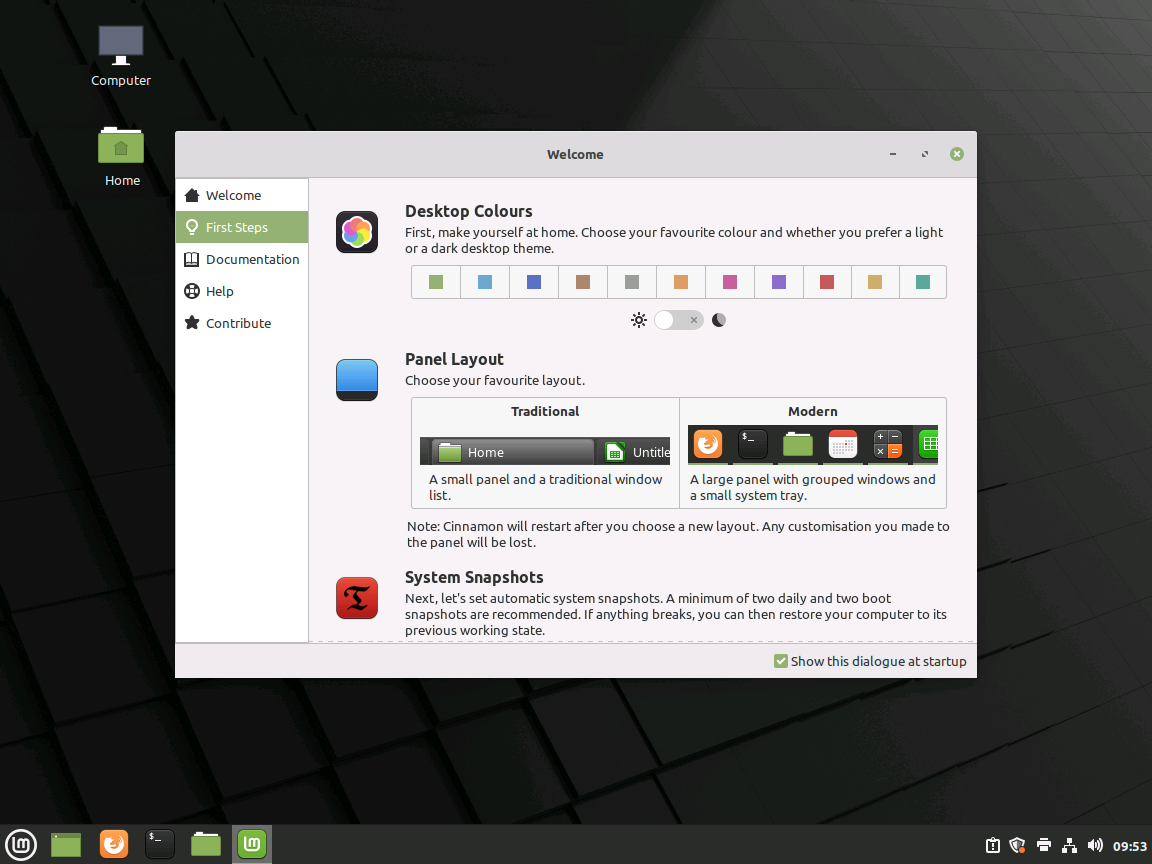
If anyone shifts here from Windows, he will not have any difficulties finding or understanding anything here. There are a lot of similarities between Windows and Mint. Which is precisely why it is an excellent distro for newbies! Let’s talk about its interface now.
At the top left corner, you will find the ‘‘My Computer’’ icon where you can find your portable disks and other selective options. And under this, there is Home, which is the system file manager here. On the left bottom corner, you will find the “Menu” button. It is almost the same as the Windows OS. There is a Quit button, Logout, Lock Screen button, Files, Terminal, System settings, Software manager, and Firefox browser. You can also search for your desired software from down there besides the Menu toggle. They divide softwares into categories. You can either add software to the desktop by selecting the software and right-clicking on it, or you can drag it to the desktop. This interface is very easy to navigate, and it will not take much time to get used to it. That’s why I like it very much.
Things You Will Get With This Distro
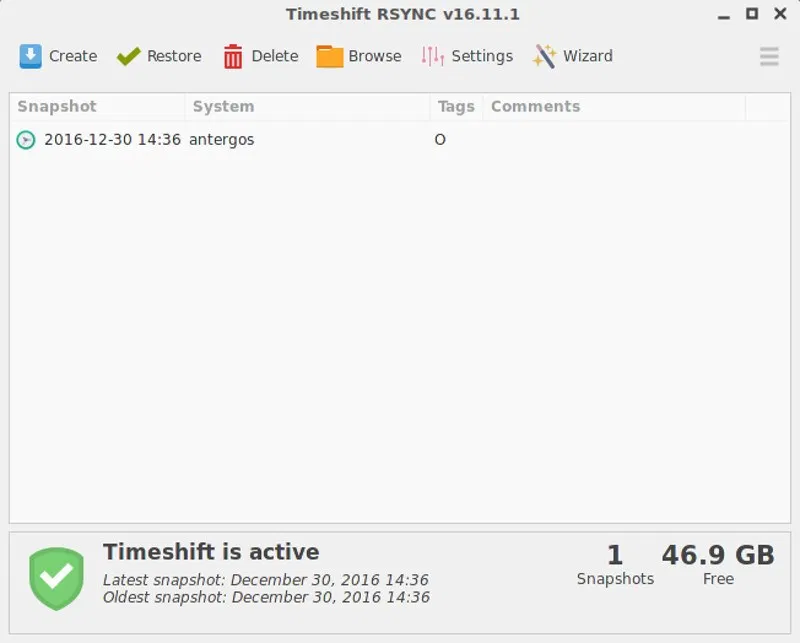
This distro comes with some unique features alongside its sleek interface. There is a variety of software you will get in this distro. If you have ever used a Linux OS, there’s no doubt you know that the Firefox browser is the default browser here. For media players, there is VLC to videos and Rhythm box for music. LibreOffice is the one for office applications, and GIMP will help you with the basic photo editing.
The default file manager here is Nemo, and it will be enough for you to navigate around your system. It has all the features a file manager should have, like search box, copying, moving, deleting files, etc.
There is a Software Manager where you can find around over 30,000 software to work with and all of them are free of cost. You can also download Steam, Origin, or Ubisoft for downloading games for Linux.
Hardware Support
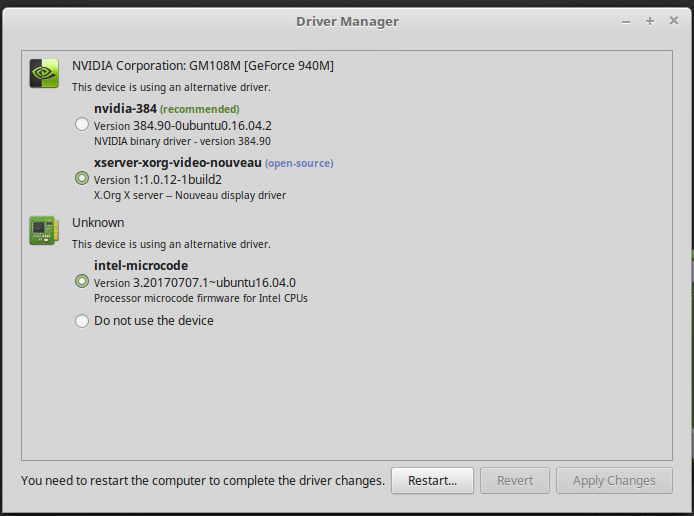
The system will automatically recognize your hardware configuration and recommend a particular driver. The chances are it will even offer you an option to pick between the official and the open-source variant.
If you want the best performing driver, you should choose a Recommended driver instead of Open source one. For alternative ways, you can use the device manager to add additional drivers for your hardware. If your machine has enough power, it will face any heavy task on this operating system. As because it is a lightweight OS, it will not extra pressure your hardware. And will also keep your Processor at full potential.
How To Install Software On Mint
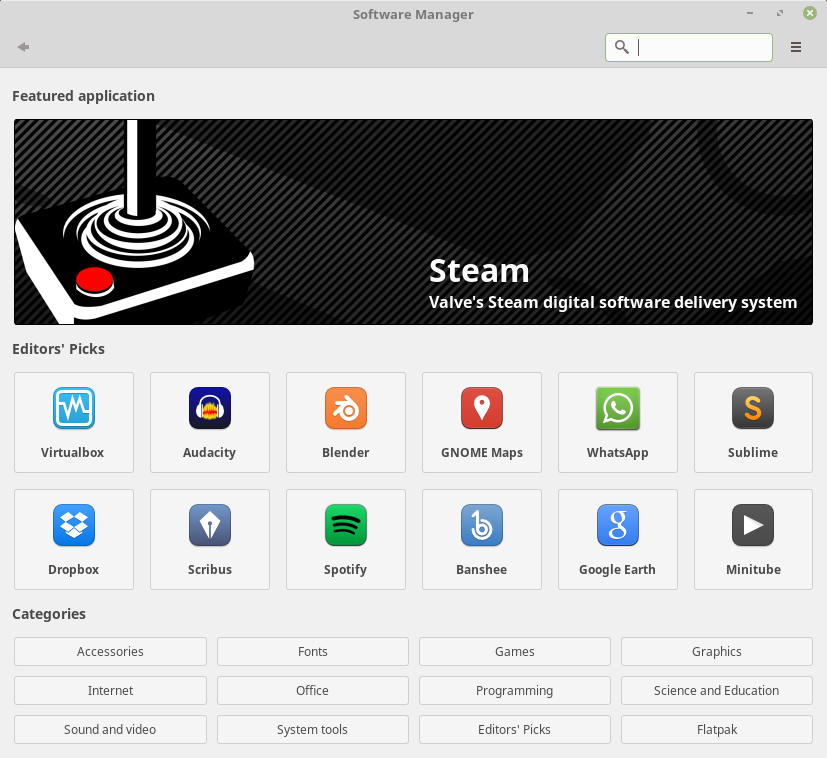
Another reason I like this distro is this distro brings us much software you can download through the Software Manager. Besides, developers are also experimenting with various available apps. Linux Mint software manager added support for Flatpak apps. Flatpak apps are constantly updated and new features are added regularly. If you need new and updated applications, you should install Flatpak apps. Many Ubuntu applications are old, so its best to install Flatpak versions of apps.
Now there are so many ways to install applications on Mint. I would like to talk about three simple processes that are easy for me and will be easy enough for beginners. First, Software Manager. It is the easiest way to install any application for Mint.
Second, by downloading the DEB package file and installing it by double clicking. It’s the easiest way possible, thanks to GDebi installer built into Linux Mint. And the Third one is via Synaptic Package Manager. The Software Manager and Synaptic Package Manager both work in the same way under-the-hood. The Software Manager is more user friendly and can provide you Flatpak apps. The Synaptic Package Manager has advanced functions like repairing broken packages.
Developer Support
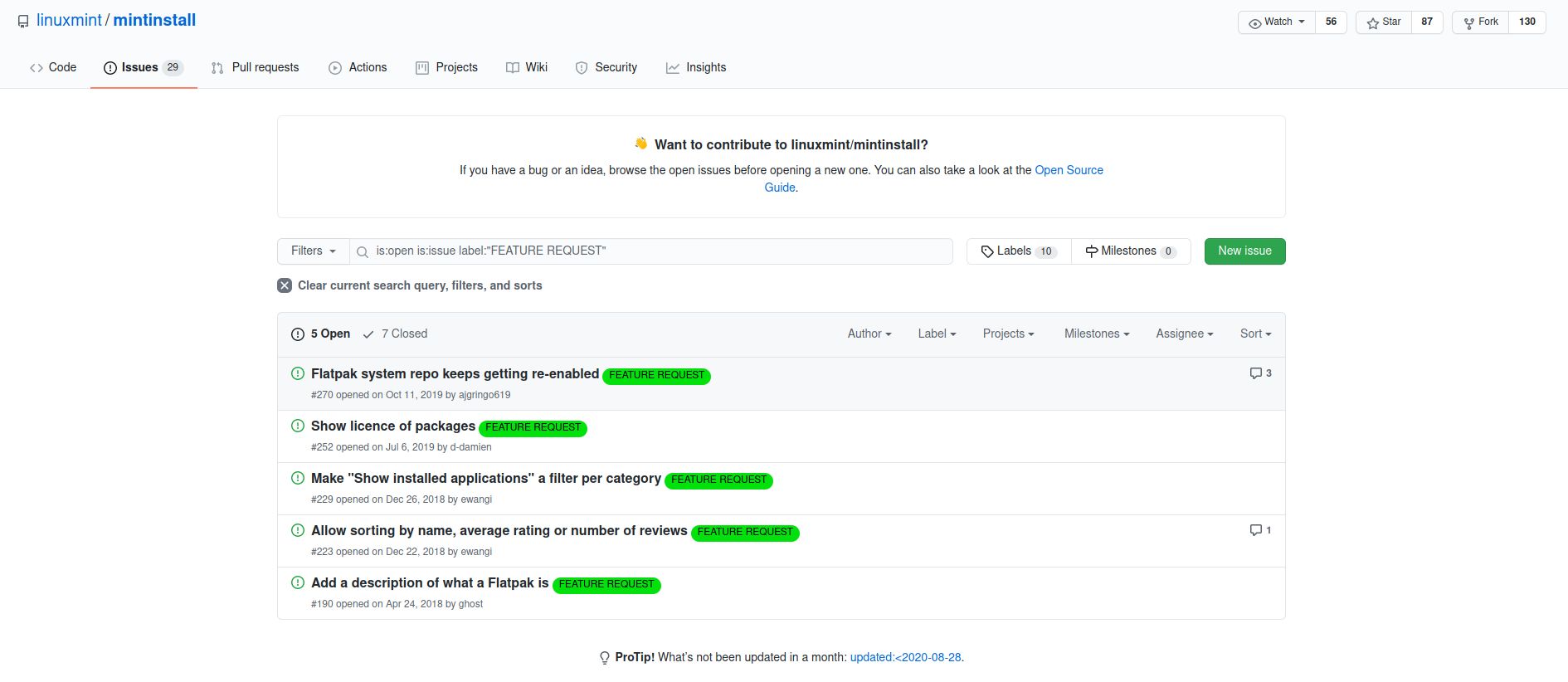
Developers are always working to make the OS usable for everyone. You can use this OS as your personal preferences and share thoughts about it to improve usability. Or you can also report the bugs and errors to solve them in their next updates.
You can also use their developer page in case of an emergency or if you need any information about anything. The maintenance is quick and you will not face any problems while updating your system. There is no painful waiting time during restart or slowing down the system while updating.
Conclusion
As we can see Mint brings a lot of features worth trying with no cost. The installation process is simple, the start-up screen is clean and beautiful enough. The set of pre-installed apps is impressive and contains everything you need to begin with Linux Mint. In case it does not satisfy you, there is a software manager to get them.
Hardware support is sufficiently satisfiable, and data management is also good and no tension about privacy and security.
The system is straightforward to use, easily accessible, and also good for beginners. That’s why Linux mint is the best distribution for most of the daily users.






