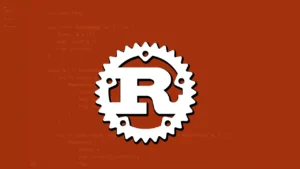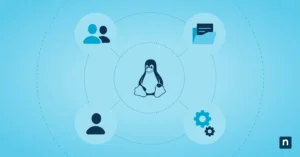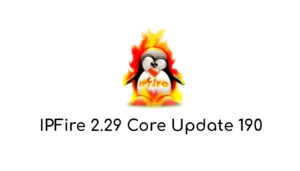Elementary OS is a Linux distribution recognized for its attractive look and ease of use. The most recent version, elementary OS 7.1, was published on October 3, 2023, and it includes several new features and enhancements.
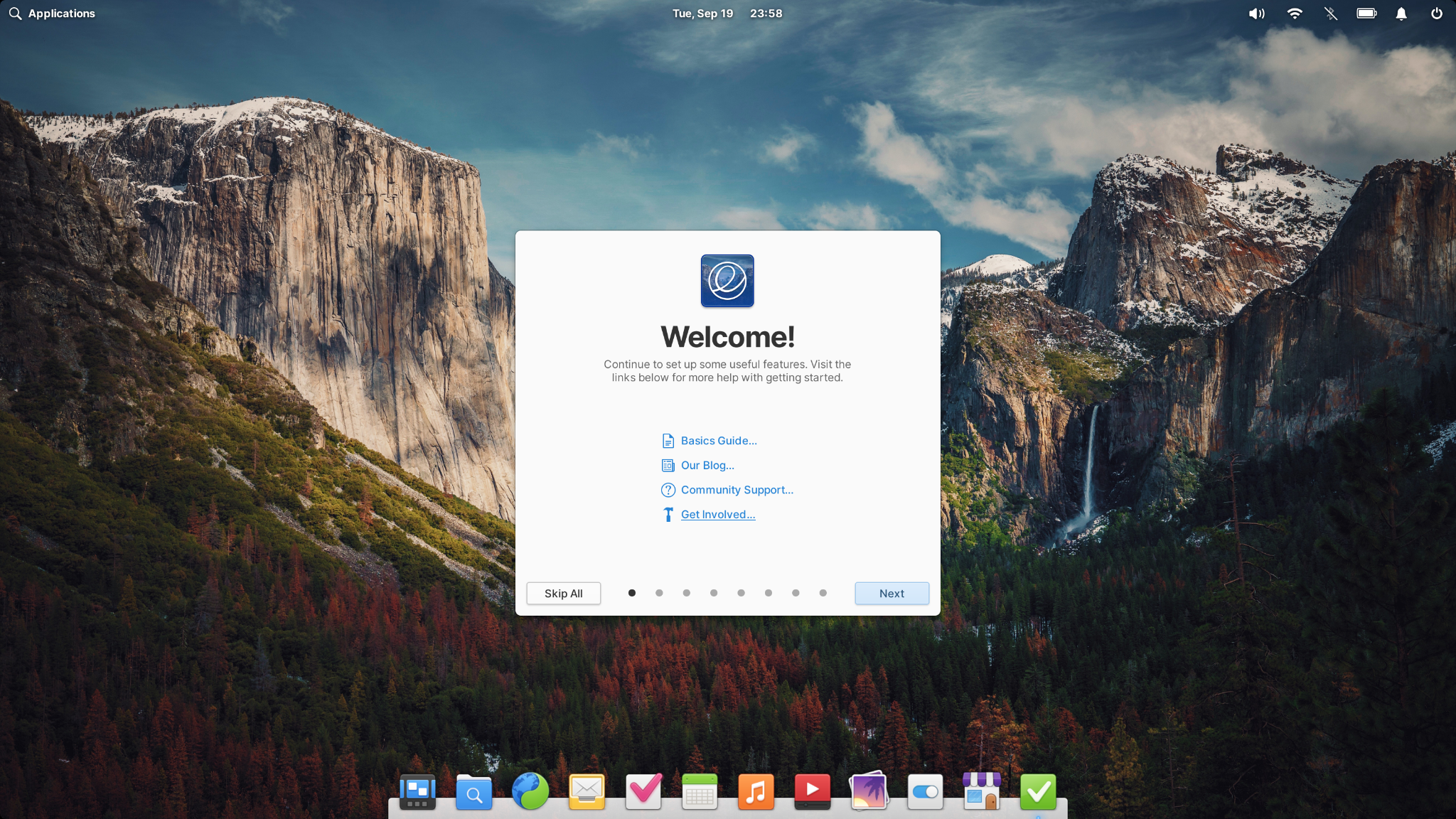
This OS 7.1 provides new personalization options that make it more inclusive and accessible, protects your privacy and ensures apps always operate with your explicit consent and addresses your feedback with over 200 bug fixes, design changes, and new features.
To acquire elementary OS 7.1 right now, go to elementary.io and download it, or keep reading for an overview of what’s new.
What is Elementary OS?
Elementary OS is a distribution based on Ubuntu that uses the Pantheon desktop environment. Some of its more intriguing features include a distinctive GTK+ and icon style for GNOME, the Midori web browser, and numerous in-house designed programs (for example, Dexter, an address book, and Postler, an email client). The Pantheon desktop environment and the Gala window manager are included in elementary OS. I know this isn’t a popular comparison in the Linux community, but Elementary OS is as close to MacOS as you’ll ever see in the open-source world. I’d say it’s even better.
Elementary OS is essentially a desktop operating system that forges its own course. It’s one of the best-designed Linux desktop operating systems available. Elementary OS is exceptionally easy to use, with a user interface that is more user-friendly than practically any other operating system. It’s not only simple to work with, but it’s also stunning.
Key Features in Elementary OS 7.1
AppCenter & Sideload
One of the issues in the ongoing effort to better support alternative app stores is assuring your safety when using apps from shops with varying security and privacy policies. Flatpak is the approved app packaging method in elementary OS, which provides us with various tools to that goal, including the ability to notify you when programs have advanced access that might leave you susceptible.
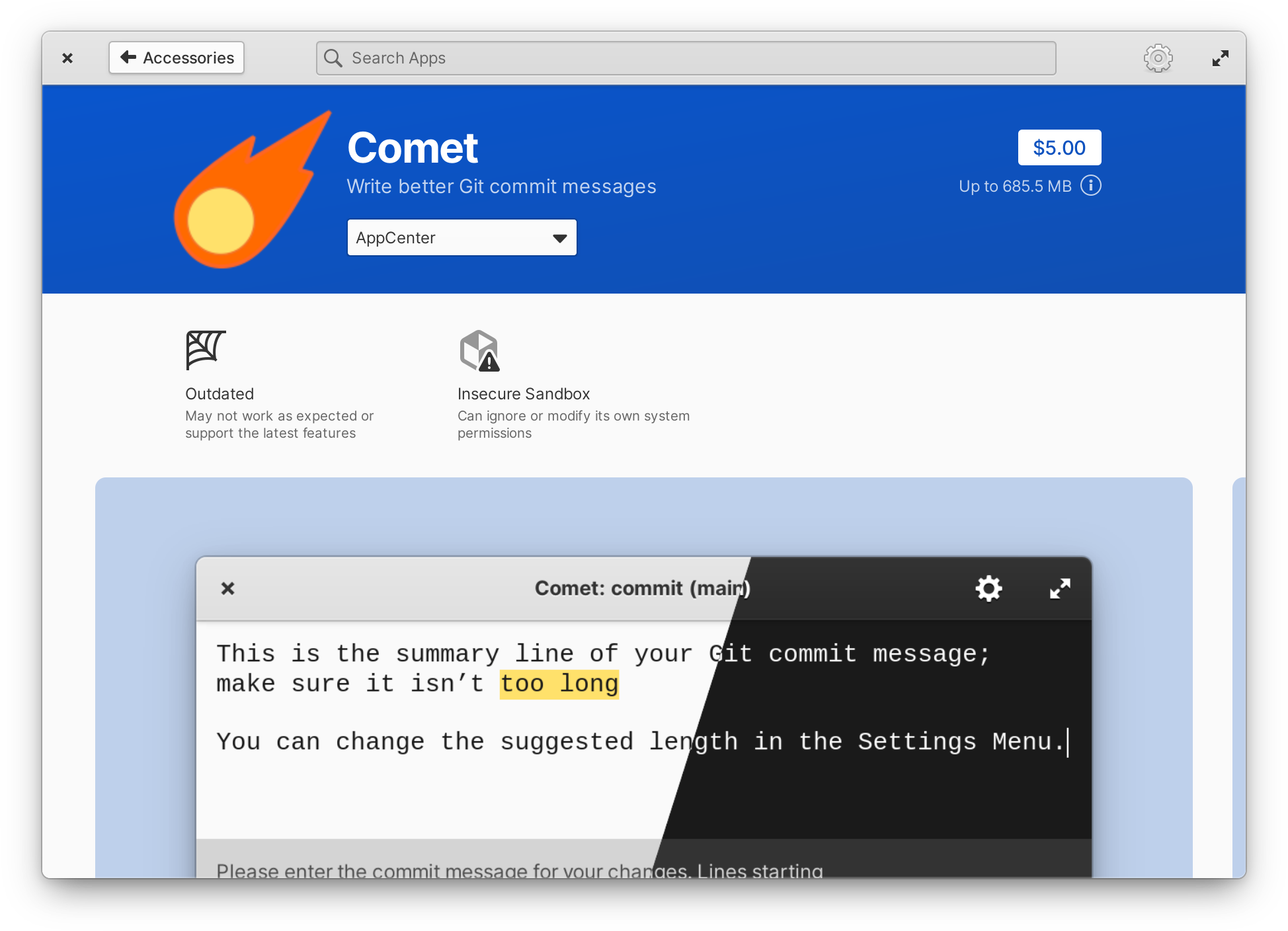
In OS 7.1, AppCenter will now inform you if an app can can:
- Read your location, send notifications, or automatically start and run in the background without asking first
- Access system folders or your home folder
- Read and write system settings
- Possibly escape the sandbox altogether and gain arbitrarily advanced permissions
For certain types of administrative apps, having advanced system permissions makes sense, but our goal is to keep you informed and ensure that apps are always operating with your consent.
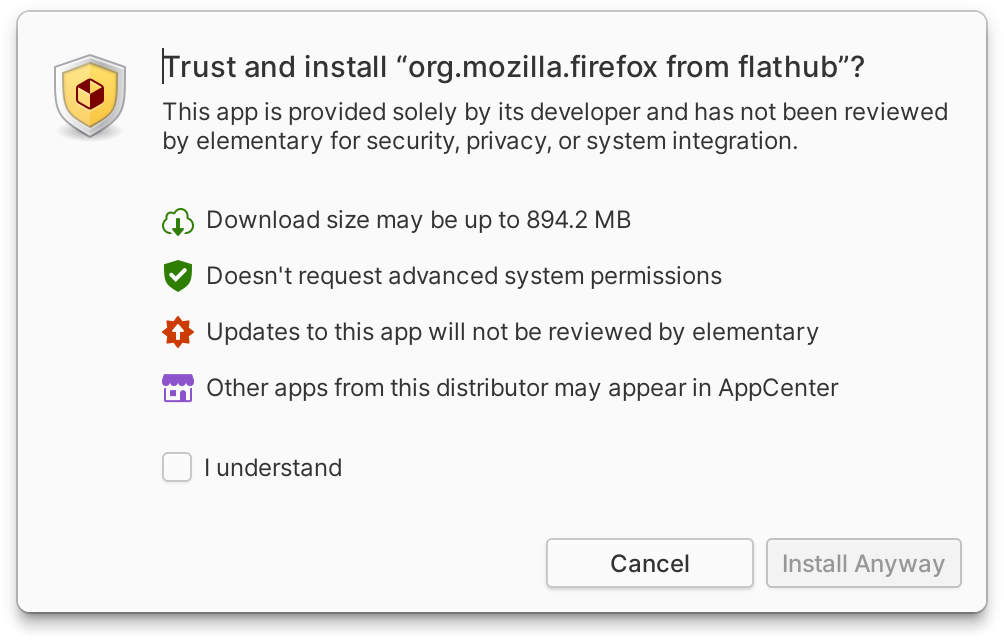
The objective of Sideload is to keep you informed and in control when installing programs given outside of AppCenter. theyalso want to make sure that they balance it with your current trust connection with the applications you use. So, instead of presuming that sideloaded software is untrustworthy, they now just ask you to affirm your trust. Furthermore, they now provide some basic information about the wide system rights that a sideloaded software may seek. This isn’t as fine-grained as what AppCenter offers, However, it provides speedy validation for programs that are more likely to be safe and emphasizes Sideload as a service to check your agreement rather than to gatekeep your choices.
Login & Lock Screen
Previously in Elementary OS 7, many of the personalization settings and accommodations which may set up your account were inaccessible on the Login & Lock Screen. Good news! In Elementary Os 7.1 they surprisingly match your keyboard and mouse settings including improved keyboard layout handling. Your chosen accent color is now used everywhere not just on your login card and it now handles solid color wallpapers. Your preferences for text size and font, pointer size, cursor blink, Night Light, and more are now respected as well. Additionally, it now remembers your Screen Reader settings better, has the option to expose the pointer, and can be used using a keyboard shortcut. You’ll also see that the Login & Lock Screen now has rounded corners to match the logged-in session as a small bonus.
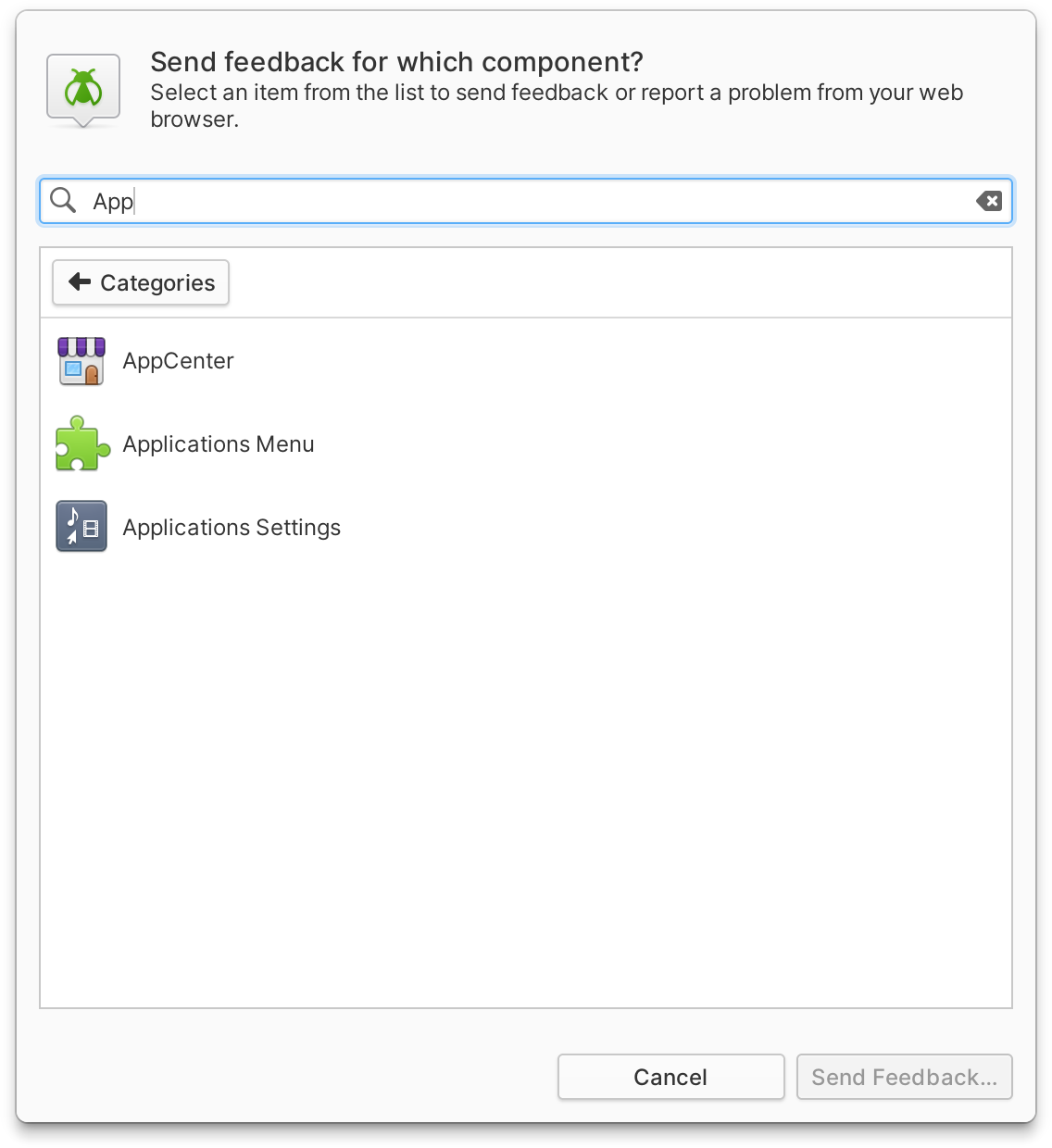
The ability to get our feedback and have engineers work directly with us to address problems and develop new features is one of the biggest benefits they have over proprietary operating systems when developing elementary OS. The Feedback app offers a tight loop where we can start a report, see development unfold transparently, and receive changes swiftly when combined with our monthly release cadence. they made sure the Feedback app was readily available from the programs menu, launched immediately, and covered additional system components with the release of OS 7. In order to improve efficiency and smoothness, they’ve implemented search in OS 7.1 and have since moved the app to GTK 4, the most recent iteration of our app toolkit.
Privacy & Consent
One of the most common issues we encounter in our modern digital life is the breach of our privacy and lack of consent when dealing with our devices on a daily basis. Portals aim to provide a secure and agreed interface for apps to communicate with the operating system, ensuring that they only access the data and functions that you want them to.
One way programs might become annoying is by starting themselves or operating in the background without your consent. It now includes the Background & Autostart Portal in OS 7.1, which warns you when apps are operating in the background and ensures that programs ask for your permission before starting up automatically when you turn on your device.
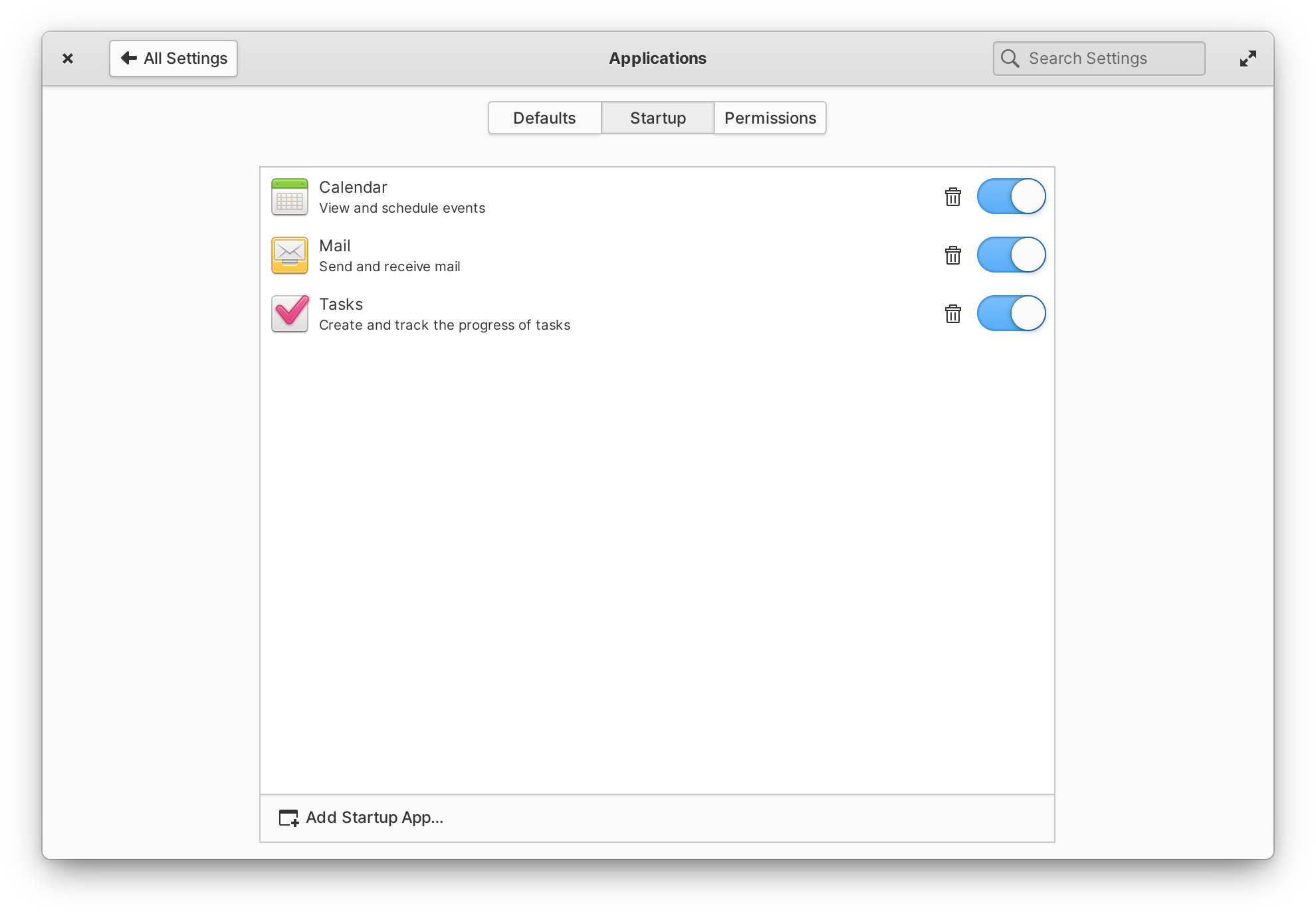
Calendar, Mail, and Tasks now use the Background & Autostart gateway, and their autostart behavior, like that of other apps, can be modified under System Settings Applications Startup. Calendar and Mail have also been updated to use the File Chooser Portal—the Portal in charge of ensuring that apps don’t access data without your permission—for tasks such as selecting attachments and importing and exporting calendar files.
Housekeeping and Provisional Accounts
Housekeeping is a feature that deletes old data automatically to clear up storage space and safeguard your privacy. In OS 7, you could set a timetable to automatically clean out the Trash, Downloads, and temporary operating system files. Screenshots have been added to that list in OS 7.1. Housekeeping will be introduced to you in the Onboarding app, but you can change your settings at any moment in System Settings Security & Privacy Housekeeping.
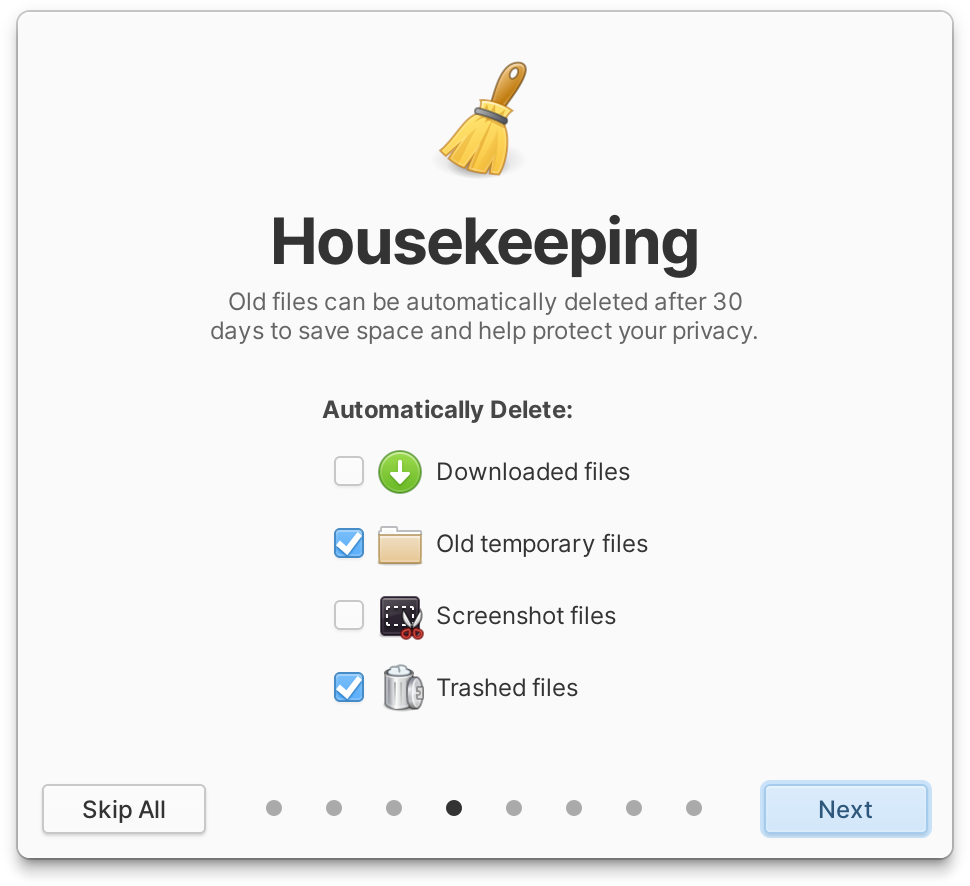
The Guest account is a unique account that allows people who don’t regularly use your device to access your computer without using your personal account. Furthermore, when they log out, all settings and data in this account are reset. Onboarding now handles delivering information about how this account works in OS 7.1, making its function and restrictions much clearer.
Personalization
When we think about settings and personalization in elementary OS, we tend to avoid settings that delegate design or engineering decisions and instead focus on giving settings that make the operating system more accessible and inclusive for a wider range of users. This guiding concept is used by the developers to pick which new settings to include without creating an overwhelming or confusing quantity of customization options. This release, like all others, has a variety of new features and settings that I hope will allow more people to enjoy using an Open Source operating system.
Color perception deficiency (aka color blindness) affects one in every twelve men from birth, and some people develop color deficiency as a result of illness or aging—but those we spoke with about accommodations reported that color deficiency assistance tools are frequently ineffective or unavailable, and a lack of awareness and education about color deficiency means that many people do not seek assistance at all. This can have an impact on daily duties while attempting to understand aspects of their computer’s interface, but it also occurs when playing games, making it difficult to work and play collaboratively.
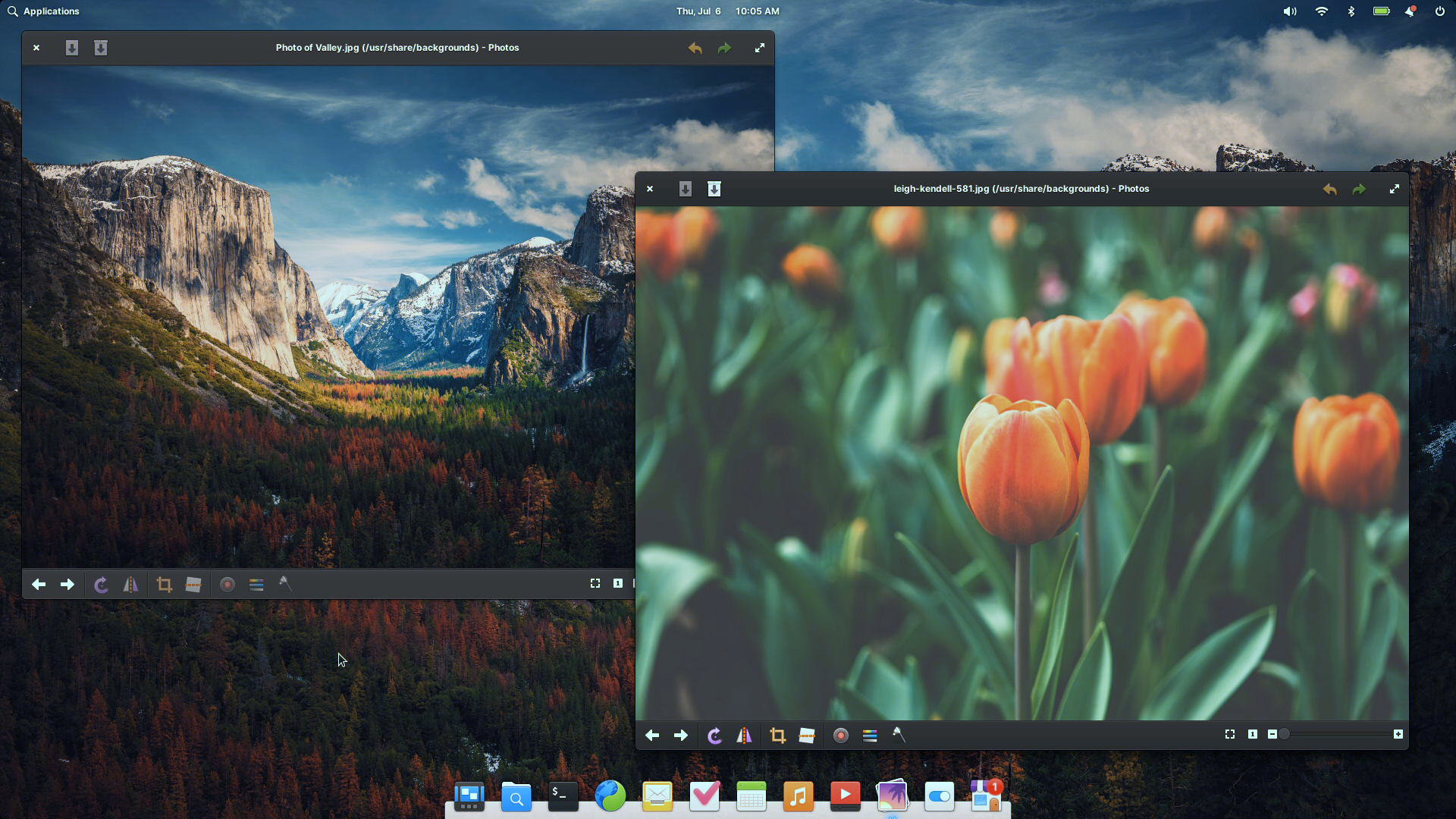
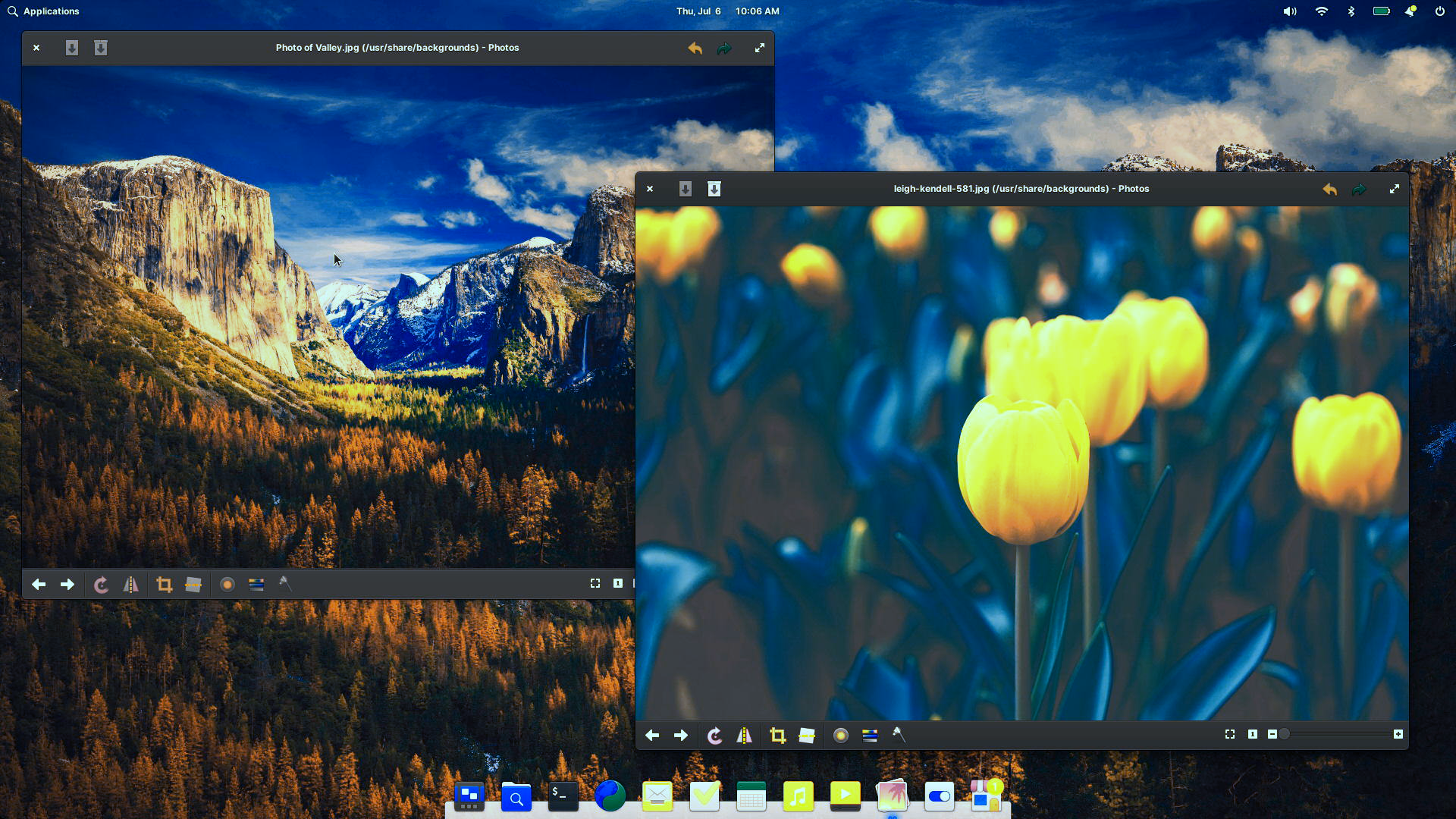
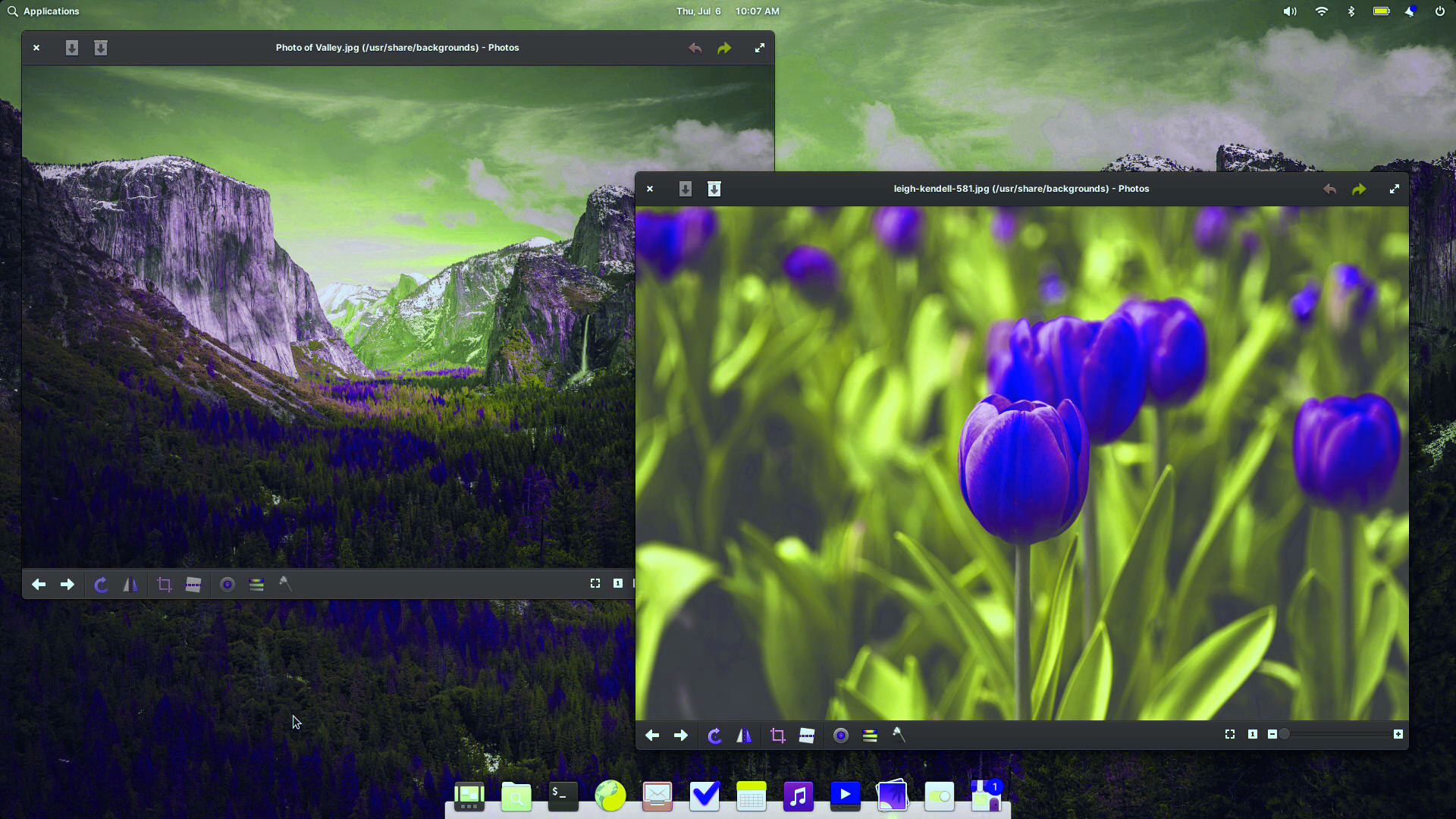
Color perception deficiency (aka color blindness) affects one in every twelve men from birth, and some people develop color deficiency because of illness or aging—but those we spoke with about accommodations reported that color deficiency assistance tools are frequently ineffective or unavailable, and a lack of awareness and education about color deficiency means that many people do not seek assistance at all. This can have an impact on daily duties while attempting to understand aspects of their computer’s interface, but it also occurs when playing games, making it difficult to work and play collaboratively.
Furthermore, they are now providing a grayscale filter, which can aid in avoiding distractions or relieving screen addiction. When using Night Light, you can now make the display significantly warmer, and developers have introduced a new option in Desktop Wallpaper to reduce the wallpaper when the Dark Style is selected—both of which can help ease headaches and eye strain. For those who suffer from motion sickness or simply prefer fewer animations, the “Reduce Motion” setting in Desktop Appearance has been expanded to include several more window manager and shell animations.
Keyboard and Gesture Navigation
Multitouch gestures and navigation are very important to people who use elementary OS on devices with touch screens and multitouch trackpads, therefore they’ve worked to improve support for navigating via gestures in areas like the Installer and multi-step dialogs. In System SettingsDesktop Multitasking, there are now more options for switching workspaces utilizing hot corners.
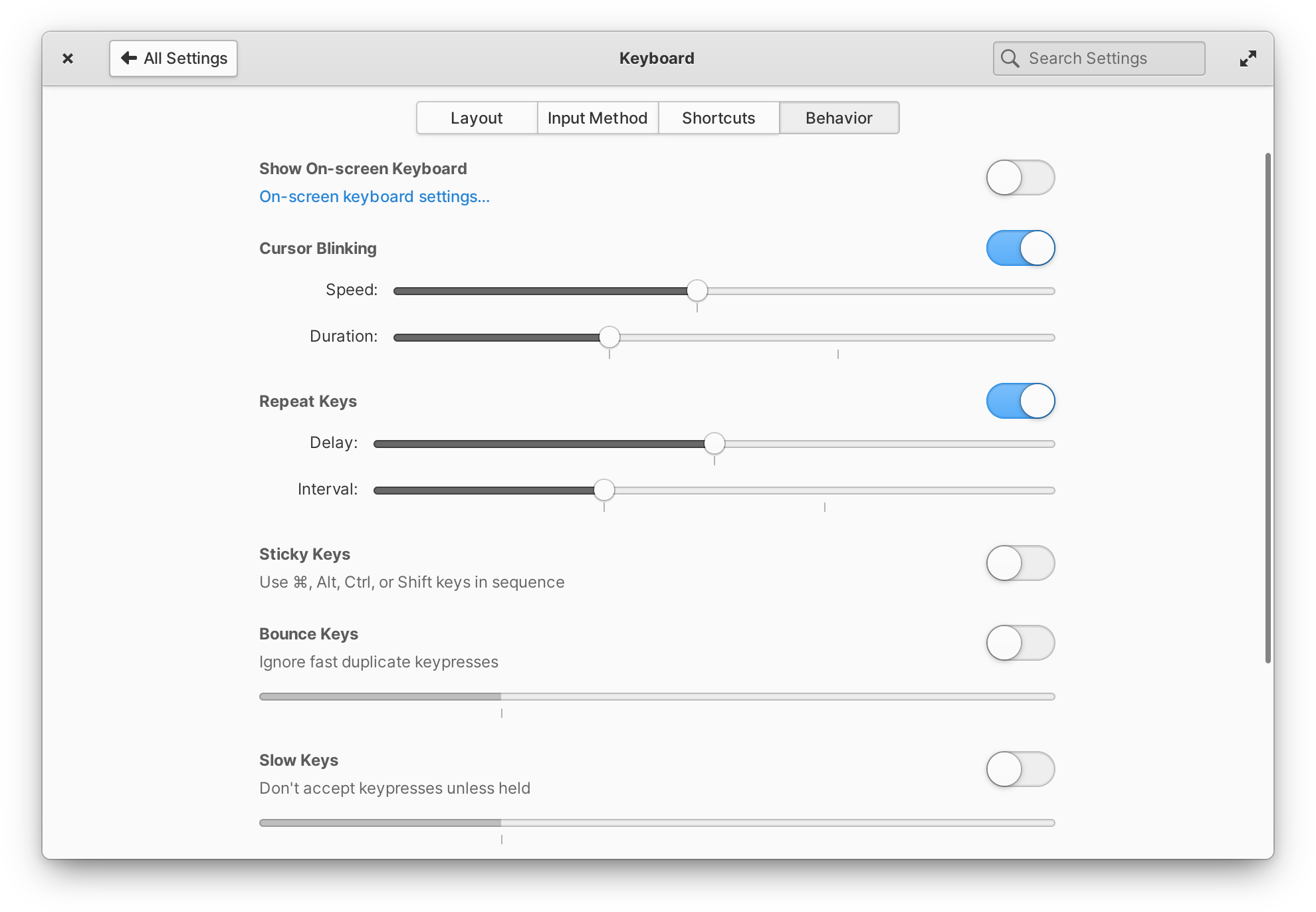
Navigating by keyboard is crucial for many people, whether due to disability or personal preference, and this update includes a number of enhancements in this area. You may now use the keyboard shortcut Alt + ~ to swap between windows of the same app, and you can also navigate with the arrow keys while holding down Alt + Tab. In the Multitasking View, previously unavailable shortcuts such as Pointer position, Screenshots, and Zoom are now available, in addition to ordinary workspace switching shortcuts. They now handle special keys and single-key shortcuts like the PrintScreen key better when designing keyboard shortcuts. You may also use Esc to close panel indicators.
Hardware Support
Some computers include hardware devices that require proprietary drivers to function properly. When wireless network drivers or video card drivers were unavailable, this made installing elementary OS problematic. They now offer the option to add these proprietary drivers during installation so that your gadgets work properly.
OS 7.1 also incorporates Ubuntu’s latest long-term support Hardware Enablement stack, as well as Linux 6.2. This includes enhanced support for Intel 13th generation processors and Intel Arc graphics, as well as performance improvements for AMD Zen 4 CPUs.
They also now search for and alert users when device firmware upgrades are available. Furthermore, more accurate display resolution options should be accessible in System Settings Displays.
Files
They are constantly attempting to achieve a balance in the Files app between delivering comprehensive file management options and minimizing clutter and confusion. Folder context menus had begun to be stretched too thin, so they introduced a new app menu in the headerbar to provide app-wide controls and settings, as well as improve the discoverability of some features that were previously only accessible via keyboard shortcuts, such as Zoom and Undo/Redo. The new Zoom controls make it easier to establish a suitable icon size and reveal keyboard shortcuts in tooltips. Before you click the Undo and Redo buttons, tooltips show what action will be performed as well as keyboard shortcuts. Based on your comments, the description wording for the Double-click setting has been clarified, and we’ve unified settings for which items will be visible in the view, such as Hidden Files and Thumbnails.
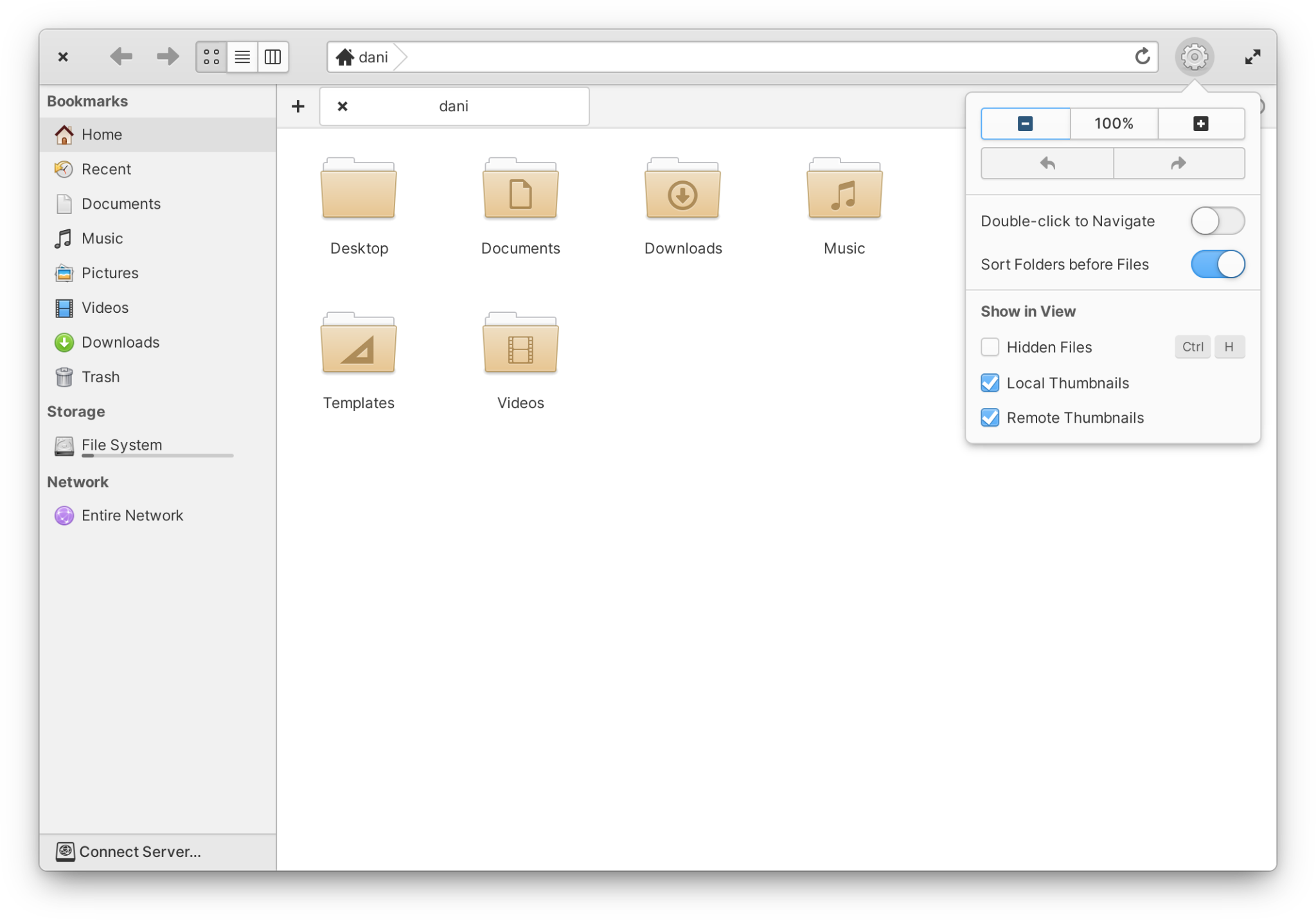
Bulk Rename has also been added. You can use this functionality to select numerous files, secondary-click, and then pick “Rename…” to open an advanced bulk renaming window. This is a particularly handy tool if you have a huge collection of images, spreadsheets, or other types of files that you want to rename by creation date or another sequence, or if you need to format a large number of files in the same way. You can modify file names by adding automatically created prefixes and suffixes, as well as retaining, entirely changing, or partially altering elements of the original file name. You’ll see a preview of how files will be renamed, as well as an indication of when file names will conflict and when they won’t be changed.
Mail has received a lot of new features and improvements that you have requested in OS 7.1.
Special folders like “Archive” and “Spam” are better detected and appear at the top level in the sidebar, even for accounts like Gmail that used to hide them as subfolders. You may now rename folders by right-clicking them and selecting “Rename Folder.” Furthermore, switching between directories now runs faster.
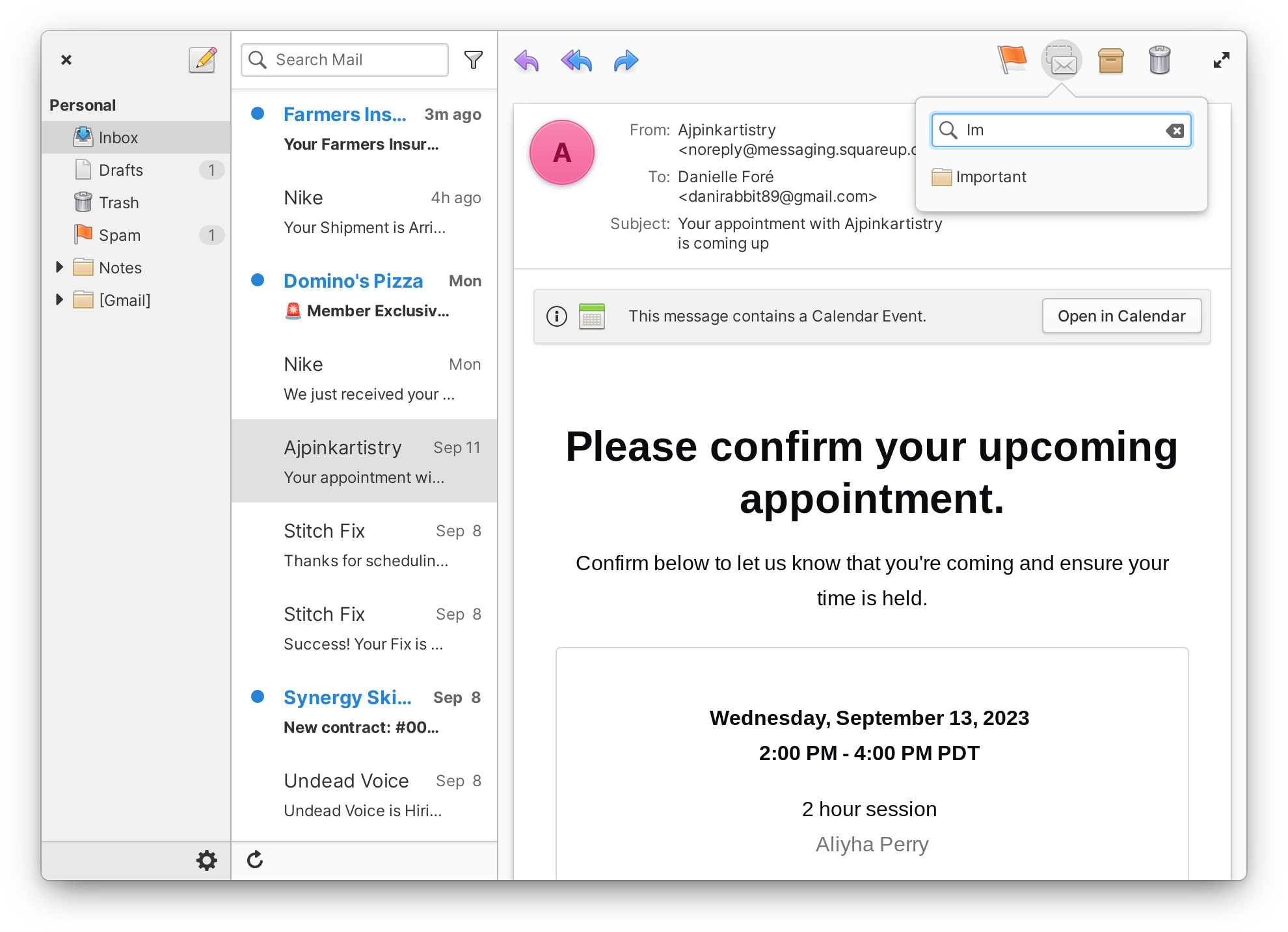
You may now rapidly archive or trash a chat in the conversation list by using a multi-touch swipe or click-and-drag left or right. You may also appreciate some minor design changes, such as moving the chat list filter nearer to the search bar or how headers now appear to float over scrolled content.
You can now add photographs inline when composing a message, and attachments can be included in forwarded messages. Additionally, they have implemented support for numerous custom signatures. You can generate as many signatures as you want and use them as account defaults as needed. When composing, the new “Insert signature…” menu makes it simple to choose between any of your saved signatures. And the composer now always opens in a distinct, non-modal window, making it much easier to refer back to a message you’re replying to or handle numerous drafts at once. It also includes a slew of new keyboard shortcuts for text formatting, attachments, and so on.
Wrapping Up
elementary OS 7.1 is a solid point release with a number of new features and improvements that make it an even more attractive option for Linux users. The new Background & Autostart portal is a welcome addition, and the updates to the Mail, Calendar, and Tasks apps make them even more useful. The more personal lock screen is also a nice touch, and the improvements to System Settings make it even easier to configure your system.
Overall, elementary OS 7.1 is a great choice for users who are looking for a simple and user-friendly Linux distribution with a focus on privacy and security. It is also a good choice for users who are new to Linux, as it is easy to install and use. If you are already using elementary OS, I encourage you to upgrade to 7.1. If you are new to Linux, I highly recommend giving elementary OS 7.1 a try.