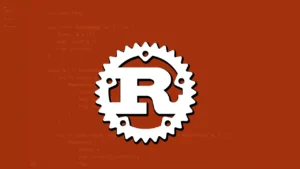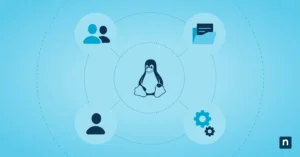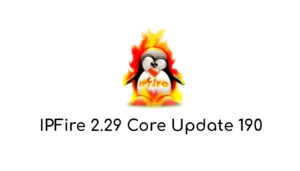Are you ready to revolutionize your Rust development experience? Say hello to Zed, the cutting-edge IDE that’s making waves in the Linux community. This GPU-accelerated editor is designed to streamline your coding process and boost your productivity like never before. With Zed, you’re not just writing code; you’re crafting it with lightning-fast precision and unparalleled ease.
Get ready to dive into the world of Zed and discover why it’s becoming the go-to choice for Rust enthusiasts. You’ll explore its innovative architecture, uncover a treasure trove of features tailored for Linux users, and learn how to harness the power of collaborative coding. By the end of this journey, you’ll have a clear picture of how Zed can transform your development workflow and take your Rust projects to new heights.
Understanding Zed’s Architecture
You’re about to dive into the heart of what makes Zed tick. This GPU-accelerated IDE is not just another pretty face in the world of development tools. It’s a powerhouse built on cutting-edge technology, designed to give you a coding experience that’s both lightning-fast and incredibly smooth.
Rust Programming Language Foundation
At its core, Zed is crafted entirely with Rust, a programming language that’s turning heads in the development community . Why does this matter to you? Well, Rust is renowned for its speed, safety, and ability to handle complex tasks without breaking a sweat. This means that when you’re using Zed, you’re working with an IDE that’s built for performance from the ground up.
Imagine opening large files or navigating through complex projects without any lag. That’s the kind of responsiveness you can expect with Zed. The Rust foundation ensures that common tasks like file operations and typing feel almost instantaneous . Plus, Rust’s excellent memory management capabilities mean that Zed runs smoothly even when you’re juggling multiple files or tackling sizeable projects.
GPU-based User Interface Framework
Now, let’s talk about what really sets Zed apart: its innovative GPU-based user interface (GPUI) framework . This is where things get exciting. Zed harnesses the power of your computer’s graphics processing unit not just for displaying pretty colors, but for rendering text and handling scrolling operations.
What does this mean for you? Picture scrolling through thousands of lines of code as smoothly as if you were gliding through butter. The GPU acceleration makes sure that every interaction with your code feels fluid and responsive. It’s like having a sports car for an IDE – it’s not just about looks, it’s about performance where it counts.
Performance Optimizations
The team behind Zed isn’t just relying on Rust and GPU acceleration to deliver speed. They’ve gone the extra mile with some clever performance optimizations that you’ll appreciate:
- Simplified Design: By focusing on essential features and avoiding bloat, Zed maintains its speed even as new capabilities are added .
- Direct Mode Rendering: Zed can write directly to your display’s primary frame buffer, bypassing the compositor for even faster performance in certain scenarios .
- Smart Frame Rendering: To ensure maximum responsiveness, Zed renders repeated frames for one second after the last input event, keeping your display running at a constant refresh rate .
- Adaptive Refresh Rates: Zed is designed to adapt to your screen’s refresh rate, ensuring smooth performance across different displays .
These optimizations work together to create an IDE that’s not just fast on paper, but feels fast in practice. You’ll notice the difference whether you’re scrolling, typing, or switching between files.
The Zed team’s commitment to performance doesn’t stop here. They’re constantly fine-tuning and improving the IDE’s architecture. For instance, they’ve recently tackled issues with frame rates and scrolling smoothness, ensuring that Zed performs consistently well across different Mac models and display modes .
What’s particularly impressive is the team’s attention to detail. They’ve dug deep into the nitty-gritty of graphics programming, tweaking things like buffer management and synchronization with the display to squeeze out every last drop of performance .
As you use Zed, you’ll appreciate how these architectural choices translate into real-world benefits. The IDE’s responsiveness isn’t just about raw speed – it’s about creating an environment where you can focus on your code without distractions. The smooth scrolling, instant file loading, and snappy UI updates all contribute to a flow state that can boost your productivity.
Remember, Zed is an open-source project, which means it’s constantly evolving. The team is always looking for ways to push the boundaries of what’s possible with IDE performance. They’re not afraid to experiment with new approaches, like using display link APIs to better sync with your screen’s refresh rate .
As you explore Zed, you’ll find that its architecture isn’t just about technical superiority – it’s about creating a tool that feels like an extension of your thought process. It’s an IDE that keeps up with your ideas, never leaving you waiting or frustrated by lag or stutters.
Zed’s Feature Set for Linux Users
You’re in for a treat with Zed’s feature set tailored for Linux users. This GPU-accelerated IDE brings a host of capabilities that will supercharge your Rust development experience on the open-source platform.
Language Support and Syntax Highlighting
Zed isn’t just another text editor; it’s a powerhouse for Rust development. You’ll find that Zed automatically installs the correct version of common developer tools, much like rustup, rbenv, or pyenv . This means you can dive right into coding without worrying about compatibility issues or missing dependencies.
The syntax highlighting in Zed is top-notch, rivaling what you’d expect from more established IDEs. It’s not just about making your code look pretty – it’s about enhancing readability and catching potential errors at a glance. You’ll appreciate how Zed’s syntax highlighting makes your Rust code pop, helping you navigate complex projects with ease.
Integrated Terminal and Vim Mode
One of Zed’s standout features is its integrated terminal. You can open a terminal right within the editor, allowing you to run commands, manage your project, and see output without switching contexts . This seamless integration between your code and the command line can significantly boost your productivity.
For those of you who love the efficiency of Vim, you’re in luck! Zed offers a Vim emulation layer, aptly named “vim mode” . While it’s not enabled by default, you can easily activate it by adding a simple configuration to your settings file:
“vim_mode”: true
This vim mode aims to “do what you expect,” closely mimicking Vim’s behavior while leveraging Zed-specific functionality for a smoother experience . It’s not 100% Vim compatible, but it’s designed to feel familiar to Vim users while offering some Zed-specific enhancements.
Themes and Customization Options
Zed understands that personalization is key to a comfortable coding environment. That’s why it offers a rich set of customization options, starting with themes. You have the flexibility to choose from a variety of pre-built themes or even create your own .
The theme setting in Zed is versatile. You can specify it simply as the name of a theme, or you can get more granular by setting different themes for dark and light modes . This level of control ensures that your IDE looks exactly how you want it, regardless of your lighting conditions or time of day.
But the customization doesn’t stop at visual themes. Zed is designed to be highly configurable, allowing you to tweak various aspects of the editor to fit your workflow perfectly. From key bindings to editor behavior, you have the power to make Zed feel like it was built just for you .
Here’s a quick look at some popular customization options:
- Font settings: Zed supports all OpenType features, allowing you to fine-tune your font display .
- Vim mode settings: Customize your vim experience with additional key bindings and behaviors .
- UI preferences: Adjust the layout, panels, and visual elements to your liking.
Remember, Zed uses a superset of JSON for its configuration files, which allows for // comments . This makes it easier for you to document and organize your custom settings.
While Zed offers a plethora of features out of the box, it’s important to note that it’s still evolving. Some users have reported that it’s in an early stage, lacking certain functionalities like built-in “build, run, test” commands . However, the development team is actively working on expanding Zed’s capabilities, and you can expect regular updates and improvements.
As you explore Zed, you’ll discover that it’s more than just a Rust version of Notepad. It brings together powerful features like syntax highlighting, rust-analyzer integration, and collaborative coding capabilities that rival more established IDEs . The GPU-accelerated interface ensures that these features run smoothly, providing a responsive and enjoyable coding experience.
Zed’s commitment to performance extends to its Linux support. It’s designed to work with both X11 and Wayland, automatically selecting the appropriate display server at runtime . This flexibility ensures that you get the best performance regardless of your Linux setup.
With Zed, you’re not just getting an IDE; you’re getting a customizable, high-performance coding environment that’s tailored for Rust development on Linux. As you dive deeper into its features and make it your own, you’ll find that Zed becomes an indispensable tool in your development arsenal.
Collaborative Coding with Zed
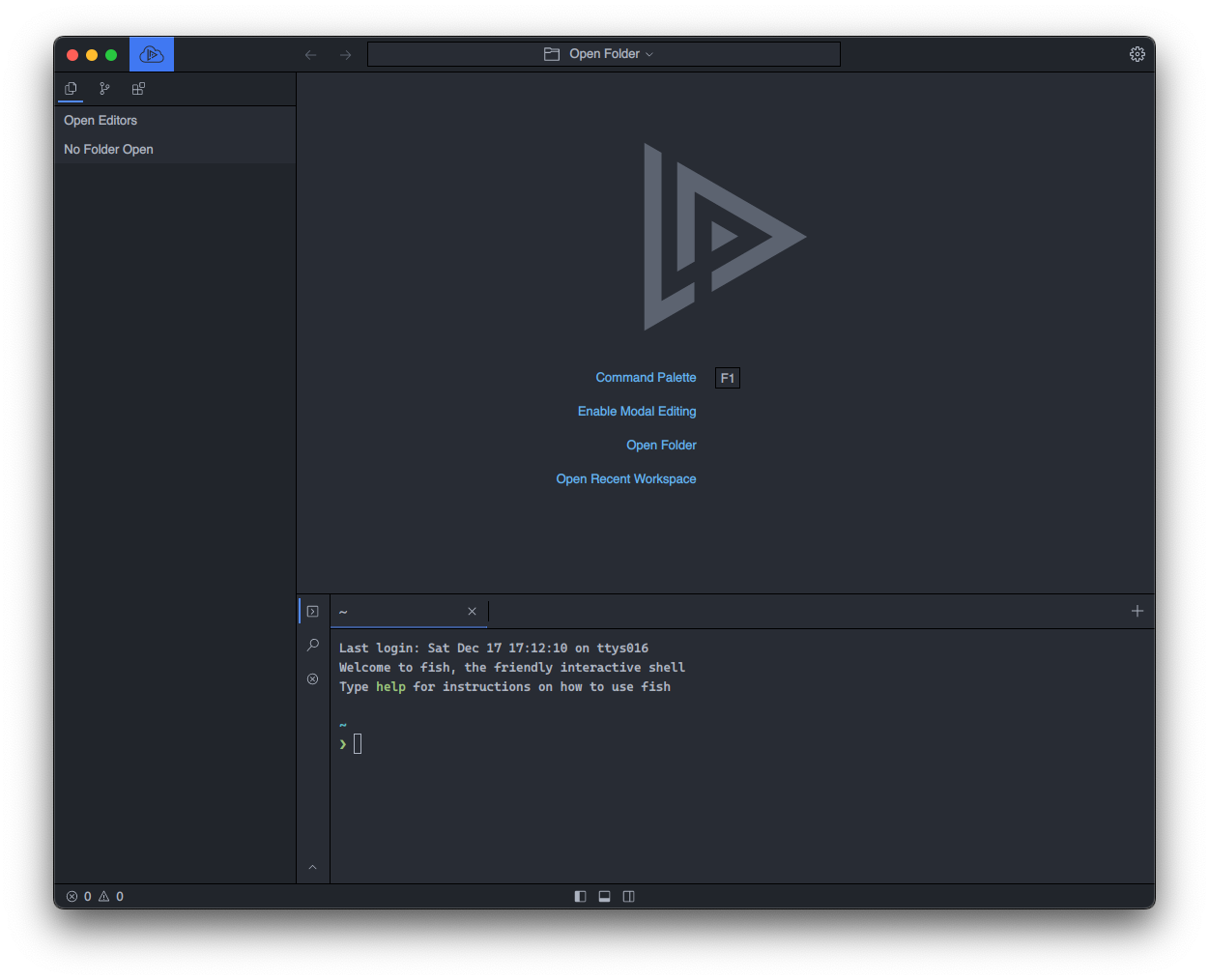
Zed takes your coding experience to the next level with its powerful collaborative features. You’ll find that working with your team has never been this seamless and efficient. Let’s dive into the exciting tools that Zed offers to enhance your collaborative coding sessions.
Real-time Collaboration Tools
Zed’s real-time collaboration tools are designed to make teamwork a breeze. You can easily add collaborators to your contacts by using the contacts menu. Simply click on the ‘Show contacts menu’ button in the upper right-hand corner of the window or run the ‘collab: toggle contacts menu’ command (cmd-shift-c) . Once you’ve added a collaborator, you’re ready to start coding together.
When you invite a collaborator to join your project, a new call begins automatically. You’ll see the call participants in the top right of your Zed window, with collaborators in the same project shown in color and those in other projects in gray . This visual cue helps you quickly identify who’s working on what.
One of the standout features is the ability to follow a collaborator. By clicking on their avatar or using the ‘workspace: follow next collaborator’ command (ctrl-alt-cmd-f), you can see exactly what they’re doing in real-time . This feature is incredibly useful for pair programming or when you need to guide a team member through a complex piece of code.
Zed also allows you to share your screen with collaborators in the current call. This feature comes in handy when you need to demonstrate something outside of the shared project or when you want to show your entire workflow .
AI Assistant Integration
Zed’s AI assistant is a game-changer for collaborative coding. It’s designed to enhance your productivity without getting in the way. The AI can help with various tasks, from documentation to code conversion.
For instance, you can use the AI to copy doc comments from one struct to another, saving you time and ensuring consistency in your documentation . The AI is smart enough to follow specific instructions, such as ignoring certain parts of the comments or adapting to new coding styles.
What’s particularly impressive is the AI’s ability to adapt to custom Domain-Specific Languages (DSLs). In one example, the AI successfully rewrote HTML using a brand-new DSL, demonstrating its flexibility and learning capabilities .
The AI assistant can also help with larger migration tasks. Developers have reported using it to convert thousands of lines of template code from one system to another, significantly reducing manual work .
Version Control and Git Support
While Zed’s current version control and Git support information is limited in the provided keypoints, it’s worth noting that the platform is designed with collaboration in mind. The team behind Zed envisions a workflow that’s more fluid than the traditional pull requests, Slack, and screen sharing trifecta .
Zed aims to create a shared environment that encompasses the full lifecycle of code development. Unlike traditional git commits, which are static snapshots, Zed’s approach allows for more dynamic conversations around code . The goal is to link conversations directly to pieces of code, rather than to snapshots, allowing discussions to remain relevant as the code evolves .
This innovative approach to version control and collaboration aims to unify code and conversations, capturing knowledge that’s currently spread across various platforms like GitHub, Slack, and developers’ minds .
Remember, Zed is constantly evolving, and new features are being added regularly. The team is committed to creating a collaborative coding environment that’s both powerful and intuitive, making your coding sessions more productive and enjoyable.
Conclusion
Zed is making waves in the Rust development scene, especially for Linux users. Its GPU-accelerated interface, coupled with a robust feature set, has an impact on how developers approach their projects. The combination of real-time collaboration tools and AI assistance makes Zed a standout choice to enhance productivity and teamwork in coding environments.
Looking ahead, Zed’s ongoing evolution promises to keep pushing the boundaries of what’s possible in IDE technology. Its commitment to performance, user-friendly design, and innovative collaboration features positions it as a tool to watch in the coming years. For Rust enthusiasts and Linux users alike, Zed offers a glimpse into the future of coding – one that’s faster, more intuitive, and more connected than ever before.