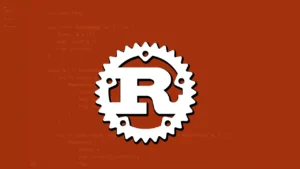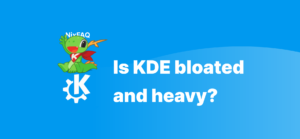I really enjoy using KDE Plasma if you haven’t noticed by the title of this article. It is my primary choice of desktop environment across all of my computers. This is also my top recommendation if you want a full fledged user friendly desktop. KDE Plasma is just get and go, and it feels complete because it caters to power users in a less complex and more welcoming manner.
Choosing a distro? Choose KDE
KDE Plasma is not a distro, it is a desktop. As a new Linux adventurer, one may find it difficult to choose a distro. The reason is the obviously large catalogue of existing choices. But wherever you go, there are only a few major options for a desktop environment. KDE Plasma is one, GNOME is another one. There are XFCE and MATE which look very dated (yes I know they can be themed, but I do not recommend it).
Only Cinnamon among the lightweight desktops makes it to the holy trio of desktops which is KDE Plasma, Gnome, Cinnamon. But the issue is, Cinnamon is kind of Linux Mint exclusive. You can get it on any other distribution, but Linux Mint is the only distribution that suits it best. So that leaves us with GNOME and KDE Plasma. And I always recommend going with KDE Plasma, not because of anything other than the completeness of its ecosystem.
What is the KDE ecosystem?
You must have heard of the Apple ecosystem. Mac users love to boast about various features that integrate different types of devices with each other. The same thing is going on with KDE Plasma. If you have KDE Plasma, you already have amazing integration that ties your phone and other devices together. Let me write in detail.
KDE Connect
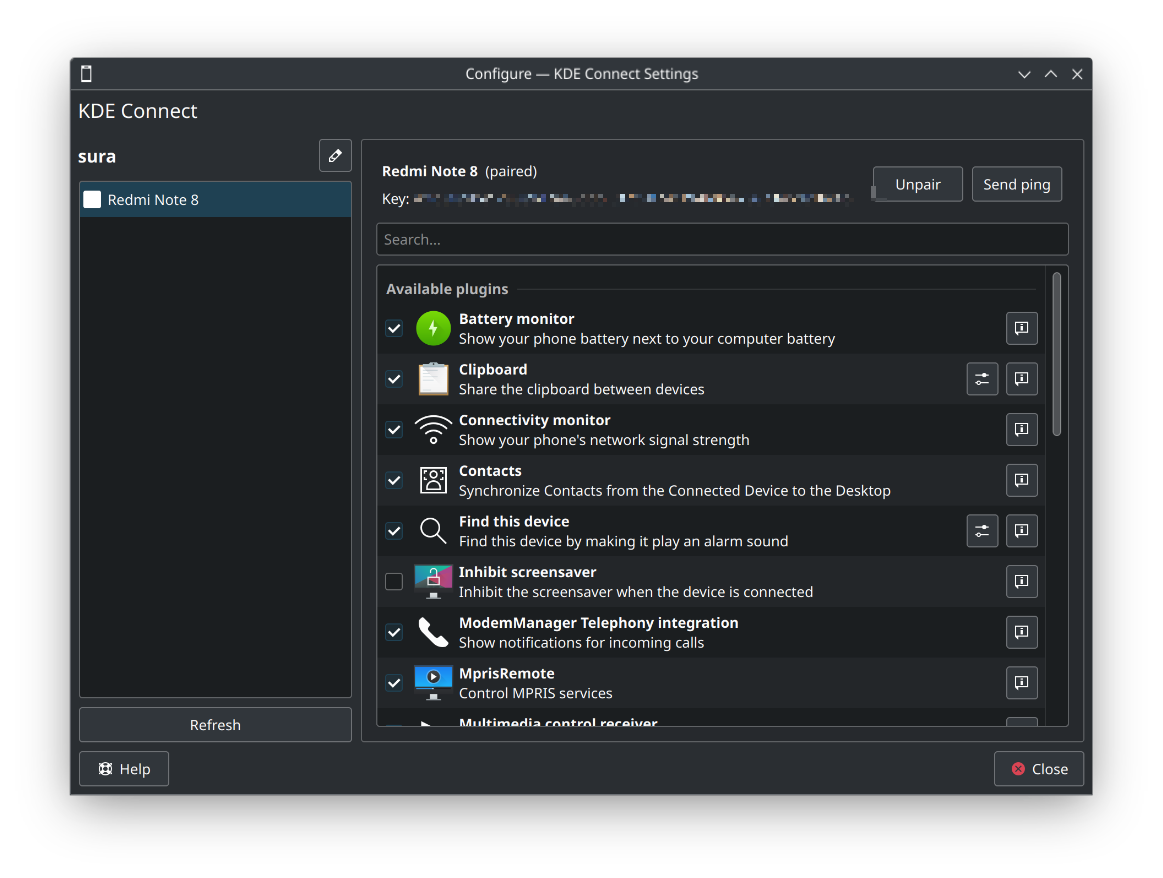
KDE is the magic module that comes installed with your standard KDE Plasma desktop. It is already on your desktop, and it will allow you to pair with your phone and other computers. For mobile, you will need to install the KDE Connect mobile app from f-droid or Google Play Store. After installing, you will be able to access files and photos stored in the phone and also do a lot of cool stuff. Remember the integration I was talking about? The mobile app allows you to pair your phone and use it as a companion device for a lot of things which I will describe promptly. All of the integration requires no account like it is in the Apple ecosystem.
Copy and paste from mobile to desktop and vice versa
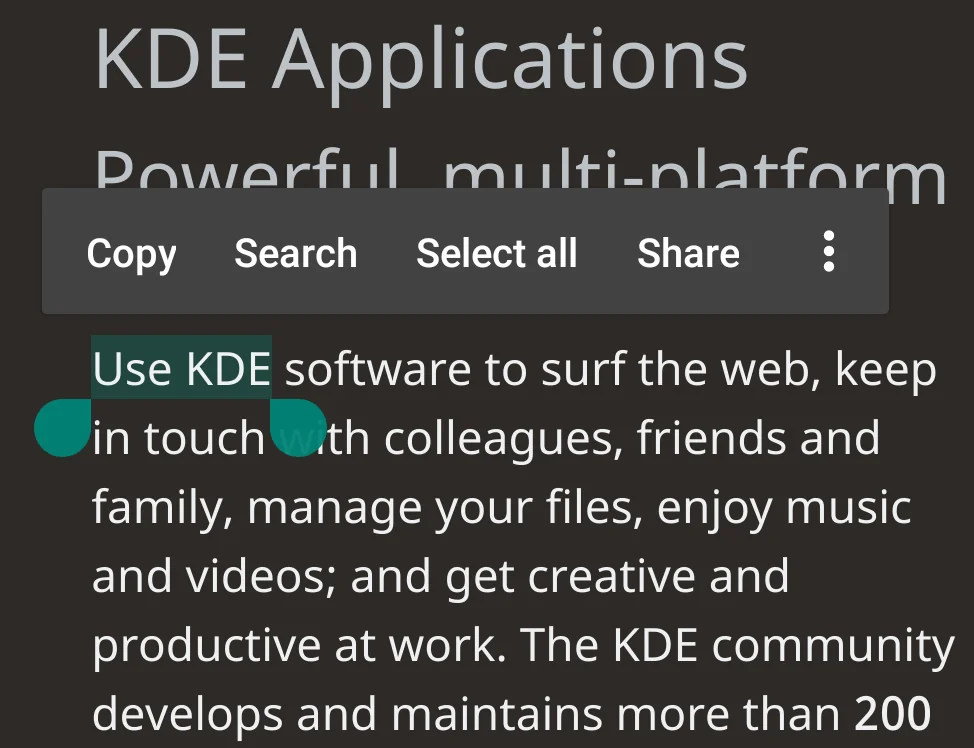
Due to the restrictions of Android OS, you have to send your clipboard to KDE Plasma by using the option in your notification bar. But KDE Plasma automatically sends anything you copy from your desktop to your mobile. You can for example copy a password from your desktop and paste it directly from your phone. Or copy something from your phone, and if you click the notification bar option “send clipboard”, you can just paste it from your desktop. If you’re thinking if your clipboard is safe in transit, don’t worry. Unlike Apple which relies on a server in the middle, the exchanges made between KDE Connect are local and encrypted using TLS.
Access your files and photos from anywhere
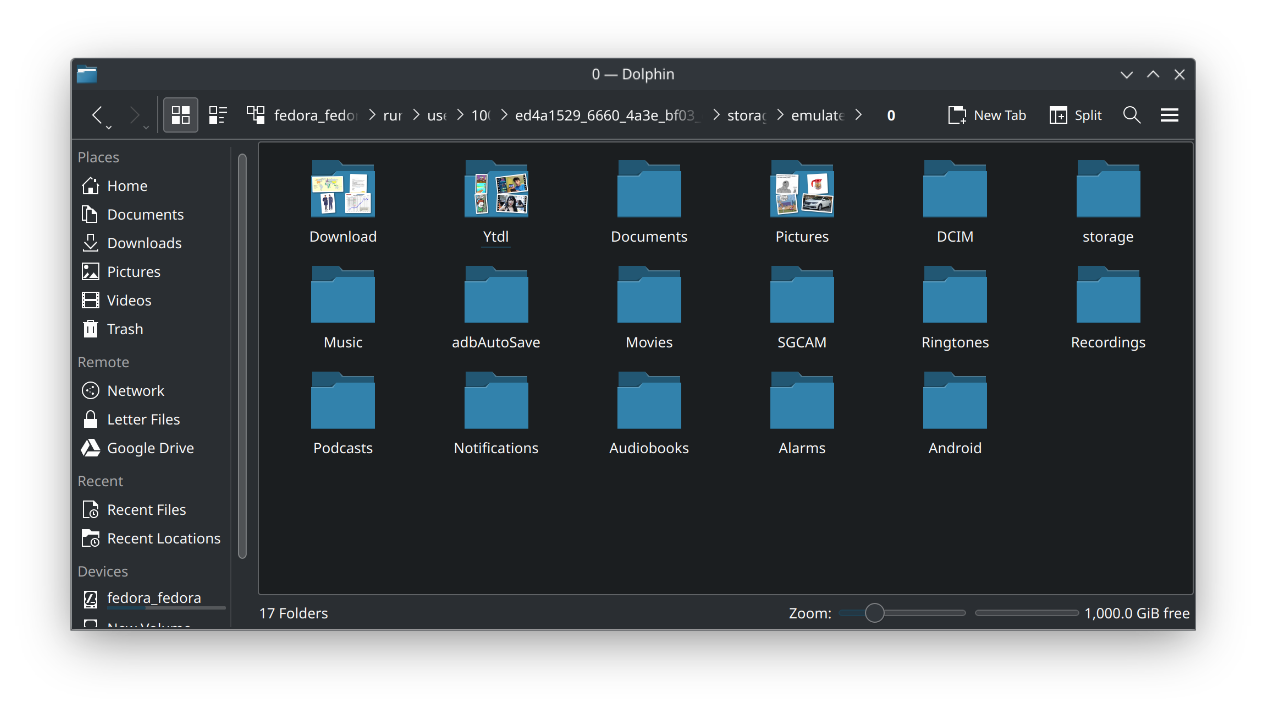
Have you ever faced the need of sending a file across devices, but the device is just out of reach from your desk? Perhaps you need to access your photos for editing? It’s a bit tedious if you have to reach your phone, use a sharing program or online sync tool for sending multiple files. In KDE Connect, you can access your files stored in your phone from your desktop. Your phone storage can be opened in the Dolphin file manager and you can copy, cut, paste, delete and move files in and out securely. The whole connection uses TLS encryption and is local over your WiFI network.
Multimedia control from your phone
You can control your browser playbacks or any video/audio playbacks from your phone using KDE Connect. When you play a video in KDE Plasma desktop, your phone will show the video info and some controls on your phone, in notification and also in the KDE Connect multimedia section. You can play, pause, skip media, play previous, or stop the media altogether. You can also control playback volume from the same screen. Also, did I say you can control your desktops system volume from your phone? Because it is possible.
Read, receive and send SMS from Desktop
You can easily read and even reply to SMS from your KDE Plasma desktop if you have given permission on your mobile. You can see the full list, search through it, compose new messages or reply to existing messages right from your desktop.
Present using your phone
You can control your slides using the present feature in KDE Connect, which will turn your phone into a remote control for KDE Plasma desktop, and you can easily control your slides using your phone. Even if you do not have a remote in hand or forgot about it. On the topic of controlling presentation,
Control desktop mouse and type using your mobile
Watching a movie on your desktop, but the basic multimedia control is not cutting it? Need to access the mouse, or use the keyboard to search a video up? Don’t leave your couch or bed, use your phone as a mouse/touchpad using KDE Connect. Simply go to the remote input option in your phone and you can use your phone screen as a touchpad to control the cursor on your desktop, and you can use your phone’s keyboard to type on any input field!
More small features that improves your life
Even if I want, I cannot list all the features in a single article, or it will be far too long to read without getting exhausted. There are many things in KDE Connect. And the list is growing every update. But here are some of the small things I absolutely love about KDE Plasma integration:
- Your desktop playback pauses every time you get or make a call with your phone. No need to manually pause to take a call,
- You can check your phone battery level and ring it from your desktop
- You can read notifications and reply to, or even trigger notification actions from your phone. You can even setup to access desktop notification on your mobile,
- If you get a call, you will be notified, and you will be able to accept or reject the call from your desktop. Although you cannot speak from your desktop (yet) due to limitations of Android OS,
- You can share a file from your Dolphin File Managers right click share menu
- The remote input also works in reverse, so you can use your desktop to control your phone, assuming you provided the permission.
Conclusion
My love for team KDE and Plasma desktop has increased a lot due to small things in the KDE Plasma ecosystem. And a big part of it is KDE Connect. This is the piece of the puzzle that brings all of your devices into a single ecosystem and does more things. But, the great thing about KDE Connect is that it also works with other desktops. But KDE Plasma handles things better than anything out there, and gives you a full device ecosystem.