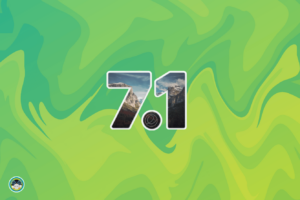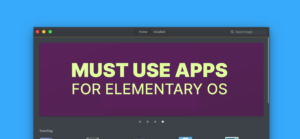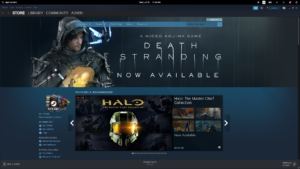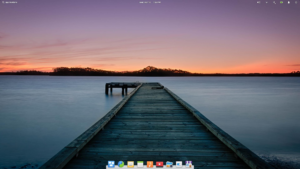Elementary OS is a great distro for the beginners who do not want to bother with complex systems and a totally new layout. Elementary OS brings MacOS like polished UI and simplicity to Ubuntu. I have reviewed Elementary OS before in this blog and my experience is great most of the time. But, there are a few times when I felt Elementary OS is limited. And some of the shortcomings it has is frustrating. I will list some applications that may help you to overcome such problems with ease.
Table of Contents
Eddy – Install .deb with double click
While there is a graphical package called Gdebi. And it does not work in Elementary OS. I don’t know why, but when I double click to install a package, Gdebi would ask for the root password and then just goes away. It does not install the package. So recently I came across Eddy, a nice and working graphical package installer for Elementary. It is made for Elementary OS and integrates nicely with the desktop. When you install it, you can just go to the file manager and double click to install a package. It also has a GUI to open files from disk and load all the .deb files from the Downloads directory.
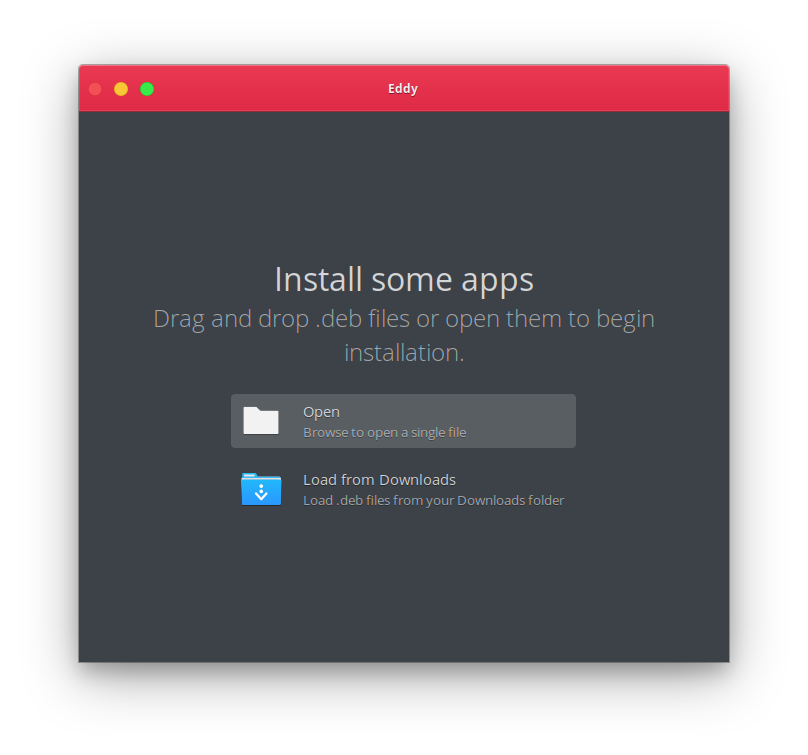
You download Eddy from the Elementary App store.
AppEditor – Edit, fix, add or delete menu entries
While you can edit menus in XFCE or other desktops, you can’t do so in Elementary. It is good for simplicity, but sometimes issues with the menu appear. Let me give you an example. So I have recently updated Genymotion on my desktop to run an Android emulator. After I updated my Genymotion, I couldn’t run it. It is because even when the app was updated, the menu entry remained the same. So to fix it, I have installed AppEditor, removed previous Command line entry, and used reset to default option to relocate my new installation. And I was able to run that app without a problem.
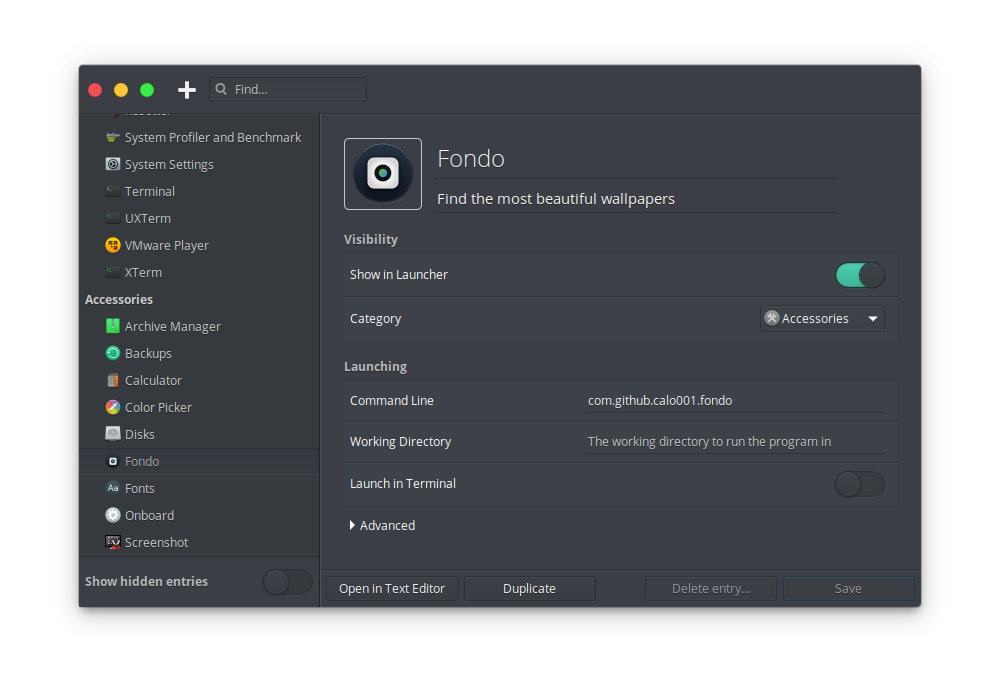
You can download AppEditor from the Elementary App store.
WebPin – Bringing web apps to Elementary
The only reason I once used the Chromium browser was for its web app capabilities. You could save a website as a Web app for any system. While I do like the Web app feature, I didn’t like the Chromium itself. So I stopped using it. There is some distribution that tried to bring ICE and you can install it on any distro. Basically what ICE does is allows you to use your favorite browser as back-end and create web apps for your system.
If you want to install ICE, you can download it for any Ubuntu-based distributions from here, and then you can double click and install it (make sure you have Eddy installed to install .deb packages). Although it works, I don’t know why it runs without and window. To fix this, all you have to do is, press alt, and then window buttons will appear. All you have to do is right-click on the menu bar and enable menubar to always show the window.
There are many bugs and problems with ICE, and the icon fetching does not work. After all, it isn’t a tool made for Elementary OS, it is made for Peppermint OS. So I suggest trying WebPin. It’s an Elementary app made especially for Elementary OS and works great. It supports notifications, startup, background capabilities, and much more. Although it does not let you choose which browser backend you wanna use, it is still a great option. I think it is better than ICE for nicely integrating with the desktop. Also, the icon works great.
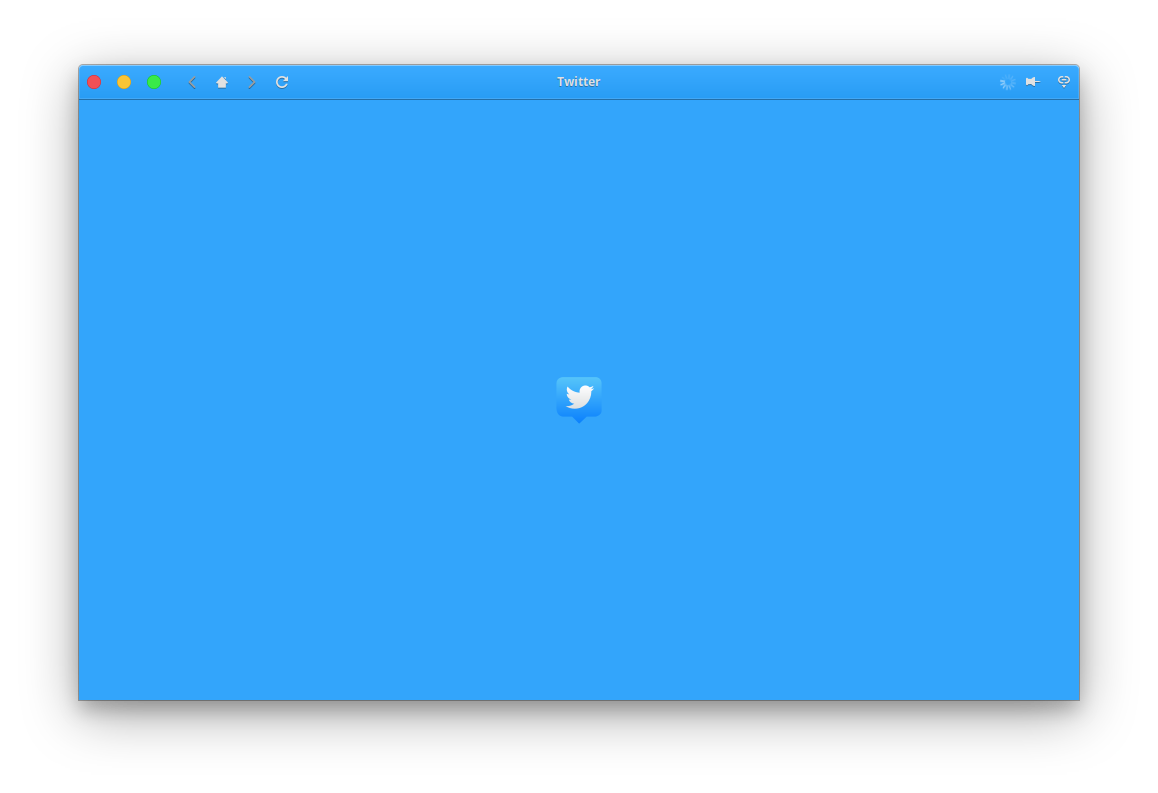
You can download WebPin from the Elementary App store.
Elementary Tweak Tool
Elementary OS does not like tinkering with it. So, there are no theming, no custom icons. But that’s not true. You can do all of this, but there is no first-party option to do so. Luckily we have elementary tweaks. It is an open-source tool that enables you to install GTK themes, icons, and tweak a few other options. It’s an excellent tool that many users install after the first installation. I personally like the Elementary-X theme so I change it to that, and I also installed El-Capitan icons.
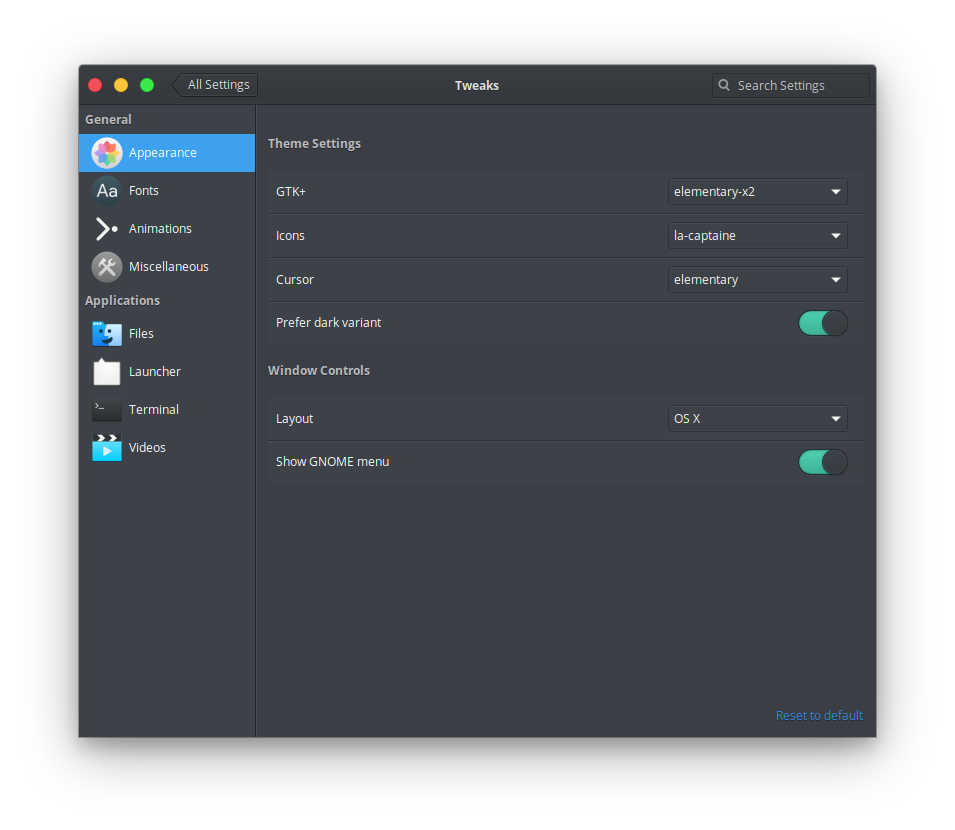
If you want to install the Tweak tool, you have to add PPA. You can check the instruction from here.
Common issues with Pantheon desktop
This is a bonus section where I will give solutions to common desktop problems.
KDE-Connect Indicator not showing
If your KDE-Connect indicator doesn’t show up in the panel, that means you are using an older version of KDE-Connect. All you have to do is install the Flatpak version of KDE-Connect to enable the indicator.
If you want to enable panel indicators for any application, follow this link.
Dark mode not working system-wide
Elementary OS here has stopped applying dark theme system-wide. It cant be fixed with the Tweak tool or installing a custom dark theme. While the applications will run in a dark color scheme, system apps and settings will remain light. Which makes the UI look horrible. So to fix this, do the following:
- Open terminal
- sudo io.elementary.code /usr/share/dbus-1/interfaces/io.elementary.pantheon.AccountsService.xml
- Replace the whole code with:
<node> <interface name="io.elementary.pantheon.AccountsService"> <annotation name="org.freedesktop.Accounts.VendorExtension" value="true"/> <annotation name="org.freedesktop.Accounts.Authentication.ChangeOwn" value="io.elementary.pantheon.AccountsService.ModifyOwn"/> <annotation name="org.freedesktop.Accounts.Authentication.ReadAny" value="io.elementary.pantheon.AccountsService.ReadAny"/> <annotation name="org.freedesktop.Accounts.Authentication.ChangeAny" value="io.elementary.pantheon.AccountsService.ModifyAny"/> <property name="TimeFormat" type="s" access="readwrite"> <annotation name="org.freedesktop.Accounts.DefaultValue.String" value="24h"/> </property> <!-- PrefersColorScheme: What color scheme the user prefers for the UI. Valid preferences: 0 = No Preference, 1 = Prefer Dark, 2 = Prefer Light. Unrecognized preferences should be considered equal to No Preference. --> <property name="PrefersColorScheme" type="i" access="readwrite"> <annotation name="org.freedesktop.Accounts.DefaultValue" value="1"/> </property> <property name="SleepInactiveACTimeout" type="i" access="readwrite"> <annotation name="org.freedesktop.Accounts.DefaultValue" value="1200"/> </property> <property name="SleepInactiveACType" type="i" access="readwrite"> <annotation name="org.freedesktop.Accounts.DefaultValue" value="1"/> </property> <property name="SleepInactiveBatteryTimeout" type="i" access="readwrite"> <annotation name="org.freedesktop.Accounts.DefaultValue" value="1200"/> </property> <property name="SleepInactiveBatteryType" type="i" access="readwrite"> <annotation name="org.freedesktop.Accounts.DefaultValue" value="1"/> </property> <property name="KeyboardLayouts" type="a(ss)" access="readwrite"> <annotation name="org.freedesktop.Accounts.DefaultValue" value="[]"/> </property> <property name="ActiveKeyboardLayout" type="u" access="readwrite"> <annotation name="org.freedesktop.Accounts.DefaultValue" value="0"/> </property> </interface> </node>
- Save the changes with Ctrl + s
- Restart the system (Logging out and login won’t work, you must restart the system)
Your system will now be presented with dark mode enabled system-wide.
Conclusion
Elementary OS is still the OS I like and suggest for those who just want to use their desktop without learning much or spending time figuring out stuff. I like how much it is polished and easy to use. But some of the aspects of this OS is somewhat weird and limiting. Installing even a downloaded Debian package is very hard. So making things easy and straight forward, I have compiled a list of software, issues, and fixes for all the Elementary OS users. Try these before you wipe the partition.