Video editing or production using Linux as an OS, is not something many professionals prefer. But from time to time, we are witnessing a rise of Linux content creators and enthusiasts who want a decent video editing workflow in Linux. Many are using Linux as their platform of choice for video composing and editing. Now, many claim that software choice for Linux is very short, but I would like to disagree here. Not that there is limited choice, but some video editing software that is popular is not available for Linux. But, software that is available in Linux isn’t bad. Many are in fact industry grade and you can use them with no problem.
So why don’t people switch to Linux then? Because of the general nature of humans. People want to spend less time and effort on moving to an unfamiliar environment. People choose the most available and popular choice and stick with it. This is why Linux desktop has less market share. Also, it is very hard to move to a newer workflow when you are making a living with what you already have. And then there are job requirements and companies that limit your choice of what you can do. These are completely normal reasonings. But that does not mean you, a Linux user who wants the best video editing experience, should be left behind.
So in this article, I will show you how you can complete video editing and compositing workspace with apps and tools necessary for best experience.
Table of Contents
Which distro is best for this task?
The best thing, and also the worst thing about Linux is, the choice is so vast that people drown in them and get confused. Luckily, the community is significant at recommending (sometime not, but mostly yes). Many power users prefer rolling distributions because of latest software availability. You can get regular latest updates for your software and productivity suite with rolling distributions.
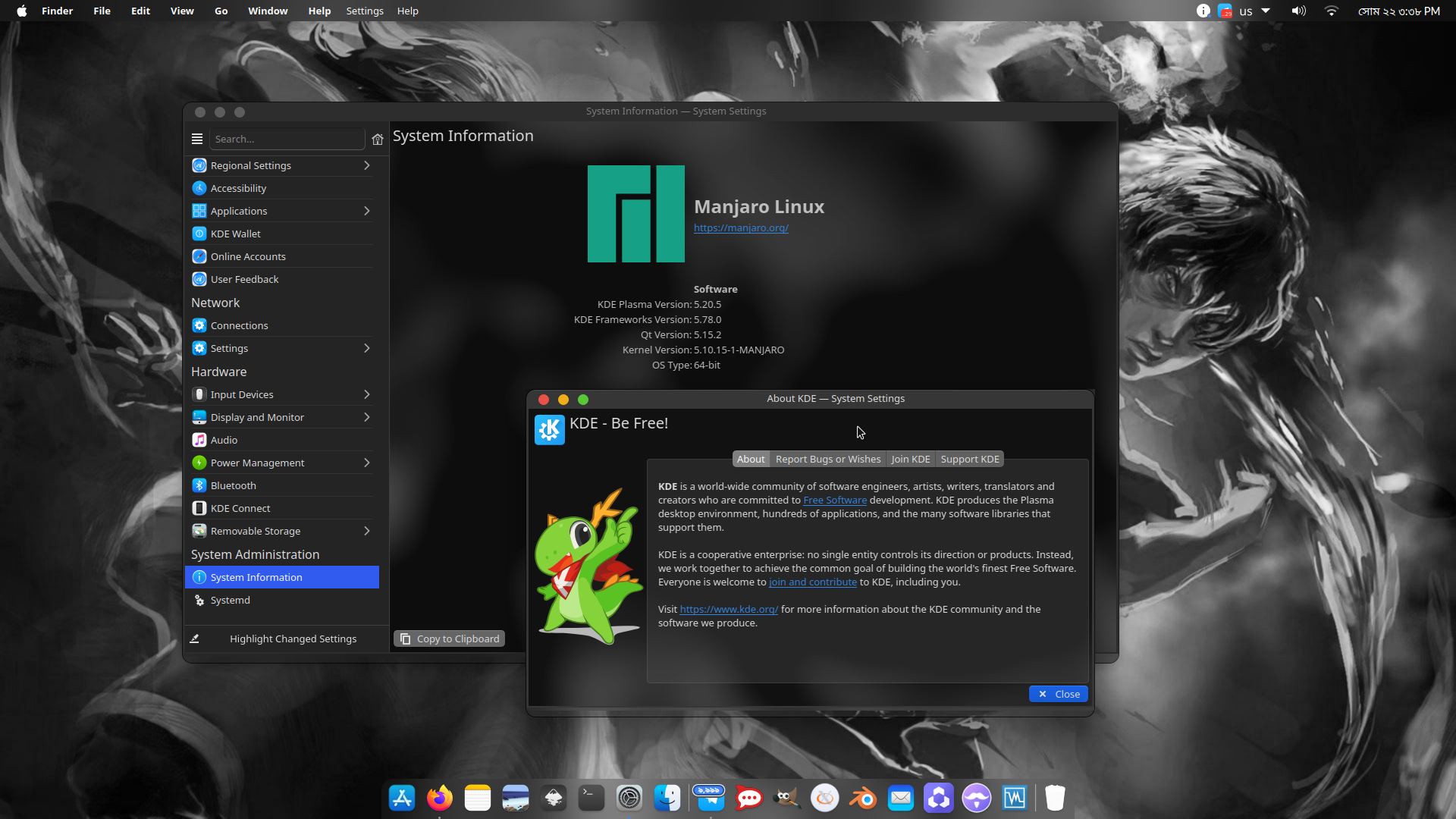
I am a creative professional, and I chose Manjaro KDE. I Installed Manjaro on my main machine and it is the best for software availability, regular updates and also stability. Arch is very hard and time-consuming to set up for such a use case, so Manjaro is the best choice. Thanks to AUR and graphical software manager, you can search and install any Linux apps, be it open source or proprietary and manage them easily.
These are the reasons I chose Manjaro over other distributions:
- Tons of applications, including all software mentioned in this article, can be found in AUR or Arch User Repository. To enable it, go to Pamac Manager, Preferences, then go to AUR tab and enable it. This is the first step you should complete after installing Manjaro because it is where you will find most of the big applications.
- It is very easy to install and manage applications. Just use the GUI package manager to manage applications.
- Manjaro is very easy to install. Installation procedure is the same as Ubuntu and Fedora.
- Softwares gets updated regularly and your system also gets updated regularly. That means all the components that are needed, like FFMPEG, OpenGL, Graphics drivers and other stuff get updated whenever newer and improved versions get released by the developers. Updated drivers, not only make systems perform better, but they are necessary for good editing experience.
- Manjaro KDE is a featuring K Desktop Environment is modern, nice looking desktop. It is like Windows and the layout is very familiar. It is highly customizable, and the settings panel lets you control every aspect of your system.
So basically I like Manjaro KDE because of how good it is at providing the latest software and how you can install any Linux app from AUR. This saves a lot of time when you are a beginner and you do not want to bother doing complicated OS setup.
Non linear editing
Non linear, or offline editors are important. It is what gives you a produced video in the final output. NLE or Non Linear Editors helps you cut, trim, join, and arrange clips, add audio, add images and objects, basic transitions and effects. These are basic stuff that you have to do to process and post process videos. Linux has quite a few editors you can use to edit. Some are commercial, some are free, and some are beginner friendly. If you want to spend money for good NLE, you can try these commercial industry grade NLE:
Lightworks
The free version of Lightworks is very limited, but the pro version is a great and powerful tool for editing videos and correcting stuff. It is an award-winning industry grade software used in many films of Hollywood. So you can guess how good of a software this is. Lightworks is very optimised. Few features that are worth the money are:
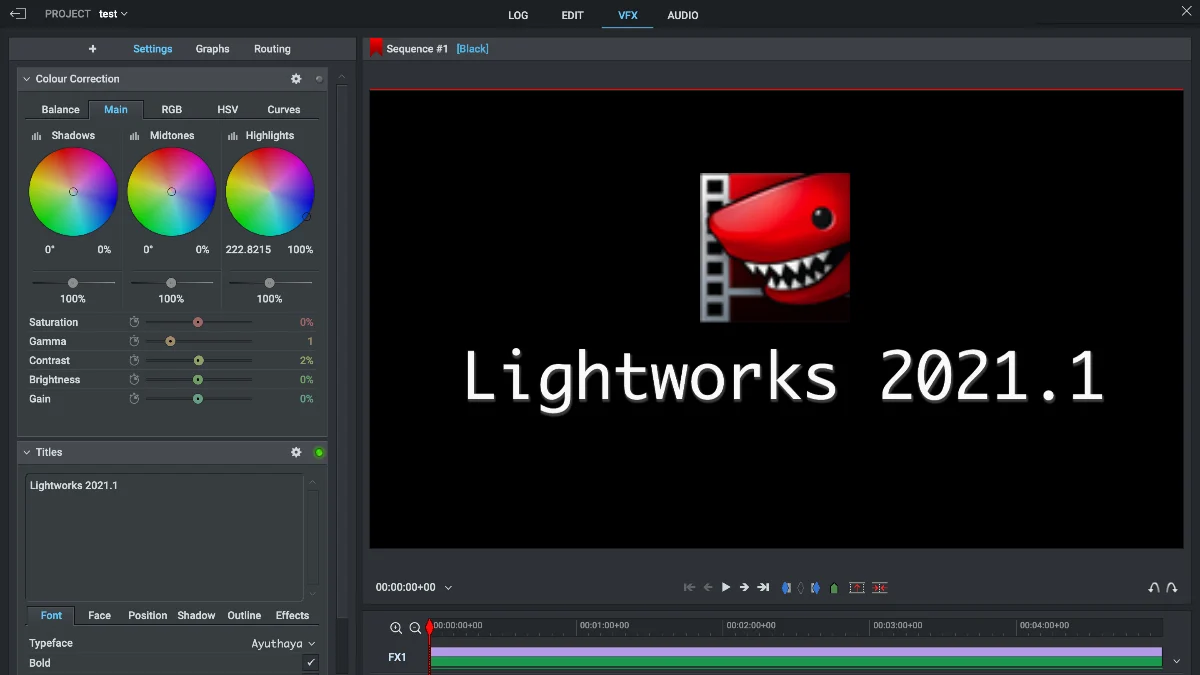
- Lightworks provides dedicated export options for the web. You can upload videos directly from Lightworks to YouTube.
- Very speedy timeline and trimming
- Can do exports in batches and you can continue editing when the media are exporting.
- Overall import and rendering speed is quick and optimised. This makes editing smooth and time saving
- Create synced clips when using clips from a multi-camera setup. Reduces time by automatically syncing clips. Cycle through different camera feed clips easily with shortcuts.
- Excellent collection of inbuilt effects and presets.
- UI is visually attractive and easy to navigate. It is like other mainstream video editors. Learning curve is minimal.
The only problem with Lightworks is adding text is not that good and for replacement, they offer a paid plugin. If you buy the Outright version, they include the FX package and text effect package. You can buy Lightworks as a subscription (monthly or yearly) and you can also buy the outright version which lets you keep Lightworks as long as you want, also limited support. You can check out Lightworks from here.
Cinelerra GG Infinity
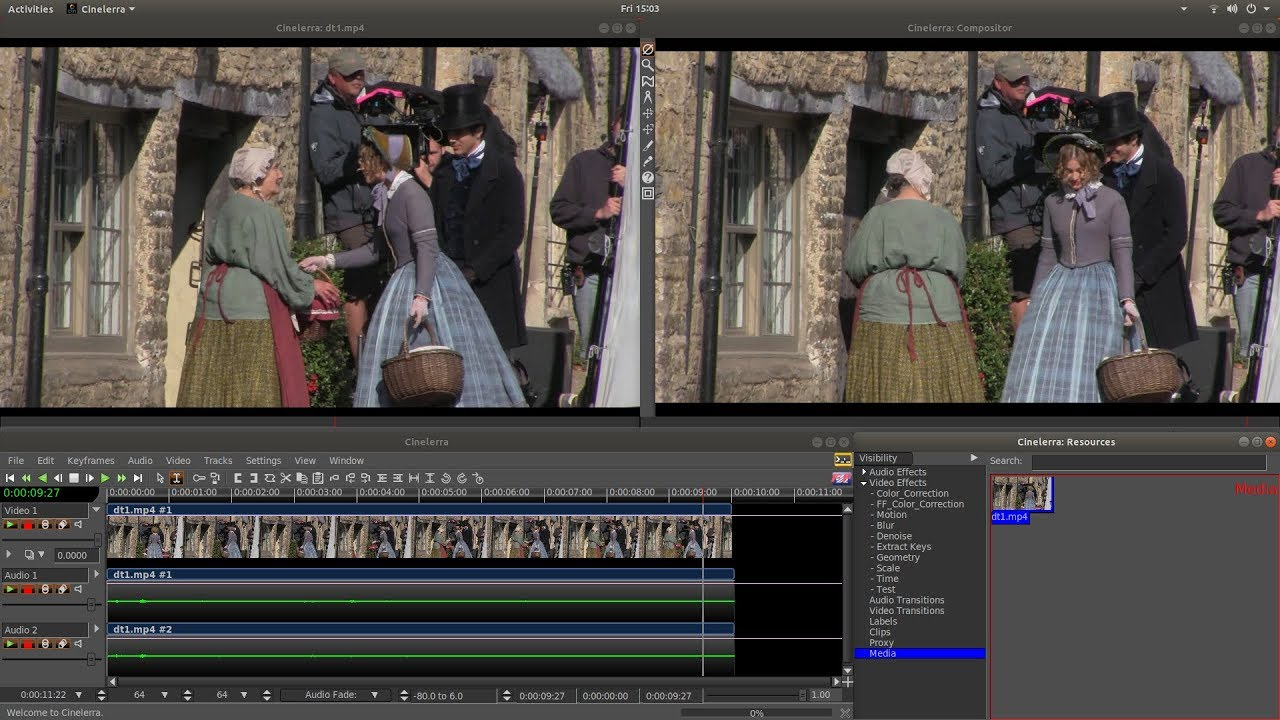
If you don’t mind some learning curves and prefer a free NLE, that has all the modern editing features like 8K clip editing, 10 bit color support, LV2 and multicam editing. The development is very active, and the community is vivacious. Interface wise, this program looks like any other NLE on the market, and the experience is nice. Navigating stuff can be hard at first, but once you get hold of it, a lot will save your editing time. You don’t have to import to track first and then trim, you can just position the part of the clip you want right from the resource tray.
Just like Lightworks, you can sync video and audio from multi-camera shots. The advanced trim feature lets you trim your footage to the right length. You can move, shorten, lengthen, and roll the cutting edge between two clips. In the Compositor, you can see both clips side by side to determine the best position. Cinelerra uses proxy to make editing faster and smoother. Even when you import 8K footage, Cinelerra will build a proxy clip for each clip.
Some very cool features of Cinelerra GG are:
- Network, multi-device rendering – Cinelerra allows you to offload rendering tasks to network devices.
- Wide format support – mp4, pro, m2ts, dvd, qt, f4v, flv, mp3, ac3, mkv, webm, xvid, bmp, mpeg, pam, pbm, pcx, pgm, pgmyuv, png, ppm, sgi, tiff, AVI, FLAC, Video FLASH, GIF, Quicktime DV/H264/H264 NTSC/H264 1080P Video, WMV, Real Media, MXF, OGG, WAV, MP4 H264, JPEG, YouTube and more formats are available and supported.
- GPU based encoding and decoding – You can use your graphics card to render, encode, and decode videos faster.
- Motion graphics – The Sketcher plugin can create elements such as ellipses, rectangles and shapes for simpler motion graphics. This will make your videos more lively and more interesting.
- Key-frame support – One of Cinelerra’s greatest strengths is the support of key frames. This allows you to change the effects at any point in your project. This capability of Cinelerra multiplies the possibilities of post-production significantly.
- Smart folders – This allows quick presorting of media. You can filter the media for example by specific patterns, date, file size, time, track type, width, height, frame rate, sample rate, channels and length. We can combine these filter options, saving you a lot of manual sorting work.
- Audio mastering – Editing and mastering audio is easy with plugins.
- Better hardware support – 4K HiDPI support with multi display setup.
There are tons of other features this video editor has. And it also supports plugins, so you can extend its functionality by adding plugins. You can do all this for a small fee of “learning curve”. This is the trickiest part of this outstanding editor. You can find tons of tutorials online, and the rest are very easy to figure out. Check out Cinelerra GG from here, and you can find many tutorials on YouTube.
Davinci Resolve
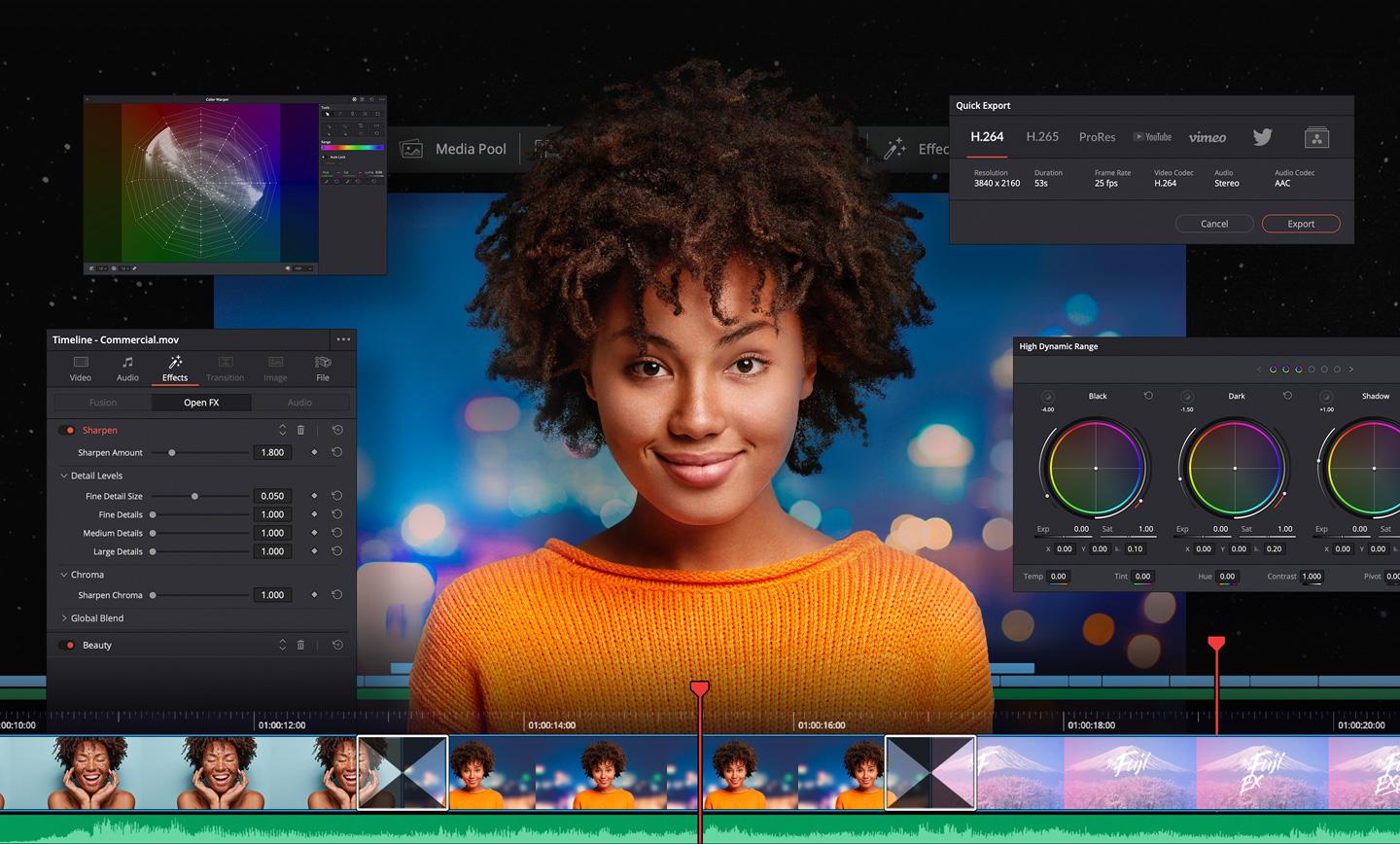
Blackmagic Design is a well-known name in the film-making industry. And Davinci Resolve is one of the most used industry standard video editing suits. And this is yet the most powerful editor on this list. So, Davinci resolve is a Blackmagic Design product, and it has a free version. If you think of what editors and editing suits Hollywood prefers, Davinci resolve is on the top of the list. It is a professional editing suit with color correction, NLE, compositor, Audio mastering tool and VFX tool in one package. If you buy the professional version, you get some additional addons, but the free version has all the stuff you will need.
I cannot write all the features it has in several articles, so I’ll just point out a few of the NLE features. 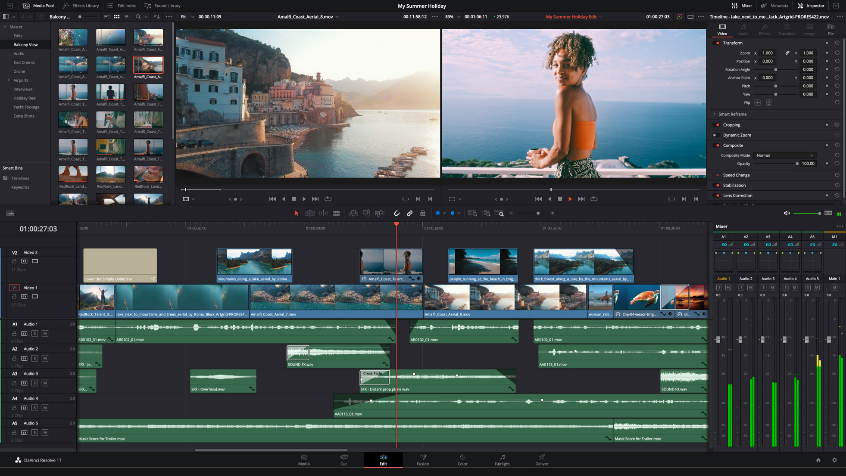
First, the UI. With modern design and well-designed interface, it is very easy for beginners to learn it. And since they widely use Davinci Resolve in big studios, many educational institutions have courses for it. You can also find tons of free tutorials on YouTube, too. So learning it isn’t hard at all. Overall, the UI can be messy, but you can get things done with no problem after using it. Many professionals already use it, and if you are one of those, you can install it on Linux too.
Some of the best NLE features:
- Adding transition is dead easy with tons of options. Very convenient and many transitions on the effect library.
- Most advanced way to cut, trim, ripple and add fit to fill clips.
- Edit clips right from the timeline.
- Managing resources is very easy.
- Automatically trim and tighten timeline clips.
- Cool 2D and 3D titles. It is very easy to add titles and text from the interface.
- Animate clips and transform them with key-frames
- Create sound tracks and master audio in the same app interface.
- Picture in picture, dynamic zoom, dramatic speed ramps, smooth jump cuts, image stabilization.
- Stacked timeline with timeline curve editor and audio overlays and scrubbing. Multicam editing is also supported.
- Add and edit closed captions and subtitles.
- Add keyboard shortcuts easily and configure hotkey and macros.
Davinci Resolve is huge. Both in terms of functionality, features and size. Although it is available for Linux, it isn’t quite easy to install. And this is the reason I suggested Manjaro, because installing it in Manjaro is way easier. Just search Davinci Resolve in package manager, select and hit build. It will download and install with no fuss.
Beginner friendly NLE
Now, these editors require some effort in order to use them. A minor learning curve and editing knowledge is all you need. But, if you are just starting and you want to make simple edits with a simple editor, you have lots of choices. I will list some best options you should try for basic editing.
OpenShots
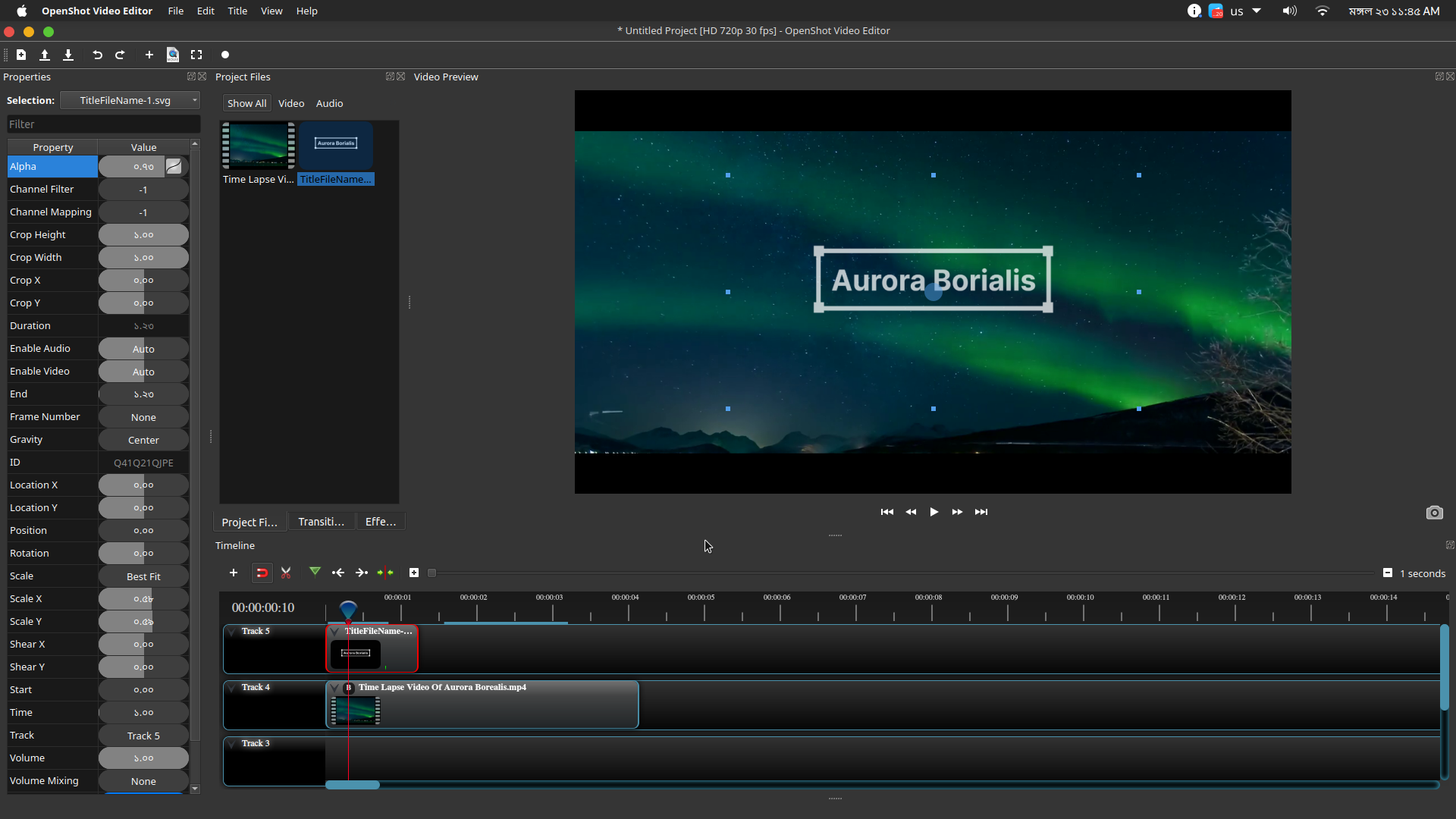
I would like to say that it is indeed one of the most beginner friendly editors of all for Linux. Easy interface, easy to navigate, simple menu and panels. You don’t even need to learn all the stuff to edit. Now, the tools are basic and the interface is simple. Therefore, it is very easy to navigate and you won’t get lost. While the features are basic, it is a robust editor, capable of cutting, trim videos and adding basic effects and color effects. You can overlay tracks, transform, play with transparency, play with key-frames and more with OpenShot. You have plenty of options for export profiles. If you cannot find your preferred profile, you can make them.
Now, there is no proxy clip feature, so it can get choppy from time to time. Especially when you work with high resolution media. To counter this, you can set a low resolution export profile, edit your project, then re-select the desired profile and export. Adding text is possible via Title option. Default choices are sort of bad, but you can add your own title using Inkscape. If you have Inkscape and Blender installed, you can take advantage of them right from OpenShot. Blender is used to make and add 3D titles to your videos. Inkscape does the text and 2D part.
You can install OpenShot directly from the Manjaro package manager without the help of AUR.
FlowBlade
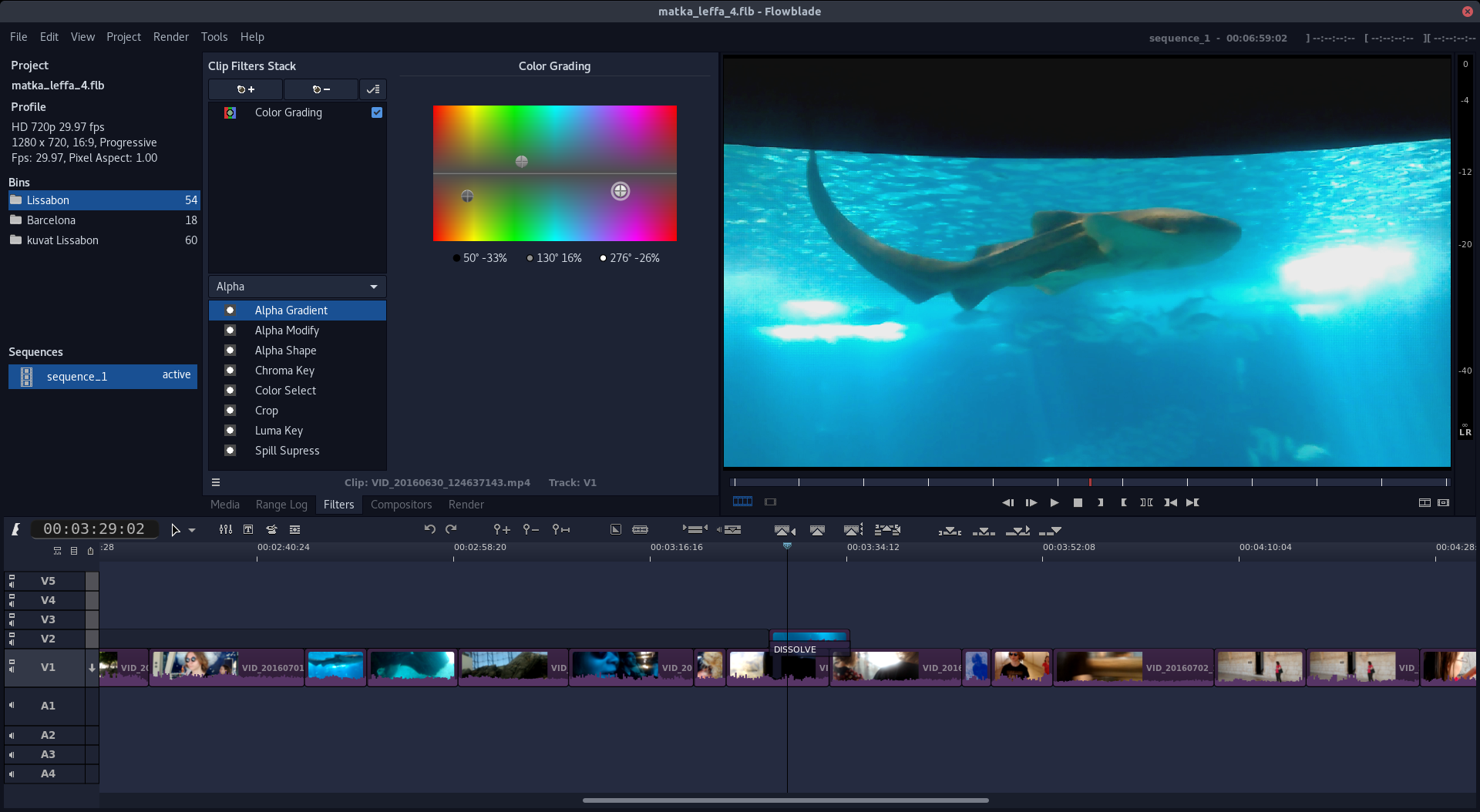
Imagine OpenShot but with advanced tools and more effects and features + proxy editing feature. This is another open source, easy-to-use video editor that harnesses the power of FFMPEG to import and export in tons of formats like Apple ProRes. It also uses a Gmic tool to provide tons of cool video effects. It has more color options than OpenShot and has few color grading options. If you want to give your editing a cinematic look, you can do it with FlowBlade’s easy-to-use coloring features. Editing tools are easy to figure out and are the same as other industry standard editors.
Another good thing about FlowBlade is, it is very stable. It is very crash resilient and works well with good speed. You can say it is a well optimised video editor. With FFMPEG you have access to tons of encoding and decoding features, and it is a standalone program that is good on its own. FlowBlade taking its advantage means when FFMPEG gets updated, you don’t have to update FlowBlade to have more codec support. And with Gmic, an excellent effect library, you can have tons of free effects.
FlowBlade also has some compositing features such as animating via key-frame and transformation of clips. You can change stuff by key-frames and set various transition effects. FlowBlade is quite smaller in package size too. Because it uses independent packages as dependencies. There is a slight learning curve for very beginners, but those who know little of editing can use FlowBlade without problem. You can check this wonderful app from this link. And you can easily find it on Manjaro package manager.
KDENLIVE
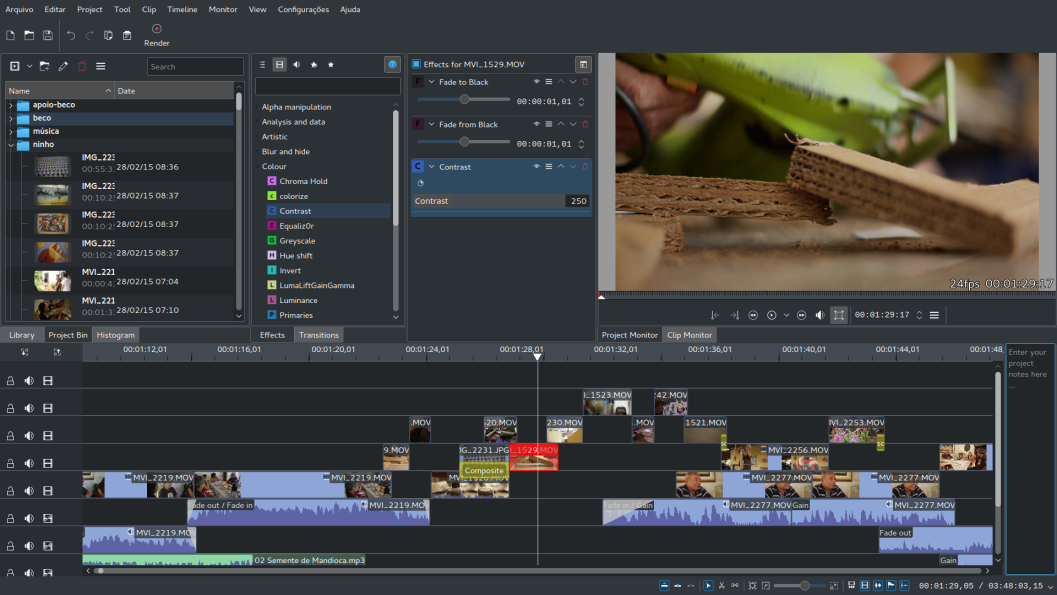
The list cannot be complete without KDENLIVE, one of the coolest and loved video editors from KDE. Although it is a bit hard to get started with, thanks to the community, there are tons of tutorials and the interface isn’t that complex after all. You can do basic editing without any problem with KDENLIVE. It has tons of editing features and effects. Powered by MLT framework and FFMPEG in the backend, KDENLIVE is capable of working with tons of codecs. Some of the cool features of KDENLIVE are:
- Kdenlive can use almost any audio and video formats directly without the need to convert or re-encode your clips.
- You can arrange and save your custom interface layouts to fit your workflow. Keyboard shortcuts can also be configured to match your preferences.
- Create 2D titles with an inbuilt text editor. I think it is the coolest Titler for an OS NLE.
- Dozens of effects are available, ranging from color correction to audio adjustments, as well as all the standard transform options.
- Monitor your audio level or check the color scopes to make sure your footage is correctly balanced.
- It can automatically create low resolution copies of your source clips to allow you to do the editing on any computer, and then render using full resolution.
- Auto backup
- Addons with built in addon browser and installer
- Timeline preview for files for the clips that do not support real time playback.
Many content creators already use KDENLIVE and this is why you can find tons of tutorials online. Check out KDENLIVE from this link. You can install it from your Manjaro repository.
Video composition, 3D and VFX
Making a movie, a demo, animation or just want to add cool effects on your video? Use a compositor that has advanced compositing capability and more than a video editor. A compositor enables you to use advanced tools to control and transform many aspects of your video and manipulate them. Adding 3D and 2D effects, motion graphics, VFX, blending real life recordings with 3D, adding or removing elements from videos, rotoscoping, motion tracking and more can be done with a compositor. Luckily, you have access to tons of programs in Linux that can do such things. Let me list a few:
Blender
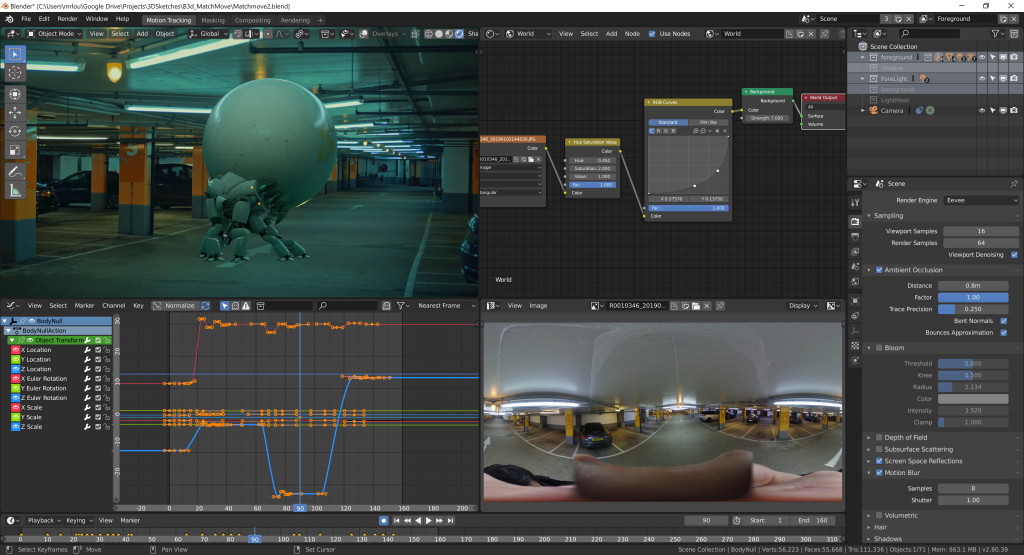
Blender is one of those open source software that challenges big players in the market and still wins. Starting from an open source 3D creation suit, Blender has surpassed the barrier of a tool for hobbyists and made it to the professional realm. Used in movies like Jurassic world, Spider Man 2, The walking dead, NexGen, etc, Blender is a powerful tool. It has all the things you need to add 3D compositions, effects, VFX and more. It includes a full advanced industry grade 3D modeling and animation suit, 2D animation maker, non-linear editor, node based video compositor and more. You can’t even count how many tools and features it packs.
Although it is an advanced tool with lots of capabilities, there is a bit of a steep learning curve. But luckily, you can find tons of tutorials online and to add more on top, the community is enthusiast and active. If you want to learn Blender, tons of tutorials are available online and Blender focused content creators are actively making contents around the topic.
Creators like Default Cube, Blender Guru, Ducky 3D and CG Geek are all focused on creating best of best contents for the learners and enthusiasts. Thanks to the wonderful community, many people have successfully learned Blender and moved from super expensive products like Maya. Blender is quickly rising on the top, and it made history after the release of 2.8. About the features of Blender, imagine any editing output and feature, and that is doable with Blender (with some learning of-course). Blender can be easily installed from the main Manjaro repository. Besides, tons of plugins are also available on AUR.
Fusion
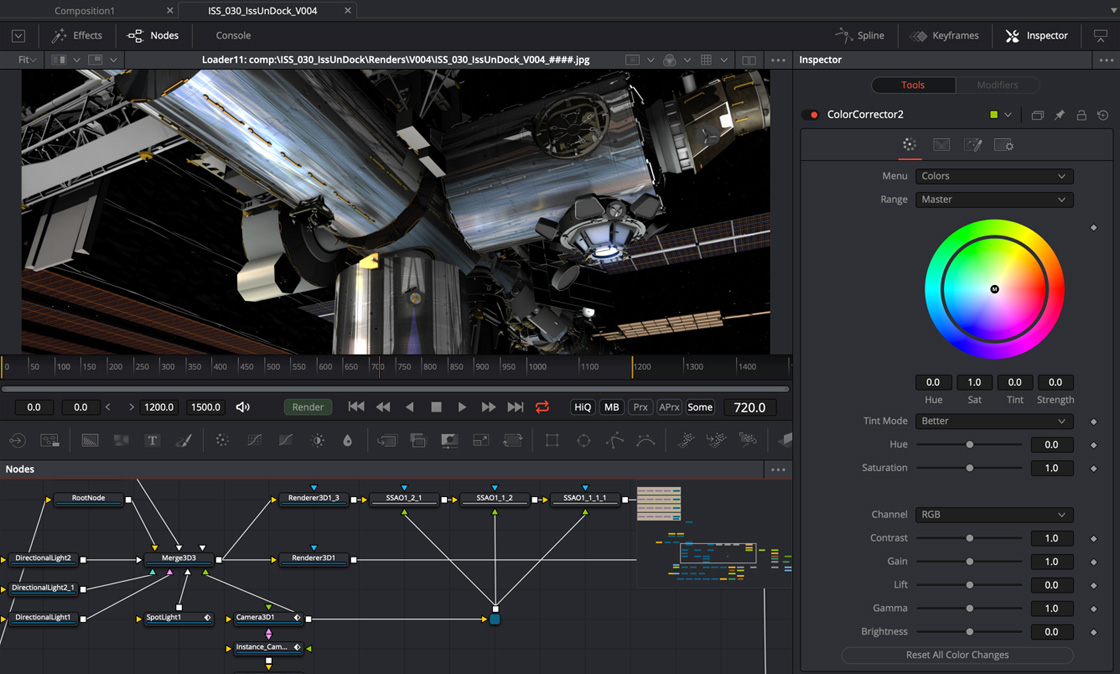
Fusion is part of Davinci Resolve, and it handles the compositing part of Davinci Resolve. Just like Blender, it uses nodes to add effects and compositions. You can work with 3D, FX and VFX, effects easily with nodes. Now, I prefer nodes over layers because it is very easy to organize nodes that are messy layers. And this is the reason many compositors use nodes instead of layers. You can merge different images and videos to create single media, you can add effects and texts over clips easily with Fusion. Some useful features of Fusion are:
- Node based compositor – Easy to organize and visualize what’s going on in your project. Easy to track changes and applied effects and transformation by just looking at the node tree.
- Mask, rotoscope, merge and animate objects
- Work with 3D, add materials, shades, HDRI, textures and more
- Animated 2D and 3D titles and texts with dedicated interface
- Easily add objects or overlay to tracker clips. It is also easy to motion track clips with a dedicated interface.
- Remove anything from a clip using a brush.
- Track and replace parts of a clip with your own object easily and follow tracking objects.
- Add particle effects
There are tons of other features you have to explore yourself. There is no shortage of tools needed to compose a good video with manipulation, transformations, and advanced effects. If you installed Davinci Resolve, Fusion is already there.
Other softwares for compositing
Nuke is available for Linux, and you can install it on Manjaro with no problem. The problem is, it is not available in AUR, which is a bummer. Thanks to its restriction, Nuke can only be installed following instructions from their website right here. If you want an open source clone of Nuke, try Natron. Although the development of Natron is slow, it is still a brilliant piece of open source video compositor. It also works tightly with Blender, which is really cool and handy.
Autodesk Maya is available on Linux, but as you already know, it is very expensive. But, if you are a professional, or learner with a student license or academic license, you can install Autodesk Maya on Linux. It is available in AUR and can be installed from Manjaro package manager.
Video transcoding
Video transcoders can transcode your videos and make them usable for different platforms and players. You already have transcoders built into many video editors and compositors, but you may want to use a standalone Transcoder. Here are a few of the programs that are best for this task:
Handbrake
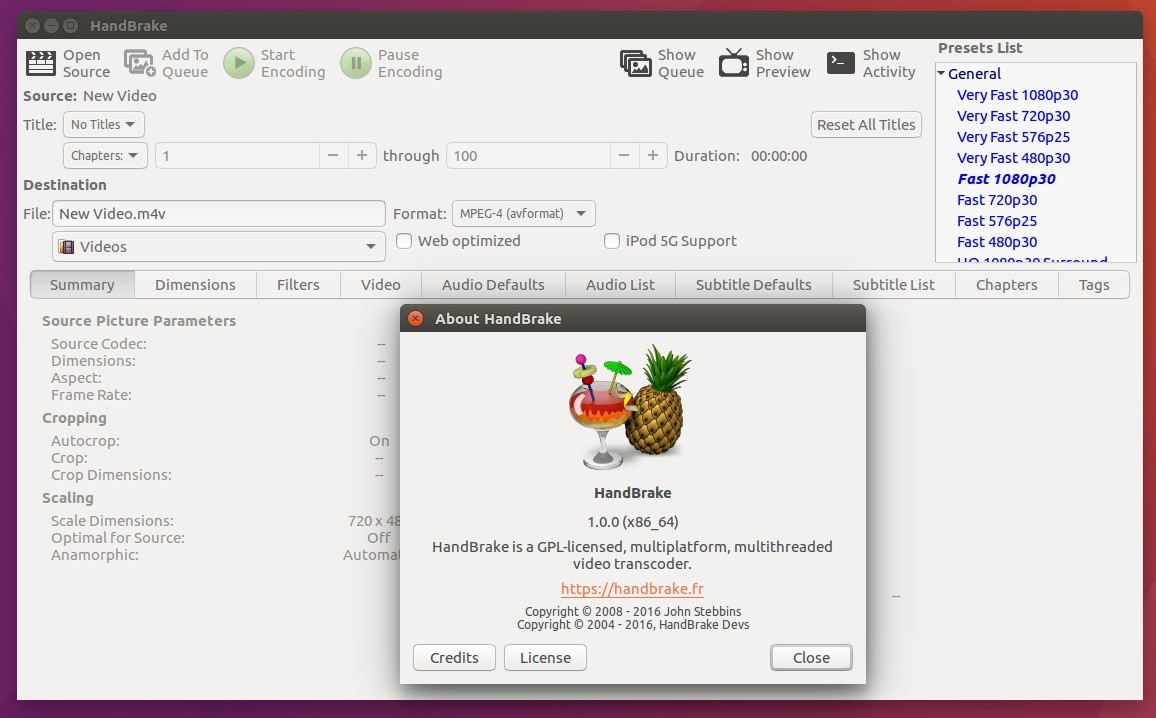
This needs no introduction. A well known and beloved video Transcoder among the Linux community. This is the most advanced yet easy-to-use video Transcoder that can convert from and to an array of codecs, including HEVC. It has tons of built in profiles for getting things done faster. It can also convert DVD and blu-ray. Audio encoding and pass-through is also supported. There are other cool features like:
- Title / chapter and range selection
- Batch Scan and Queueing of encodes
- Chapter Markers
- Subtitles (VobSub, Closed Captions CEA-608, SSA, SRT)
- Constant Quality or Average Bitrate Video Encoding
- Support for VFR and CFR
- Video Filters: Deinterlacing, Decomb, Denoise, Detelecine, Deblock, Gray-scale, Cropping and scaling
- Live Static and Video Preview
Handbrake is one of the most mature software you can find on Linux. It is an excellent piece of software which you can use for free. You can install Handbrake easily from Manjaro official repository.
MystiQ
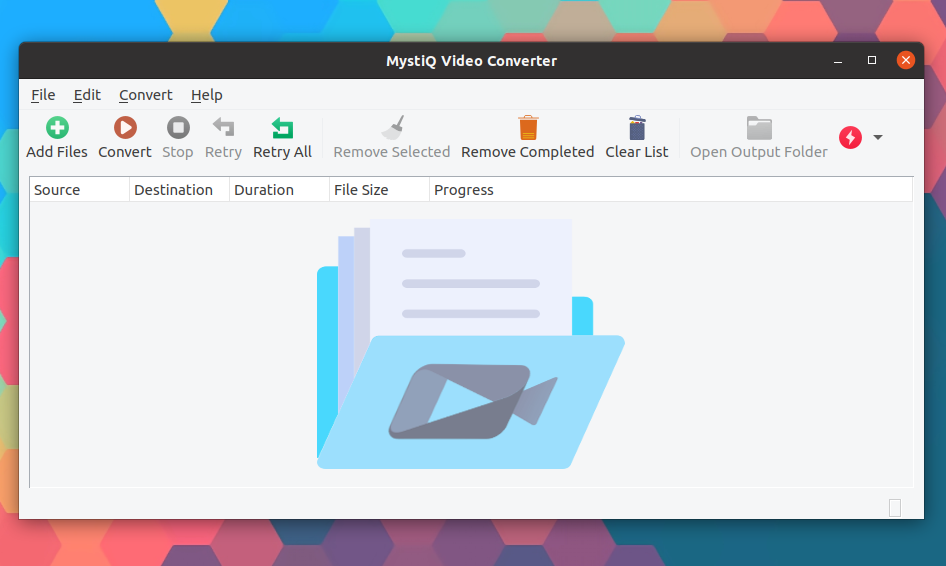
If you love FFMPEG, then this is the Transcoder for you. MystiQ is very attractive, UI wise and simpler than Handbrake. It uses already cool FFMPEG as a backend to transcode videos. As you already know, FFMPEG supports a vast array of codecs. So MystiQ is quite functional and optimised for transcoding videos in batches. It can work both with audio and video. There is an AUR package you can install in Manjaro.
Audio editing tools
Editing audio is an essential part of video editing workflow. If you want to add good sound effects to make your project immersive and lively, use sounds. Some great audio editing tools for Linux are:
Audacity
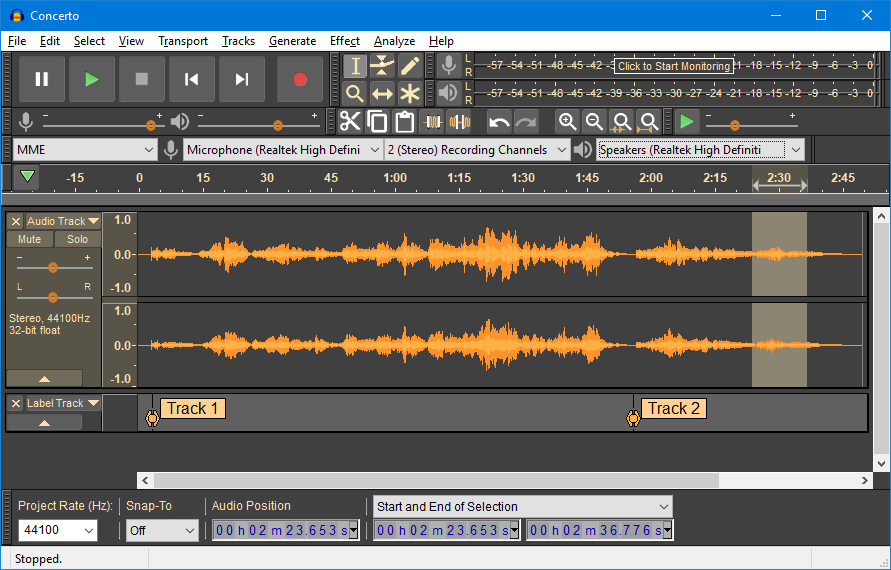
Audacity lets you record, edit, correct and export audio from a single easy to use interface. It is a lightweight application with a feature rich package. Besides basic audio tools, Audacity has a vast collection of plugins that you can use to improve your sounds. Audacity is a very well known application that is very easy to use even if you are a beginner. I used it a lot back when I used to make Podcasts. So, it has all the tools you need to edit audio, all in a clutter free compact interface. Some features of Audacity are:
- Audacity can record live audio through a microphone or mixer, or digitize recordings from other media.
- Import, edit, and combine sound files. Export your recordings in many file formats, including multiple files at once.
- Supports 16-bit, 24-bit, and 32-bit. It converts sample rates and formats using high-quality re-sampling and dithering.
- Easy editing with Cut, Copy, Paste and Delete. Also, unlimited sequential Undo (and Redo) in the session to go back many steps.
- Support for LADSPA, LV2, Nyquist, VST and Audio Unit effect plug-ins. We can easily change nyquist effects in a text editor–or you can even write your own plug-in.
- Real-time preview of LADSPA, LV2, VST and Audio Unit (macOS) effects. Plug-in Manager handles plug-in installation and addition/removal of effects and generators from the menus.
- Spectrogram view mode for visualizing and selecting frequencies. Plot Spectrum window for detailed frequency analysis.
- Tracks and selections can be fully manipulated using the keyboard. Large range of keyboard shortcuts.
With plugins, you can expect more, including correcting sounds, denoising and more. The timeline is better, and it is easy to move around and navigate through audio clips. Another excellent editor is OceanAudio, but that is not more feature rich than Audacity. You can install Audacity from the Manjaro package manager.
Ardour
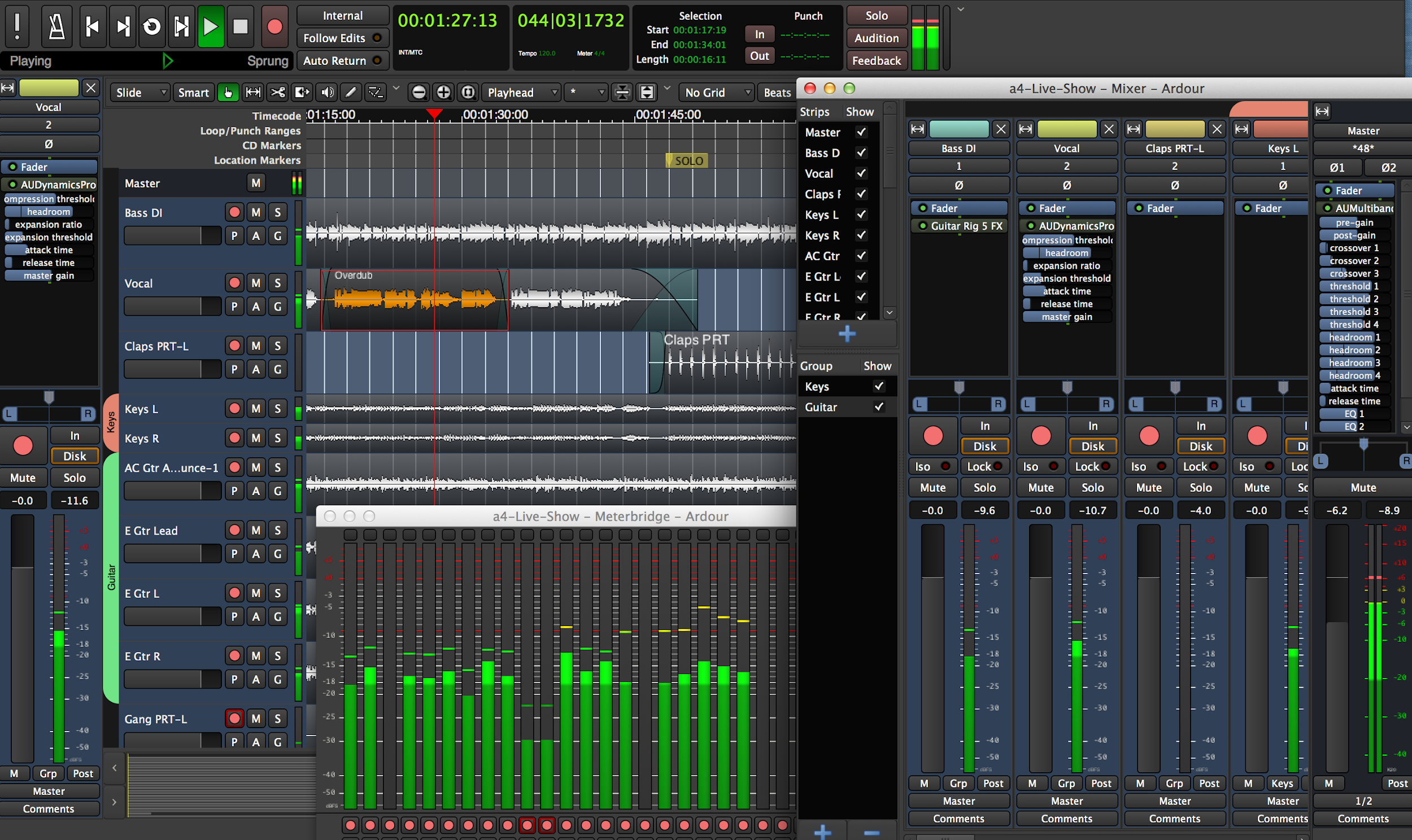
Ardour is a complete digital workstation with recording, editing, and mixing features. You can use Ardour to compose soundtracks and mix audios. WIth Ardour, you can edit non-destructive and non-linearly. Ardour has tons of recording features with wide support for hardwares. Mixing, routing, monitoring and automation is easy with it. You can also extend it using tons of OFX, VST, LV2 and AU plugins. Check out all the features and download Ardour from here.
LMMS is another great tool similar to Ardour, but it is more focused on music creation. The cool thing about LMMS is that it has a music sharing platform where you can share produced music. A good thing about LMMS is it has the same keyboard shortcut as FL Studio. It is complex to get started, but once you get hold of it; it is a quite impressive DAW. Try LMMS from here.
Conclusion
I have tried my best to compile all the software you can use to build your video editing and compositing. Many of the applications I stated are tested by myself. Davinci Resolve, Fusion, Blender are used by professionals and big studios. So you can use them with confidence that your project result will be better. Also, it takes a bit of learning and time investment to get hold of everything. Anyway, if I missed something that is essential for video editing, please let me know and I will include it in this article. I hope you liked it and it helped you. Have a great day.






wow……been looking so hard for something like this…….I will check it out