In this article, I will teach you how to get rid of the bloatware on your Xiaomi device and keep your phone well and reduce tracking
Xiaomi is currently the number one smartphone manufacturer in many Asian countries including India. The main reason why one would buy Xiaomi devices is for its budget-friendly lineups such as Redmi note and POCO (though it’s now a separate company, it still sells rebranded Xiaomi phones with cheaper prices in Asian countries).
I myself own a Xiaomi device and I love it. Except I don’t really like software experience. Because it sucks. It sucks more than an Octopus tentacle. It makes people irritated and disappointed. The software skin looks good, and the optimization is fast and well done. You may ask, why it sucks though? The answer is tracking and lots of bloatware.
The thing is, I’m already paying adequate money for the device, and I’m still getting tons of bloatware and tracking. It’s mainly because they fill the money gap with personal data. Xiaomi collects and preserves your data, and they serve personalized ads based on the collected user data. Almost the same as what google does.
The scary part of it is, most of their apps require lots of unnecessary permissions. Even the Calculator asks for contacts permission. I don’t know why. Most of the permissions are already given and cant is revoked by the users. There is an app named “Hidden Settings for MIUI” with what you can use to disable built-in apps, but when you reset the app preference, all the disabled apps come back.
Best way to debloat MIUI
So I want to provide a better solution to this problem. A solution that can totally uninstall the bloatware except for the core system apps. Uninstalling some system apps can crash the whole system and can require flashing to recover. Let’s start by uninstalling MSA which is super annoying because it’s the app responsible for providing ads and doing all the tracking. So we have two options, uninstall via ADB and uninstall via Xiaomi’s Fastboot tool. The second option is the easiest but does not work on Linux. So I’m only writing about the first option.
But before we proceed, you need to do the following :
1 Enable developer mode
Go to setting >> About phone >> Build number and tap the Build number 7 times. It will enable Developer mode option in Settings >> Additional settings >> Developer option
2 Enable USB Debugging –
Once you get to the Developer mode, you need to scroll down to USB Debugging and enable it.
3 Install ADB on your PC
On Linux, you can use
$ sudo apt install adb
or use your system package manager to install ADB. On other OS’s, you may follow guides from sources such as this.
4 Listing apps you want to uninstall
In this step, you have to list the apps and package names. So for doing this easily, I suggest using an app called App Inspector. It helps you list all the apps and their package name.
Please list and write down all the unnecessary apps you want to uninstall. Different countries and devices come preloaded with different suits of useless apps. So you have to check yourself which of the apps you want to uninstall.
In my case, these apps were pre-installed
– com.xiaomi.mipicks
– com.android.browser
– com.miui.compass
– com.android.email
– com.xiaomi.glgm
– com.mipay.wallet.id
– com.mipay.wallet.in
– com.xiaomi.payment
– com.xiaomi.mirecycle
– com.miui.cleanmaster
– com.miui.securitycenter
– com.miui.securityadd
– com.xiaomi.discover
– com.miui.miwallpaper
– com.miui.yellowpage
– com.miui.antispam
– com.xiaomi.simactivate.service
– com.miui.msa.global
Google apps:
– com.google.android.apps.docs
– com.google.android.gm
– com.google.android.music
– com.google.android.videos
– com.google.android.apps.photos
Facebook bloats:
– com.facebook.appmanager
– com.facebook.services
– com.facebook.system
5 Let’s uninstall these suckers properly
Alright, it’s time we finish uninstalling things. First open your terminal in Linux and shell on other systems (for Windows, hold shift and right-click on the ADB folder and open Shell). Hook up your device to your PC with a USB cable then :
From Terminal type
$ adb devices
This will show the list of devices. You have to Authorize your device by clicking Allow or OK in the “Allow USB Debugging” dialog on your mobile screen. If you can see the dialog box, simply unplug and replug the device.
Once it’s authorized, it will show like this
$ List of devices attached hqpj5pbudqpv8hnj device
As you can see it is active. Now you should open ADB shell via
$ adb shell
A shell will open for your Android ADB. like this
begoniain:/ $
Then you have to uninstall your apps like this
For uninstalling Facebook bloatware, enter these commands in the right order
pm uninstall -k --user 0 com.facebook.system pm uninstall -k --user 0 com.facebook.services pm uninstall -k --user 0 com.facebook.katana pm uninstall -k --user 0 com.facebook.appmanager
And then you can uninstall the rest MIUI bloats with these commands
pm uninstall -k --user 0 com.xiaomi.mipicks pm uninstall -k --user 0 com.android.browser pm uninstall -k --user 0 com.miui.pm uninstall -k --user 0 compass pm uninstall -k --user 0 com.android.email pm uninstall -k --user 0 com.xiaomi.glgm pm uninstall -k --user 0 com.mipay.wallet.id pm uninstall -k --user 0 com.mipay.wallet.in pm uninstall -k --user 0 com.xiaomi.payment pm uninstall -k --user 0 com.xiaomi.mirecycle pm uninstall -k --user 0 com.miui.cleanmaster pm uninstall -k --user 0 com.miui.securitycenter pm uninstall -k --user 0 com.miui.securityadd pm uninstall -k --user 0 com.xiaomi.discover pm uninstall -k --user 0 com.miui.miwallpaper pm uninstall -k --user 0 com.miui.yellowpage pm uninstall -k --user 0 com.miui.antispam pm uninstall -k --user 0 com.xiaomi.simactivate.service pm uninstall -k --user 0 com.miui.msa.global If you want to uninstall google apps you can use these commands pm uninstall -k --user 0 com.google.android.apps.docs pm uninstall -k --user 0 com.google.android.gm pm uninstall -k --user 0 com.google.android.music pm uninstall -k --user 0 com.google.android.videos pm uninstall -k --user 0 com.google.android.apps.photos
Congratulations, you have uninstalled almost all the bloatware and tracker. Please take note that you should not uninstall Find My device app (com.xiaomi.finddevice) as this will soft brick your phone and you have to reset in order to use your device.
You can see that we used the Android Package Manager or “pm” to uninstall the programs and specified two flags “-k” for keeping the data “–user 0” so that it only uninstalls the program from your current users. This allows you to rollback your package if you need it. Be sure to use the same flags I have shown above.
If you want an app back, simply enter this command to rollback that specific app package
package install-existing “your package name”
Conclusion: This tutorial can help you to save your phone’s battery, storage, and save you from having loads of ads and trackers. If you follow these steps, you can successfully debloat your MIUI and enjoy the pure goodness of your Xiaomi phones. You can also rollback apps you accidentally or unwantedly uninstalled. So it is completely safe. Enjoy!

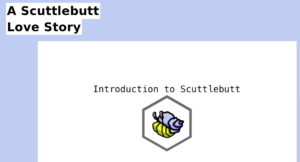


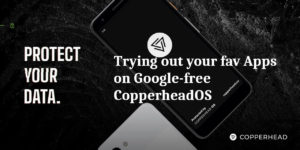
uninstalling securitycenter is a very very bad idea according to this thread https://forum.xda-developers.com/redmi-note-8/help/bootloop-uninstalling-com-miui-t4062767
did you actually attempt your tutorial, and on which phone?
Hello, thanks for the info, but my device runs fine, but Ill edit it anyway.