Linux based OS has a vast collection of software and utility to help you accomplish your needed tasks. You can install most of them from your App Store. In this list, I will be listing some apps that you must use to accomplish your daily needs. So let’s dive in.
For the Github links, you have to click on Assets (dropdown) to show all the files and packages for the app release
Table of Contents
Media player
Before starting I want to talk about some Windows users complaining about PotPlayer not available in Linux. PotPlayer is from a Chinese dev team which is a media player with many features but it is not available in Linux and thank goodness. Because PotPlayer is a pile of garbage and buggy software experience. PotPlayer won’t be ported to Linux because it’s not a video player, it’s a bundleware. Their business model is bundling useless applications and tricking users to install sponsored applications. They also have pop-up ads, adware, privacy issues, and lots of bugs. I don’t want this kind of trashy software. Someone mailed them about the invasive and forced ads, and they suggested using another player. They simply do not care about users a bit.
Check out these cool video players
Totem / Gnome Video Player
Totem is a free video player that Gnome uses for its default video player. It’s a cool media player powered by Xine backend and GStreamer.
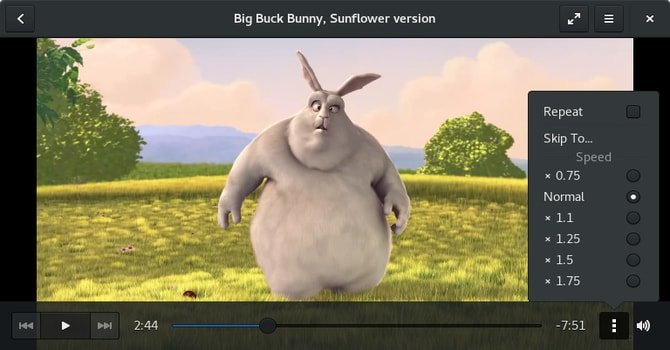
Top features
- Play any kind of media (DVD, Video, Audio, Youtube, Vimeo)
- Many useful plugins
- Download subtitles easily
- Highly extensible
- Highly stably
- Regularly updated
- Looks great
- Play trailers from apple movies
- Fast and smooth playback
- Built-in codecs for every media type
How to install
Open your terminal and type
$ sudo apt install totem
You can install Totem from Flathub for any Linux distro.
VLC Media Player
This is still the king of media players. A swiss army knife of advanced media players. This is still the number one choice for many. I’m using this from the start and I love it.
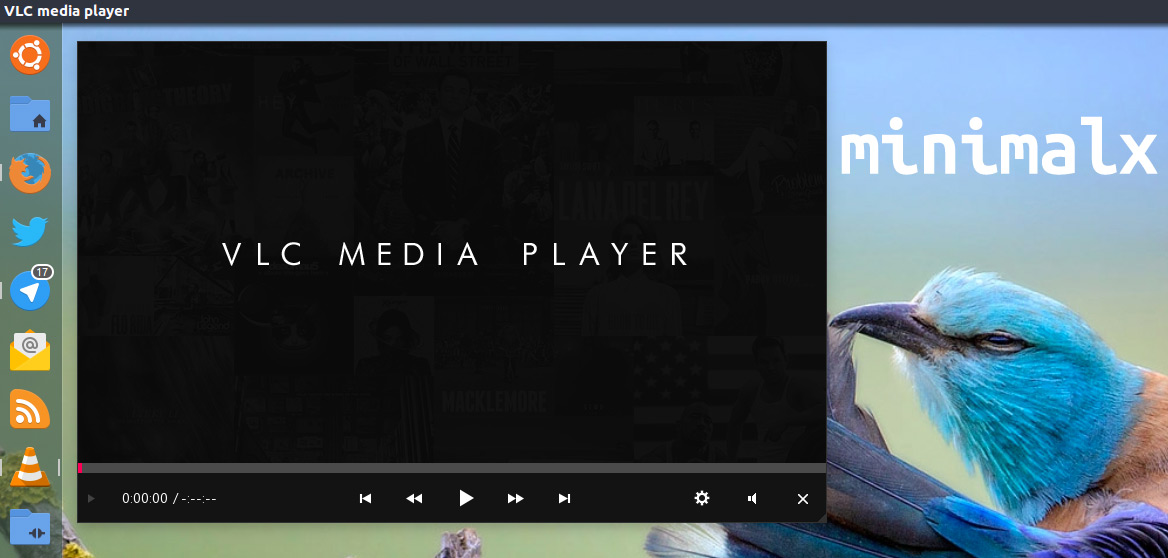
Top features
- Play any kind of media (DVD, Blu Ray, Video, Audio, Youtube, Vimeo)
- Many useful plugins
- Download subtitles easily
- Extract media from CD DVD
- Convert videos
- Add skins
- Highly extensible
- Highly stable
- Fast and smooth playback
- Better video and audio equalizer
- Plays every kind of media
How to install VLC media player
How to install VLC
$ sudo apt install vlc
You can also install VLC media player from flathub
Xine Media Player
Xine is a good media player for its customizability and good look. You can put skins on it and make it even beautiful. I don’t really recommend it as it’s outdated.
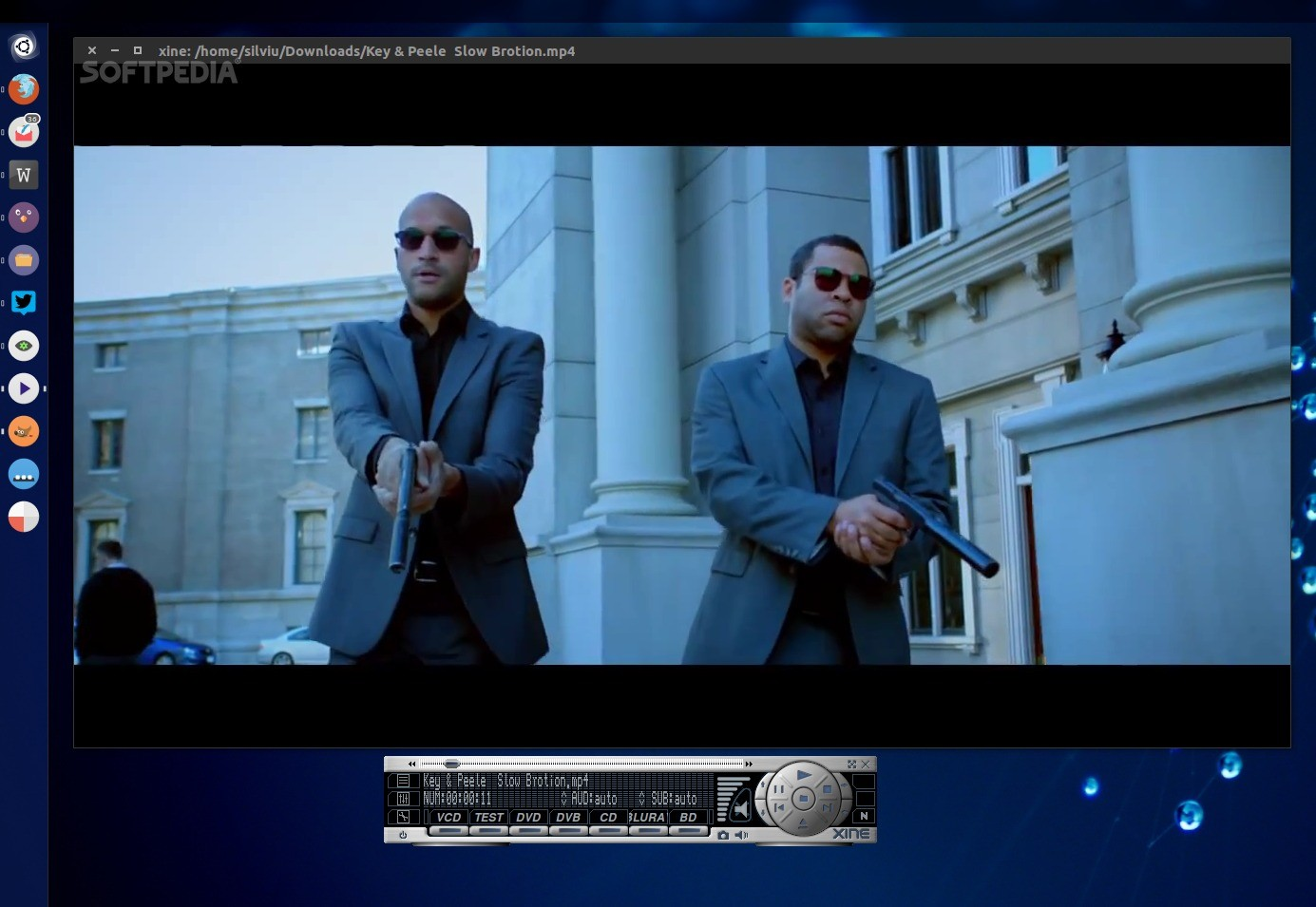
Top features
- Play any kind of media (DVD, Video, Audio, BR, Youtube, TV)
- Customize the UI
- Download and use subtitles
- Stream from Youtube
- Highly extensible
Cons
- Crashes on some distro
- Highly unstable
- Outdated
How to install
Install it by entering this command in the terminal and then pressing enter
$ sudo apt install xine-ui
Podcast / radio apps
I personally listen to podcasts on a daily basis. I like podcasts because I can just listen to them while doing work or jogging or while traveling. If you love to listen to podcasts, I will list the best apps just for you
Vocal
Vocal is an amazing podcast app that lets you play, subscribe, and notify you about your favorite podcast series and shows. It lets you browse and search for podcasts and import subscriptions too. It’s a very lightweight client with just 2.1 MB file size and it looks amazing.
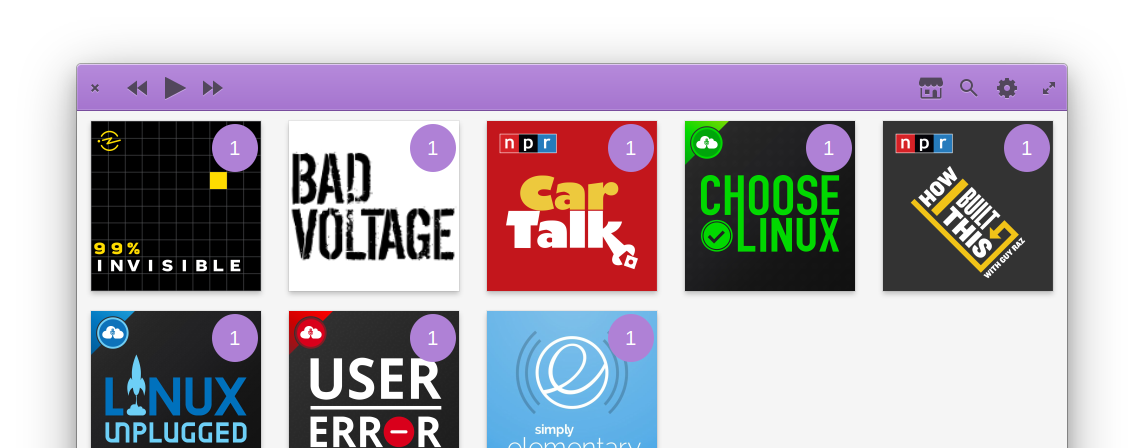
Top features
- Beautiful UI
- Fast and smooth UX
- Icons and details presented in a beautiful way
- Choose episode and play
- Search for podcasts through iTunes in the app
- Import subscription
- Video podcasts
- Resume from where you left
- Auto-download episodes
- System integration
How to install
On ElementaryOS, you can install it via the App store, you can also download it from Flatpak.
Podcasts
If you want a simple lightweight and clutter-free podcast client, go for it. Podcasts are a simple podcast client that plays your podcasts and that’s it.
Top features
- GTK based
- Integrates well with the system
- So lightweight
- Clutter-free
How to install
You can install Podcasts from Flathub
Cpod
Cpod is an Electron-based Podcast client that is beautiful and functional. Although it’s heavy and currently still in development. You can still use it without having a major problem.
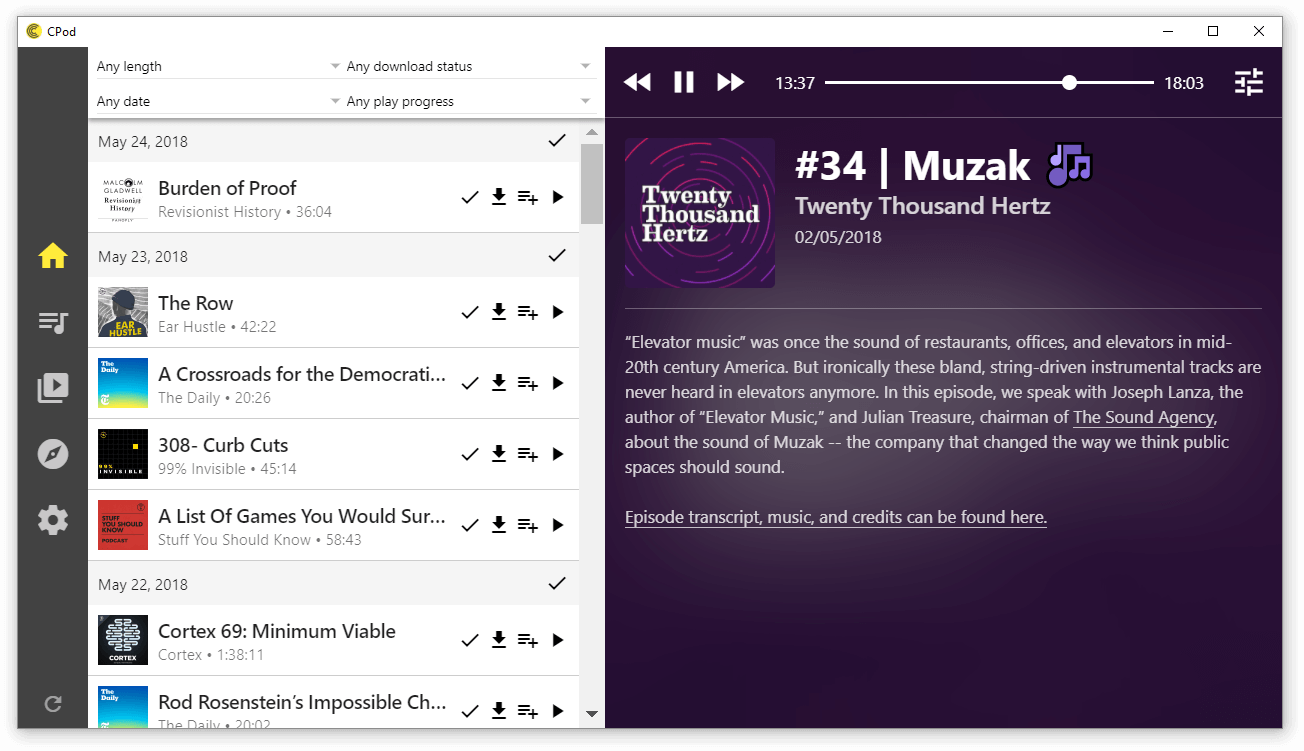
Top features
- Beautiful UI
- Faster streaming
- Organize podcasts
- Animations and smooth UX
- UI effects and visualizer
- Play youtube videos and video podcasts
- Search and browse through iTunes catalog
How to install
You can download the .appimage for any Linux distro from here.
Note-taking and writing app
If you need to write or take notes more often, here is an extensive list of some good apps.
Joplin
Joplin is a true Open Source, an advanced note-taking app that works cross-platform, and syncs all of your notes so you can resume writing from any device just like on Evernote. This app looks amazing and it works like a charm.
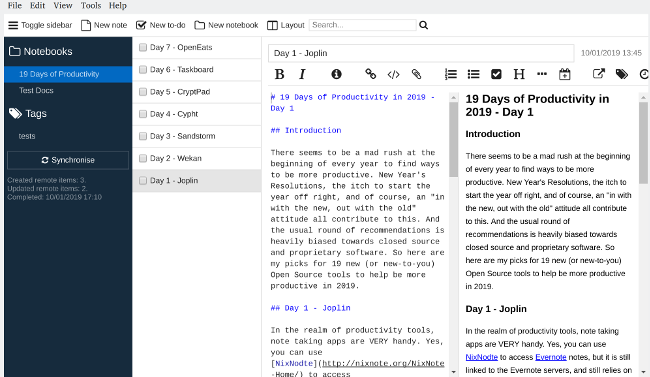
Top features
- Column layout for convenient reading and writing
- WYSIWYG editor with real-time preview
- Full Markdown support with pictures, math notation, and checkboxes
- Create notebooks and chapters
- Better organization of your notes
- To-do list, tagging, and searching capability
- Works offline and saves data locally
- Sync across all device with online cloud syncing
- Web clipper to save webpages and annotate
- End to end encryption for your notes
- Import Evernote notes
How to install
Follow the instruction to install for all devices from here.
Notes-Up
Notes-Up is a cool minimal but feature-rich offline note-taking app that looks great in terms of UI. It’s smooth and it works very well. It’s a part of the Elementary OS app catalog and is available on the Elementary App store. It integrates with Elementary OS well.
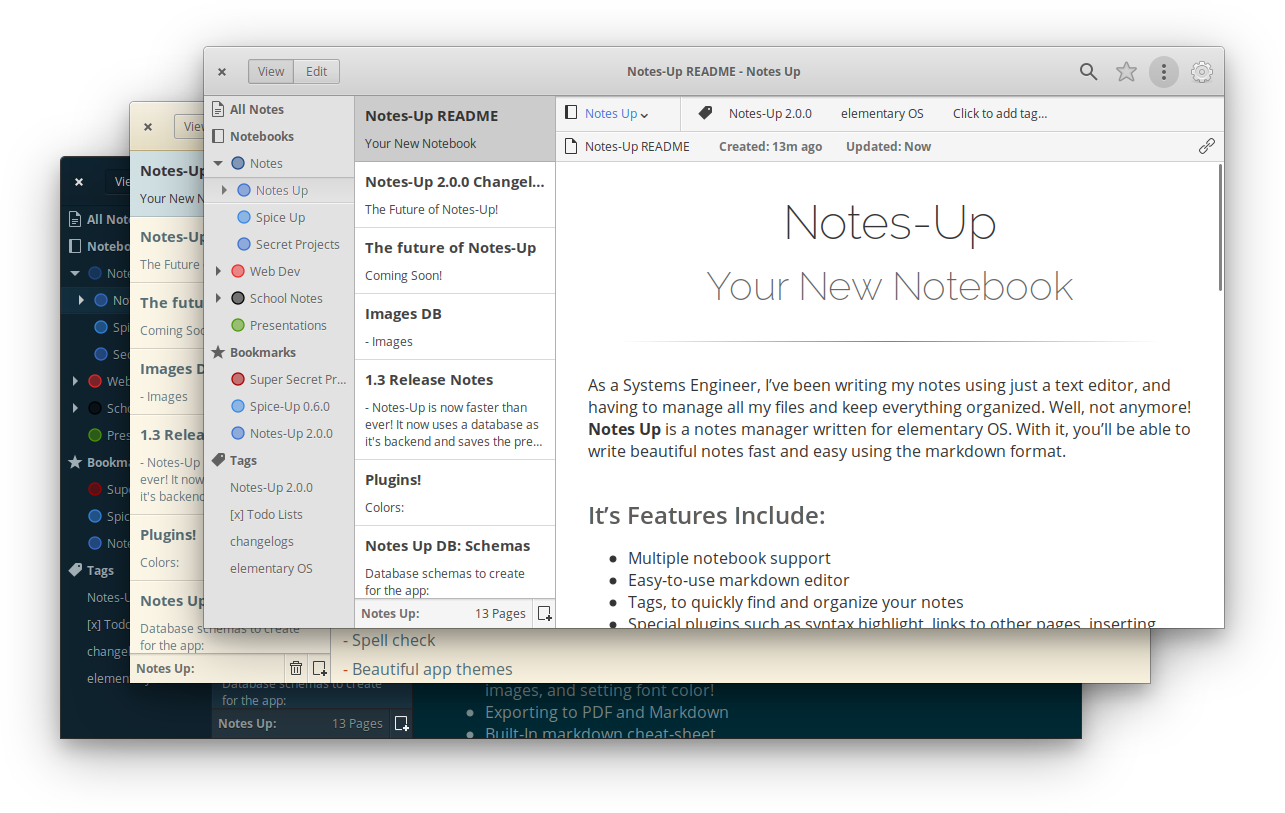
Top features
- Multiple notebook support
- Easy-to-use markdown editor
- Tags, to quickly find and organize your notes
- Exporting to PDF and Markdown
- Built-In markdown cheat-sheet
- Special plugins such as syntax highlight, links to other pages, inserting images, and setting font color!
- Spell check
- Beautiful app themes
How to install
You can get Notes-Up from the Elementary OS app store, Github, or Flathub.
Simple Note
If you need a dead easy, easily synced, cross-platform, and non-invasive note-taking app, Simple note is a brilliant little note-taking app that can help you. A simple note is from Automattic, the devs behind WordPress and Jetpack. I love this app because it does not need any third party sync medium. It just syncs across all devices. It’s also available on the web without any installation.
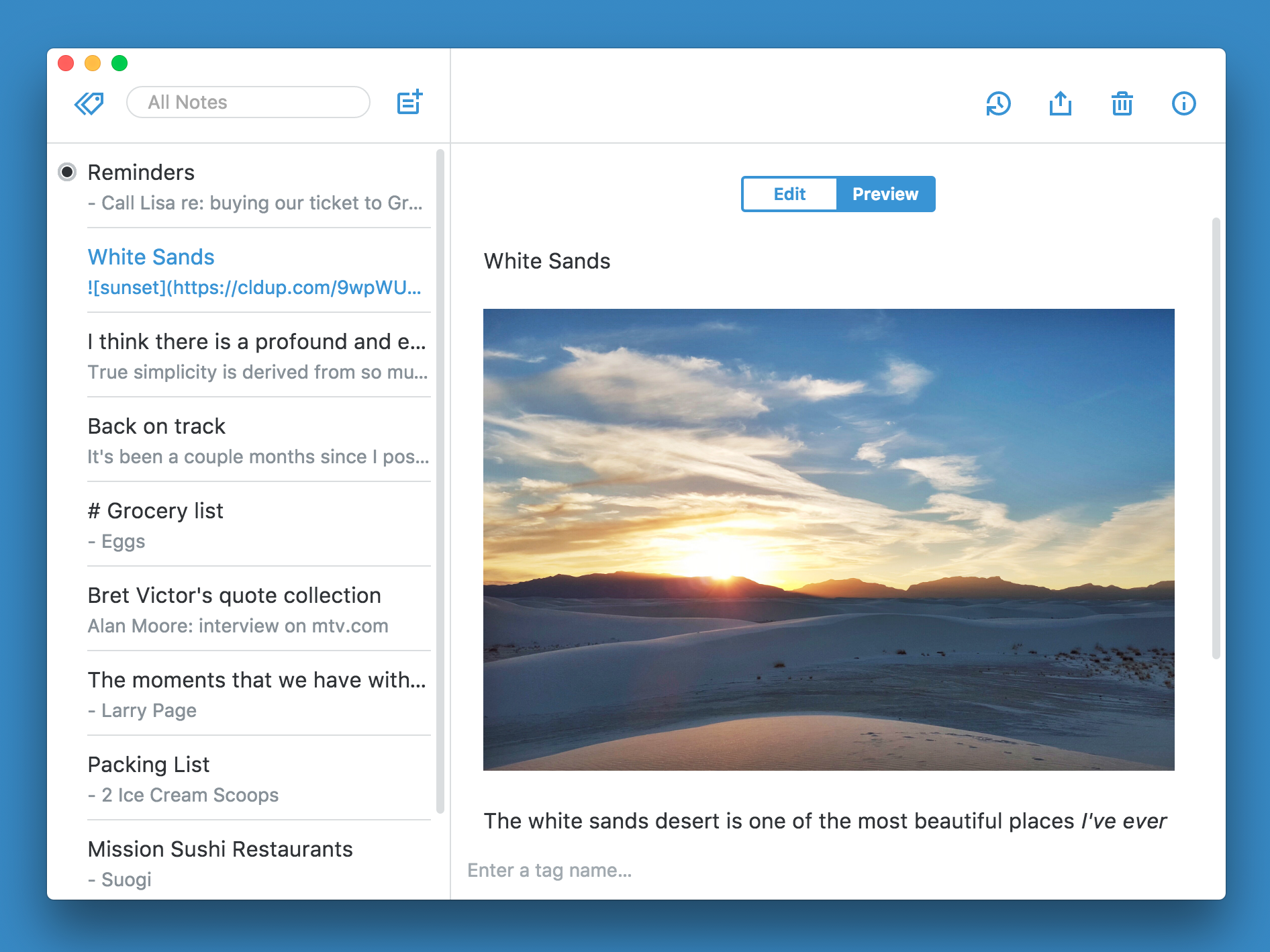
Top features
- Dead easy to use
- Supports markdown
- Available for every platform
- It is also available as a web app
- Export your notes in Evernote, Markdown and plain text
- Add tags
- Import notes from txt
- Collaborate with others
- Go back to versions with History feature
- Minimal AF
How to install
You can follow instructions from Simplenote officials. You can write notes on the web via https://app.simplenote.com/
Office Suite
Everybody needs to write documents, make some sheets now-and-then. Linux has a vast collection of great Office Suites. You can create a document, make a presentation, organize data in sheets, and many more with these wonderful office programs.
LibreOffice 7
LibreOffice 7 can be described as “Blender 2.8 of Office application”. Though you may say it’s too much, I think this version nails it. LibreOffice 7 not only works great with its native document format but with MS document formats way better than you expected. This is a great improvement over previous versions of LibreOffice.
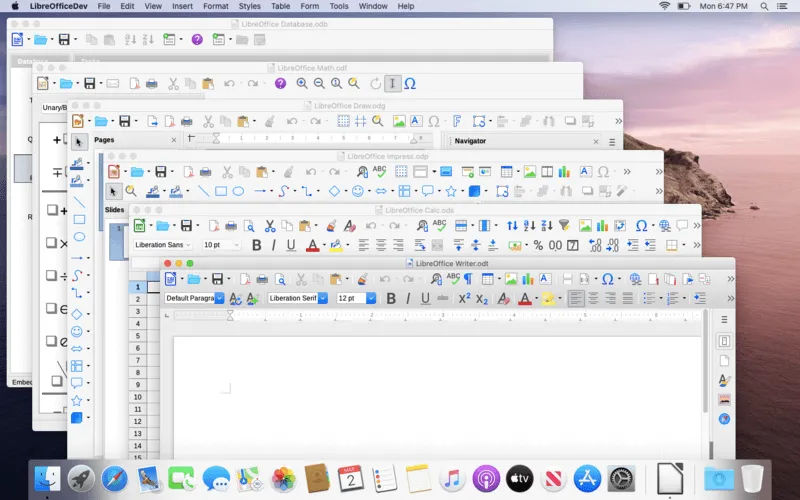
Top features
- Write documents, make PDF’s, create a presentation and work with spreadsheets in a single package
- Create Math annotation and use it across the suite with LibreOffice Math
- Edit PDF and create flow charts, drawings, and plannings with LibreOffice Draw
- The advance formula, chart, and calculations in LibreOffice Calc
- Better support for Importing DOCX and exporting
- Cool Write feature :
- A Style-based Orientation
- Precision Settings
- The Navigator to jump between sections of the document
- Create and use Templates
- Automatically create Table of Contents
- Crazy and cool way to select texts, only available in LibreOffice
- Accurately export to Office 360 document
- Epub export
- Pivot charts
- And many more
How to install
Your distribution repo may contain older versions of LibreOffice. You may follow this link to download the latest version.
OnlyOffice
Onlyoffice describes their product like this “ONLYOFFICE by Ascensio System SIA offers a powerful office suite that comprises online editors for text documents, spreadsheets and presentations highly compatible with Microsoft Office and OpenDocument file formats. The ONLYOFFICE provides users with multiple editing tools and collaborative features ensuring greater team workflow, and seamless work with complex formatting and objects within your web solution.” OK. I guess that’s it.
OnlyOffice for desktop is a good looking MS Office alternative for Linux with some great UI features as well as internal office features. It is available on nearly all devices and web too. You can also put up your own OnlyOffice web instance for your company or integrate it with NextCloud. I like OnlyOffice for its advanced features and MS Office like UI.
Top features
- Good looking UI
- Advance and feature-rich
- Supports plugin / extensions
- Available for Mobile devices
- Use and collaborate with online edition
- Presentation, Spreadsheet and document tool
- Great support for ODF and MS Office formats
How to install
You can get OnlyOffice from here. They have packages for almost any distro. You can also use universal packages (snaps or flatpack).
Paint/scribbling app
If you want to quickly doodle, scribble or paint on photos, or if you want to do serious sketches, drawings, and advance digital arts. We got you covered with these painting apps.
For simple painting/scribbling – Pinta
Pinta is a simple app you can try as an alternative to Microsoft Paint.NET. You can do basic stuff with it and that’s it. It’s a great tool for scribbling on screenshots, basic editing, and applying effects for photos or making simple drawings. It can also be a fun tool for kids.
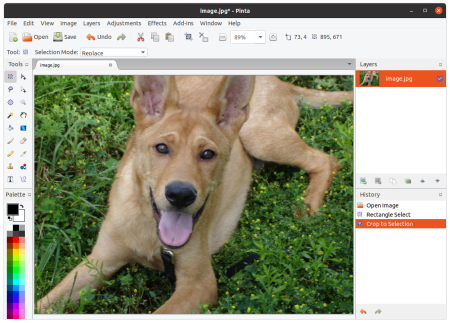
Top features
- Draw simple stuff
- Paint on images
- Organize drawings in the layer
- Built-in effect library
- Adjust images and apply effects
- Tabbed interface
- Very simple to use
How to install
You can get Pinta from here.
For advance digital art – Krita
Krita is an advanced professional and widely used famous digital art and painting application. It is a free and open-source. You can use it to make sketches, drawings, comics, and concept art. It has an advanced brush engine, better canvas, rich set of tools and features.
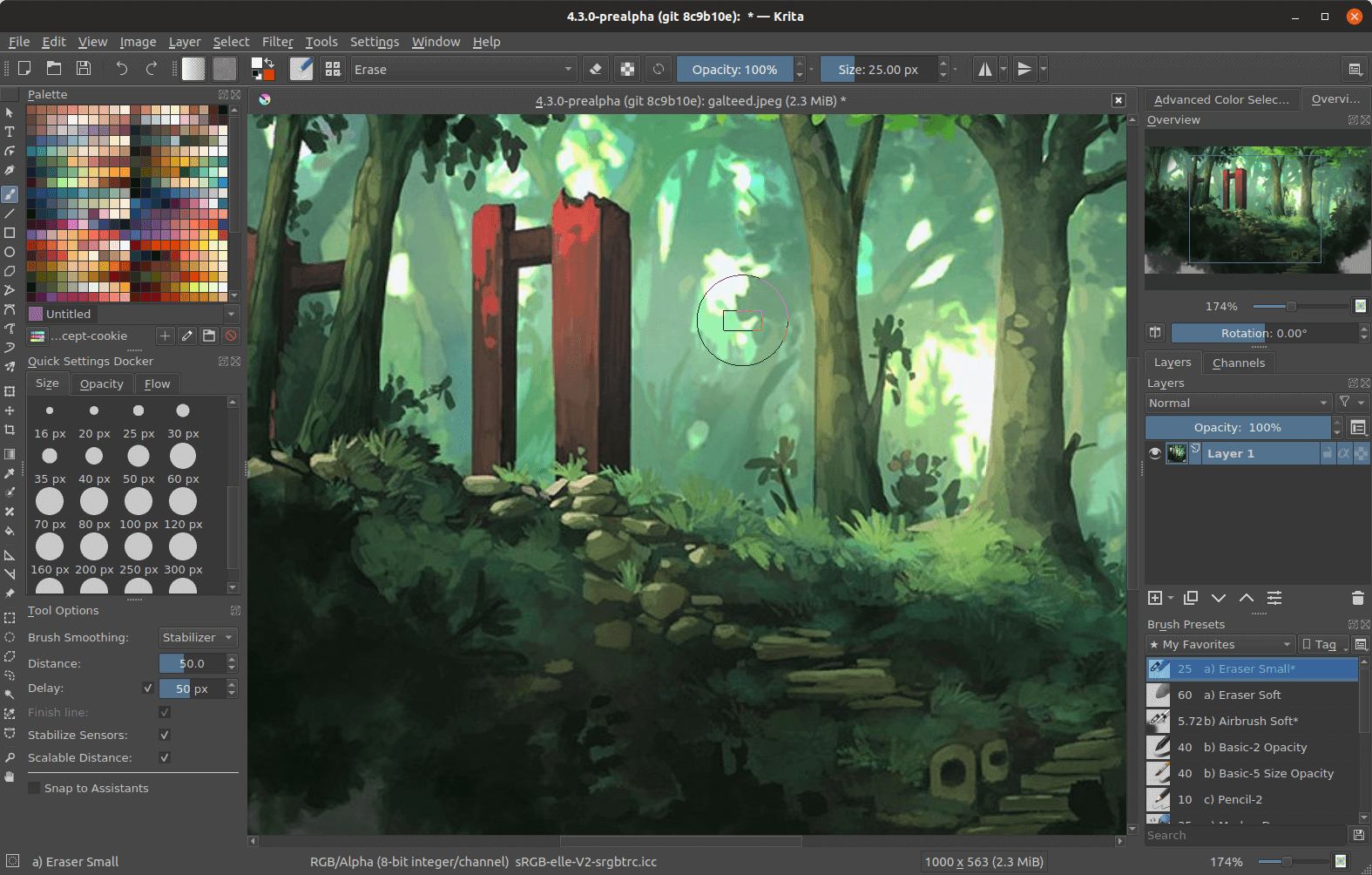
Top features
- Create advanced digital arts
- Zero cost for using, no licensing
- A beautiful collection of brushes
- Stabilizes brush and smooths out imperfect strokes
- Vector elements and text support
- Color Smudge engine, Shape engine, Particle engine, and even a filter engine
- Wrap-around mode
- Resource Manager
- Greater support for hardware and pen tablets
- Highly stable
- A cool community
- And much more
How to install
You can get Krita from here. You can also join Krita artists via krita-artists.org.
Image editor
In this list, I will include some great applications you can use to edit or manipulate your images. Whether it’s lightweight editing or adjustment, or you need to manipulate an image as per your wish.
DigiKam
DigiKam is an image editor and raw processing application from KDE. It’s a very easy and well-organized app to edit your images faster and easier. DigiKam comes with an image editor named ShowFOTO.
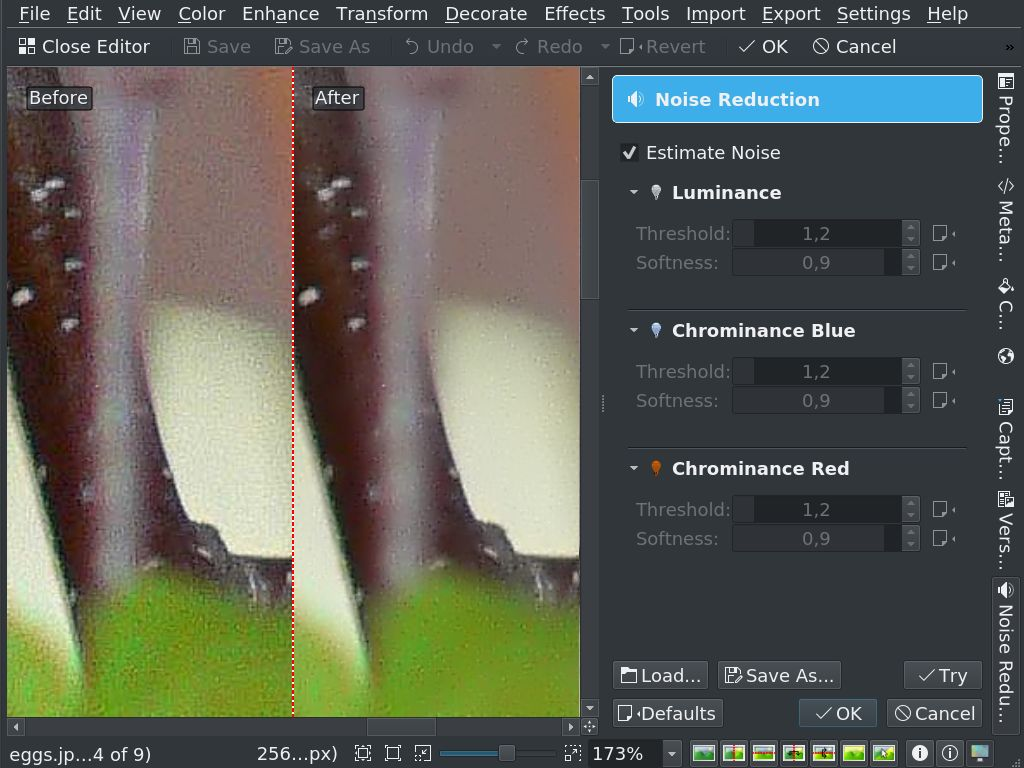
Top features
- Organize and search by date, tags, metadata, label and rate images
- Organize photo based on faces thanks to AI-based face detection
- Process raw photos with advanced tools and workflow
- Improve image, denoise or add filters
- Edit your images with a built-in advanced editor (ShowFOTO)
- Efficient Editing Workflow
- Can handle the huge collection of images
- Import raw files from any camera
- Create an HTML gallery from your photo album
- And too many others I can’t even write in this list, check here for all the features
How to install
Install Digikam 7.0 latest stable from here. You can also install it from Flathub.
Darktable
“Darktable manages your digital negatives in a database and lets you view them through a light table. It also enables you to develop raw images and enhance them in a dark room. Other modes besides lighttable and darkroom are a map for geotagging, tethering, print, and a slideshow. Darktable supports most modern cameras’ raw formats, and does all of its processing at very high precision.” – from Flathub description
Darktable is so far my favorite image editor and raw image processing application. It is very powerful and can be used as a LightRoom alternative.
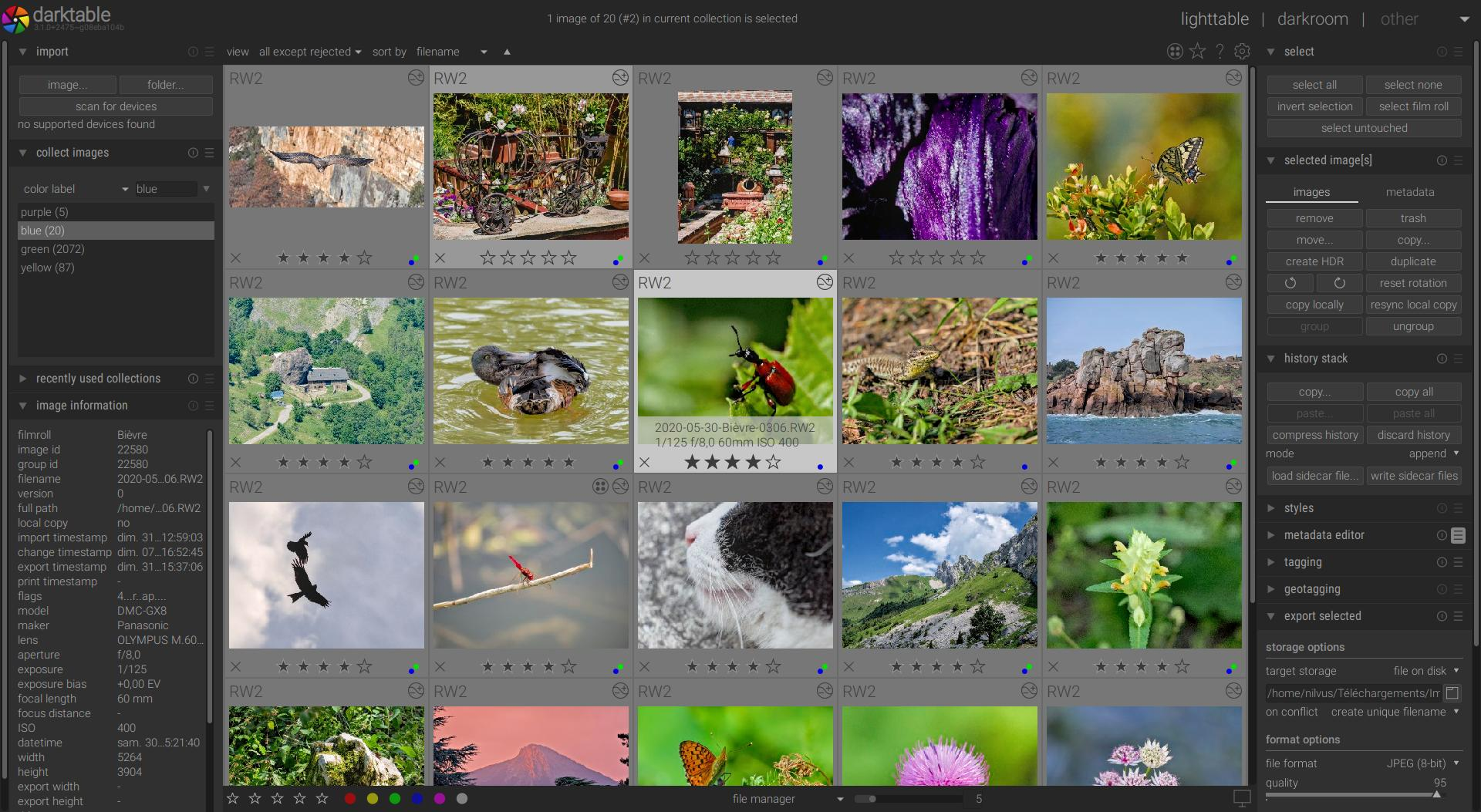
Top features
- Non-destructive editing
- All Darktable core functions operate on 4×32-bit floating point pixel buffers, enabling SSE instructions for speedups
- GPU accelerated image processing
- Professional color management
- Cross-platform
- Search your image collections by tags, image rating (stars), color labels and many more, use flexible database queries on all metadata of your images
- Zero-latency, zoomable user interface
- Tethered shooting
- Powerful export system
- Darktable uses both XMP sidecar files as well as its fast database for saving metadata and processing settings. All Exif data is read and written using libexiv2
- Automate repetitive tasks with Lua scripting
How to install
Refer to this simple instruction to install Darktable on any system.
GIMP 2.10 – GNU Image Manipulation Program
Gimp is a little bit different and a bit more advanced. It’s geared toward people who like to edit photos and manipulate with layers and tools. Like in Photoshop. GIMP is a bit hard if you are new but once you get hold of it, you can edit, add filters, apply color correction, effects, fixes and manipulate multiple photos at once.
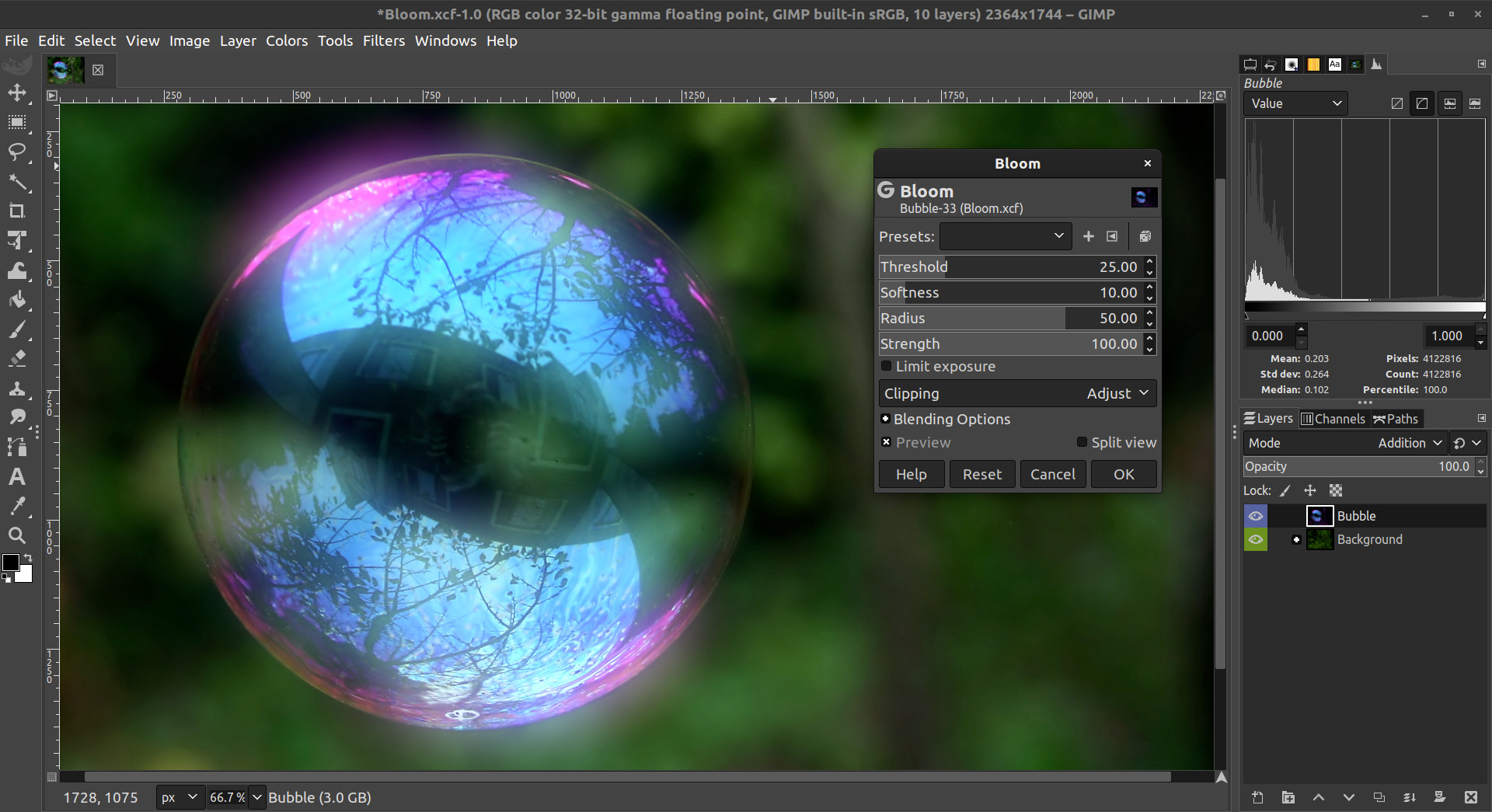
Top features
- Photoshop-like powerful manipulation tools
- Open and edit Photoshop files
- Fix distortion, correct imperfections
- Edit image with hundreds of functions
- Advanced color tools
- Get rid of unneeded details using the clone tool
- Plugins are so damn cool
- Support for various input devices out of the box
- Great layer management
- Export in many formats including PSD, PDF, JPG, PNG and many more
- Customizable interface
How to install
Install Flatpak edition for the latest features and stable releases. Further instruction from here.
Desktop utilities
Here I will list some small useful tools to make your desktop experiences great. These tools will help you achieve small and repetitive tasks on your desktop.
Flame shot – Advanced screenshot tool
The flame shot is a cool little screenshot tool. You can quickly snap a screenshot and then share it with online services right in Flameshot.
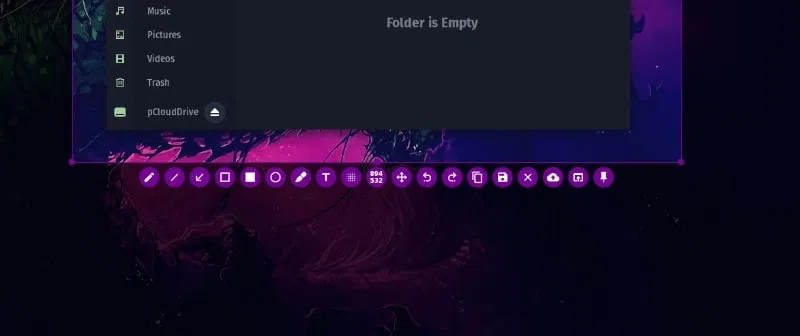
Top features
- Quickly snap screenshots with graphical and keyboard shortcut
- Command-line support
- Draw, paint, and mark in your screenshot
- Blur sensitive info or portion
- Add text
- Undo and redo edits
- Upload taken a screenshot to Imgur directly
How to install
You can install Flameshot from here.
KDECONNECT – Control, send and receive files from your computer with your phone
This app is my daily essential. Whenever I feel lazy to reach out to my desk, I just open the app and control my desktop from far away. I can send and receive files from the desktop, remote control it, and execute commands while AFK.
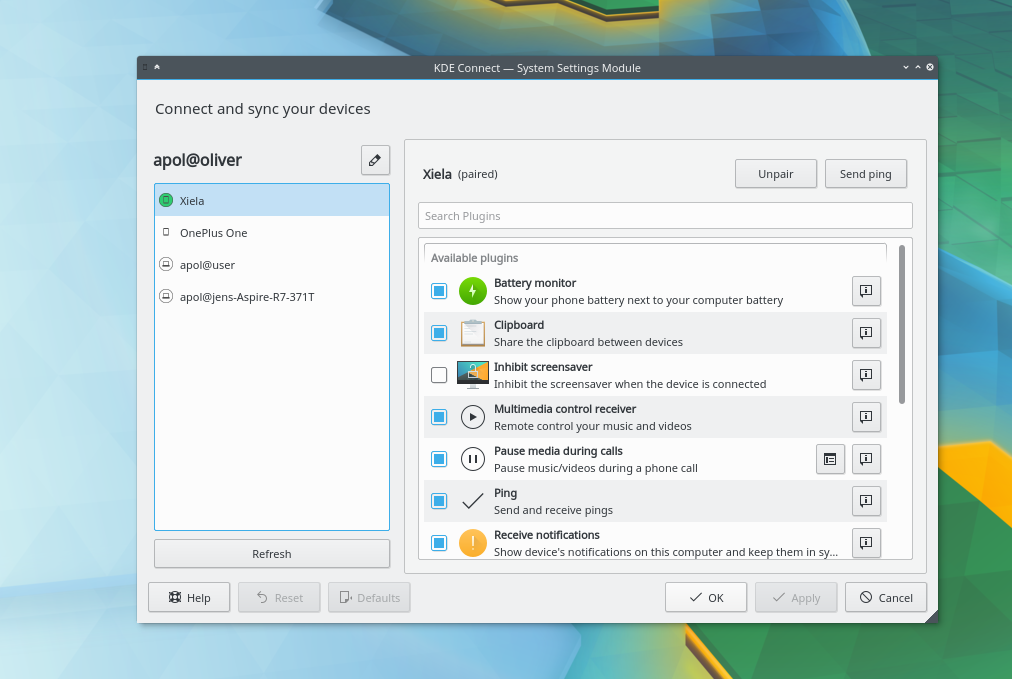
Top features
- Send files and receive from your desktop to your phone
- Remote control your desktop
- Sync notification from your phone
- Reply to SMS and see who is calling from desktop
- Check phones battery and clipboard contents
- Control multimedia playback and volume with your phone
- Execute commands in one click from your phone
- Available for Windows, Mac, Linux
- Client available for Android and iOS
How to install
Get KDE Connect from here. It provides both host and client applications.
Oracle VM Virtualbox – run and test different OS
Wanna try that OS we reviewed on NixFAQ? Before installing any OS in the disk, you should always use VM to get an idea or a preview. This saves you from regret and also potential danger.
Oracle VM Virtualbox is an open-source application with lots of features. It enables you with an easy to use VM manager interface and tools. You can set up a VM in seconds with this free tool.
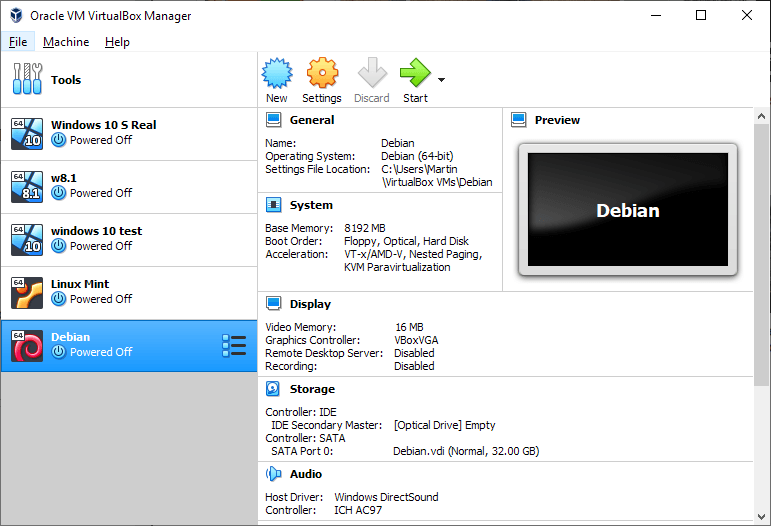
Top features
- Oracle VM Virtualbox provides an easy to use interface to manage your virtual machines
- Configure hardware options for your virtual OS
- Minimal and easy VM manager
- Run VMs in performance mode with 3D acceleration
- Manage multiple VM at once
How to install
You can install Oracle VM Virtualbox from here and follow documentation from here.
CopyQ – Best clipboard manager
CopyQ is the popular clipboard manager for Linux. It saves your copy and clipboard data with structures and formatting. It can also keep images.
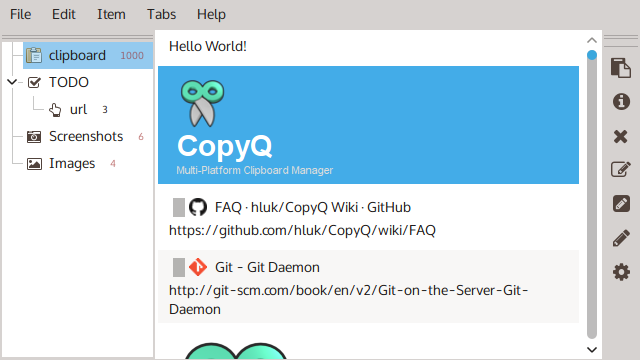
Top features
- Remembers your clipboard history
- Shows where you copied the snippet from
- Lists todos, screenshots, and images
- Available cross-platform
- Edit clipboard history
How to install
You can get CopyQ from here.
Hardinfo
Hard info is a small app to check all the details of your hardware and sensors. Check CPU usage, memory usage, temperatures, and much more in a single window.
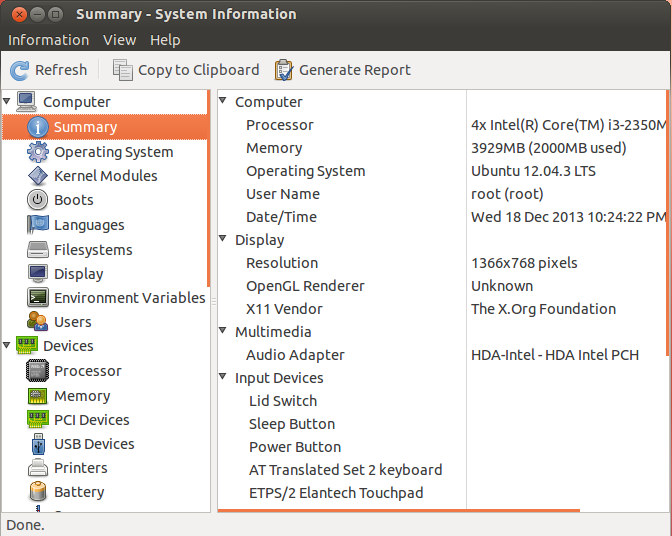
Top features
- Check resource usage and temperatures
- Individual hardware input and output devices info
- You can check kernel modules, boots and file system
- Report generation (in either HTML or plain text)
- Benchmark result synchronization
- Ability to explore the information on remote computers
How to install
You can install Hardinfo on Ubuntu with this command
$ sudo apt-get install hardinfo
For Arch use
$ sudo pacman -S hardinfo
Conclusion
Here I have listed all the best apps you can use to make your experience smoother and better. I have carefully curated these apps based on how well it works and how much it can provide to the users. Also, I have included apps that I had experience with when I was a newbie. So I hope this ultimate list provides you with a list of applications that you may find useful for your new journey to the Linux world. If you have any questions or you need any instruction, write it in the comment box and I will reply. So, thanks for reading.




